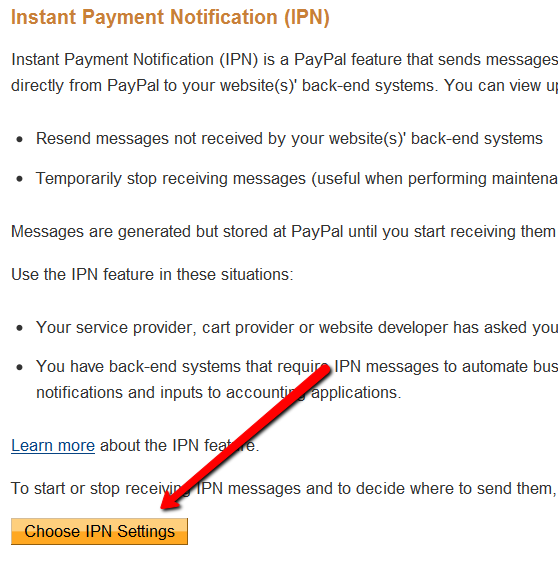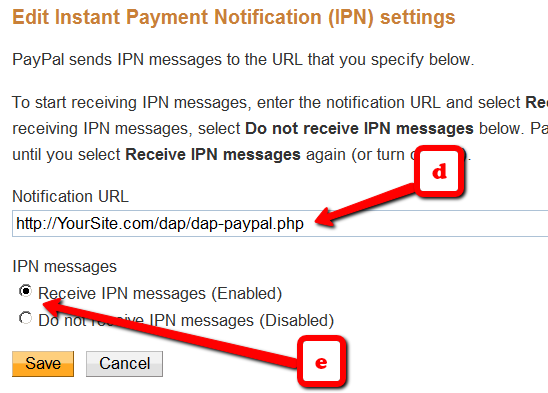48
Question: We want to set up a product so that customers can pay in three installments of $20 each. So when they first purchase, they’ll be charged $20 immediately. Then 30 days later, they’ll be charged $20. Then after another 30 days, they’ll be charged $20. They will never be charged again after this, and they will continue to have access to the product. Can you please advise what I should be putting in each box in dap products -> price/recurring tab ?
You can set all the recurring/trial options to 30 days.
Then set dap admin -> setup -> config -> Access & Navigation -> Post-Expiry Access: Allow access to previously-paid-for content even after subscriber cancels?
to “Yes“.
Say the user buys something today, their access will be extended by 30 days.
After 30 days, next payment comes in, their access will be extended by 30 days more.
After another 30 days, next payment comes in, their access will be extended by 30 days more.
So say the user’s access start date = 10/20/2011, access end date = 1/20/2012.
After 1/20/2012, they will lose access but because you set ‘Allow access to previously-paid-for content’ to “YES”, user will have access to all paid for content.
As long as whatever content you drip under the product have a drip start day of less than (<) 90, user will have forever access to the content under the product.
Question: I have set up a silver level membership with 2 different payment options (one is monthly and the other is an annual). I’m stuck though on figuring out how to connect it on my site. I have created a page where they pay for it through paypal. But I don’t see in the back end of DAP installed on my wp site – how I set up the pages or entry points for those becoming members.
If the only difference in 2 products is the price, then you can create a single product in dap, create 2 different payment buttons in the payment processor of your choice, set the product name in both buttons to point to the same product in DAP, so depending on the button user uses to purchase, they will pay that amount. This is useful when you have a special sale for the same product. So all settings remain the same but just the product price is different.
Please note that you cannot use a dap hosted or dap generated button if you want to have the same product, same content, same recurring settings but different price points. If you use a dap hosted/generated button, then dap will use the price assigned to the product in dap products page, and you cannot assign 2 different price to the same product in dap. That’s why in this situation, use buttons hosted in say Paypal, this way the price set in dap products page will not be used, instead dap will use the price/amount that comes in the IPN notification.
BUT if you want to 2 different price points and ALSO 2 different payment cycle / recurring setting (one monthly and one annual) then you will have to create 2 different products in DAP – one for monthly and one for annual payment. You cannot manage this scenario with a single product in DAP. If the only difference between products is their price, you can have a single product in DAP but if the recurring/payment cycle is also different, then you will have to create different products (even if the content being dripped is exactly the same) because recurring setting will be different.
You can create the monthly product first and then do a “Save As Copy” in products page. It will create a complete clone of the monthly product. Now give the new/cloned product a new name, and just update the recurring payment options from monthly to yearly and change the product price appropriately.
The sales page can be anywhere, the payment button can be anywhere.
As long as the button is integrated with DAP, where it resides does not matter.
Here’s how you can create a members area (member links) page :
See – http://www.digitalaccesspass.com/doc/creating-member-affiliate-sections-within-wordpress/
Then you can set product level / global login redirect to point to that page so when members login, they will be redirected to their members area.
See – http://digitalaccesspass.com/videos/decoding-dap-4-content-customization.php
Then here’s how product purchase will work :
1) First you pick a payment processor of you choice – dap suppports a bunch of payment processors and you can find them in the documentation
2) Now create the payment button and put it on the sales page.
3) Once you have done that, here’s how the purchase flow and content access will work.
NOTE: There’s no pre-registration in DAP. There’s no form that the user needs to fill in first to complete purchase.
* Visitor arrives at your site
* Clicks on buy button
* Goes to Paypal / Payment processor, makes payment
* Instantly, behind the scenes, Paypal/Payment processor notifies DAP on your site about the purchase
* DAP then creates the login information for the buyer and emails it to them.
* Buyer logs in to their membership area, they will be redirected to the member links page where they can see the list of all products they have and the content/downloads under each product.
Question: If I’m using 1Shoppingcart, for a recurring product – do I still set it up in DAP entering numbers into the payment/trial #1, payment/Trial #2 and thereafter/recurring settings (in dap products page) ? I am doing the recurring payment through 1 Shoppingcart, but it seems if I don’t set it up in DAP as well, DAP will not limit their access if they stop making payments ?
Answer:
Yes, you need to set it up in DAP. You need to set these options for all subscription products in DAP, regardless of the payment processor / shopping cart you use.
DAP uses the payment/trial #1,#2 and thereafter/recurring numbers to automatically extend product access after every payment.
So when dap receives the very first payment notification, it will extend access by whatever you set in payment/trial#1.
When dap receives 2nd / recurring payment notification, it will extend access by whatever you set in payment/trial#2.
After that, for every recurring payment notification, dap will keep extending access by whatever you set in thereafter/recurring settings.
Question: I want to charge a customer every month for 2 years but give them lifetime access after the last payment. How do i set this up?
Answer:
You have to set payment/trial period 1/2 / thereafter all to 30 days for the users to charged every 30 days.
You can set config option in dap setup -> config -> advanced -> “Allow users access to previously paid for content even after their content expires”. Set it to “Y” to allow users access to previously paid content.
But you cannot automatically give users automatic lifetime access after the last payment (after 2 years).
You can try to setup a DAP product chaining rule that says if a user gets access to product A, give them access to product B after 730 days (future date).
Here A is your main membership product and B is the lifetime membership product. The users access to lifetime membership product will start 730 days after they purchase product A.
Question: 12 monthly payments, lifetime access after the 12th payment. How do i set this up?
Answer:
You have to set payment/trial period 1/2 / thereafter all to 30 days for the users to charged every 30 days.
You can set config option in dap setup -> config -> advanced -> “Allow users access to previously paid for content even after their content expires”. Set it to “Y” to allow users access to previously paid content.
But you cannot automatically give users automatic lifetime access after the last payment (after 1 years).
You can try to setup a DAP product chaining rule that says if a user gets access to product A, give them access to product B after 365 days (future date).
Here A is your main membership product and B is the lifetime membership product. The users access to lifetime membership product will start 365 days after they purchase product A.
Question: If I have a $1 7-day trial, then $37 every 30 days for 12 months and I want my members to have access to the content after the 12 months, what settings do I use for the Recurring Cycle?
Answer: Use this setting:
Payment/Trial Period #1 7 days
Payment/Trial Period #2 30 days
Thereafter (Recurring): 30 days
If you want users to have access to all content after 12 months, then see the answer above.
If you want the users to have access to just the previously paid-for content, then just set the config (Allow users access to previously paid for content even after their content expires” to “Y”).
By doing this, if they paid for all 12 months, they will be able to keep access to all 12 months worth of content indefinitely. They will have access Only to whatever content they’ve paid for already. If they stopped after 6 months, they will get access to only the 6 months worth of content, nothing further.
Question: I want to use DAP generated Paypal button and do a $10 trial for 14 days and then $167 after every month. How do I set this up ?
Use these settings:
Product Price : $167
Payment/Trial Period #1: 14 days
Payment/Trial Period #2: 30 days
Thereafter (Recurring): 30 days
Trial Amount: $10
Recurring Count: 9999
Question: Does DAP talk with Paypal often or is it just the first time when the purchase is made ?
DAP talks to Paypal just the first time when purchase is made. If the button is setup correctly, DAP will set up the recurring profile in Paypal at the time of initial purchase based on the payment/trial option settings and recurring count setting in dap products page.
So if this is your setting:
Product price = $5
Recurring Cycle
Payment/Trial Period #1: 7 days
Payment/Trial Period #2: 30 days
Thereafter/recurring: 30 days
Trial Amount = $0.01
Recurring Count = 3
Then DAP will tell Paypal to initially charge the trial amount of 0.01. If the payment is completed successfully, then the user will be charged $0.01 and the user will get 7 days access to content (based on payment/trial option 1) . DAP will also setup a recurring profile in Paypal using thereafter/recurring setting. So the first recurring payment will be due after 7 days of initial payment (based on payment/trial option 1) and next recurring payment and all payments after that will be due 30 days after (based on thereafter/recurring settings).
Because the recurring count is 3, the user will be charged 0.01 initially and then $5 a total of 3 times.
I have set up a silver level membership with 2 different payment options (one is monthly and the other is an annual).
I’m stuck though on figuring out how to connect it on my site. I have created a page where they pay for it through paypal –
but I don’t see in the back end of DAP installed on my wp site – how I set up the pages or entry points for those becoming members.