Author Archives: DAP Admin
Author Archives: DAP Admin
1) Can I import my existing vB users to DAP with their existing vB username ?
Answer.
Sure. If you want to import your existing VB users to DAP, then you can go to DAP Add Users ->Bulk-Add Multiple Users To A Product and add the users to be imported in CSV format.
Format: Email, First Name, Last Name (optional), User Name (optional – used for VB only)
For ex:
joe1@webmasterinabox.net,joe,,smith (here lastname is empty)
joe2@webmasterinabox.net,joe,smith,joesmith2 (here lastname = smith and username=joesmith2)
joe3@webmasterinabox.net,joe (here both lastname and username are empty)
joe4@webmasterinabox.net,joe,smith (here username is empty)
When you complete the bulk add, these users will be added to DAP System -> Job Queue. When the DAP cron runs at the top of the hour, it will add these users to DAP and sync to VB.
You can manually run cron by clicking on this link in the browser – http://www.yoursite.com/dap/dap-cron.php
Note: Replace yoursite.com above with the name of your site
Make sure you setup the FORUM rules in DAP Product -> VB forum Mapping BEFORE you import the users to DAP.
2) Can I configure DAP to automatically create users in vB when they purchase a membership product?
Answer.
Sure. In /dap/dap-config.php, update the following setting to “Y”
define (‘AUTO_CREATE_VB_ACCOUNT_UPON_DAP_REG’, ‘Y’);
Note:
If the value is not set to “Y”, then by default DAP will NOT auto-create user accounts in VB.
If the value is set to “Y”, then this is how it will work.
1. When a new user is created in DAP, DAP will try to use the user’s firstname.lastname to create a VB user account automatically for the user.
2. If in step #1, DAP was able to successfully create / sync username to VB, then the username will also be updated in DAP.
You can check that in DAP profile page (click on User’s fullname in DAP manager users page to go to user’s profile settings).
3. If in step #1, DAP was NOT able to successfully create / sync username (= firstname.lastname) to VB (because the username was already taken by another user), then the username will be empty in DAP. You can check that in DAP profile page.
4. If the username is already set in DAP, then the user CANNOT change it.
5. If the username is already set in DAP, then the user can request the DAP Admin to change it.
6. The DAP admin can change an existing user’s vB username by going to DAP admin panel -> Manage Users -> Click on users fullname -> it will bring admin to the users profile page -> admin can update username to a different username
– if the username is being changed to an username that already exists in VB and is tied to the SAME email id as the one in DAP, then DAP will just sync the user to VB using the forum rules defined in DAP
– if the username is being changed to an username that already exists in VB but is tied to a DIFFERENT email id and DOES NOT match the one in DAP, then DAP will report an error that the new username is already in use (by a different user). It will not sync the user.
– if the username is blanked out in DAP, then it will be blanked out just in DAP. DAP will not erase the VB username/account.
Hope this helps.
If there are any issues:
Set DAP Setup -> config -> log level to 5
Go TO System -> logs -> Empty Log Content
Rerun the test case.
Send us the log snippet (from DAP system -> logs) for troubleshooting.
Starting DAP v3.9, DAP supports full fledged integration with vBulletin forum. You can limit access to specific forums based on the users membership level.
We also offer full vBulletin installation and DAP->vBulletin integration services. Contact Us for more details
You can download DAP 3.9 from your membership area.
Click here to download latest version of DAP
Here’s how you can enable DAP->vBulletin integration:
1. Install vB on your site per this documentation
Note: vBulletin 4.0 and higher requires PHP 5.2.0 or greater and MySQL 4.1.0 or greater
2. You can install VB in a completely new database, or it can be installed in your existing WP/DAP database.
3. Login to your VB admin panel
For Ex – http://www.yoursite.com/forum/admincp/index.php
Update the cookie domain setting under Setting Options => Cookie and HTTP Header Options
Use Custom setting and update the cookie domain to yoursite.com.
For ex – if the name of the site is contentresponder.com, then the cookie domain should be set to contentresponder.com
4. Update dap-config.php under the dap folder
Run the following command – http://www.yoursite.com/dap/getpath.php (replace yoursite.com with the name of your site)
Say that it returns – /home/crespond/contentresponder.com/dap
Just get rid of /dap and instead append your forum folder name – /home/crespond/contentresponder.com/forum
Now add the following lines to /dap/dap-config.php file
define(‘VBFORUMPATH’, ‘/home/crespond/contentresponder.com/forum’); // path to your forum
define (‘TABLE_PREFIX’, ‘vb_’); // vb table prefix in your database.
define (‘AUTO_CREATE_VB_ACCOUNT_UPON_DAP_REG’, ‘N’); //set value to ‘Y’ if you want DAP to auto-create user account in VB using firstname.lastname during DAP registration
Note:
1) add the VBFORUMPATH and TABLE_PREFIX just above this line require_once(“dap-settings.php”); That’s it.
2) In the TABLE_PREFIX above, use the VB table prefix that you set in your VB config file (/includes/config.php in your forum folder).
If you set it to ”, then set it to ” in dap-config.php above.
define (‘TABLE_PREFIX’, ”);
It you set it to ‘vb’ in config.php during VB installation, then set it to ‘vb’ in dap-config.php as well.
define (‘TABLE_PREFIX’, ‘vb’);
VERY IMPORTANT:
Also, replace all occurrences of backticks (`) with single quote (‘) in all the define statements above. Even when we save this doc with single quote, wordpress converts it to backticks(`). So pls make sure when you add the above define statements to dap-config.php, replace all ` with ‘.
Now go back to your DAP admin panel. You will find the vB forum option under Products/Levels.
BTW, there is a known vB issue that affects the running of command line cron stuff. Workaround for that is described here
Hope this helps.
For more details on vB, click here to see the video
You already know that DAP has a built-in affiliate program, and everyone who joins your site (or gets a free or paid account) is automatically made into an “Instant Affiliate”.
DAP also lets you create an Affiliate Tool Box for your affiliates, with ready-to-use banners, emails, subjects, signatures and text links – all with their own personalized affiliate link embedded into it already.
So all they have to do is copy, paste, and hit send.
See the sample screen-shots below that show what our own affiliate tool box looks for DAP affiliates who wish to promote DigitalAccessPass.com to others.
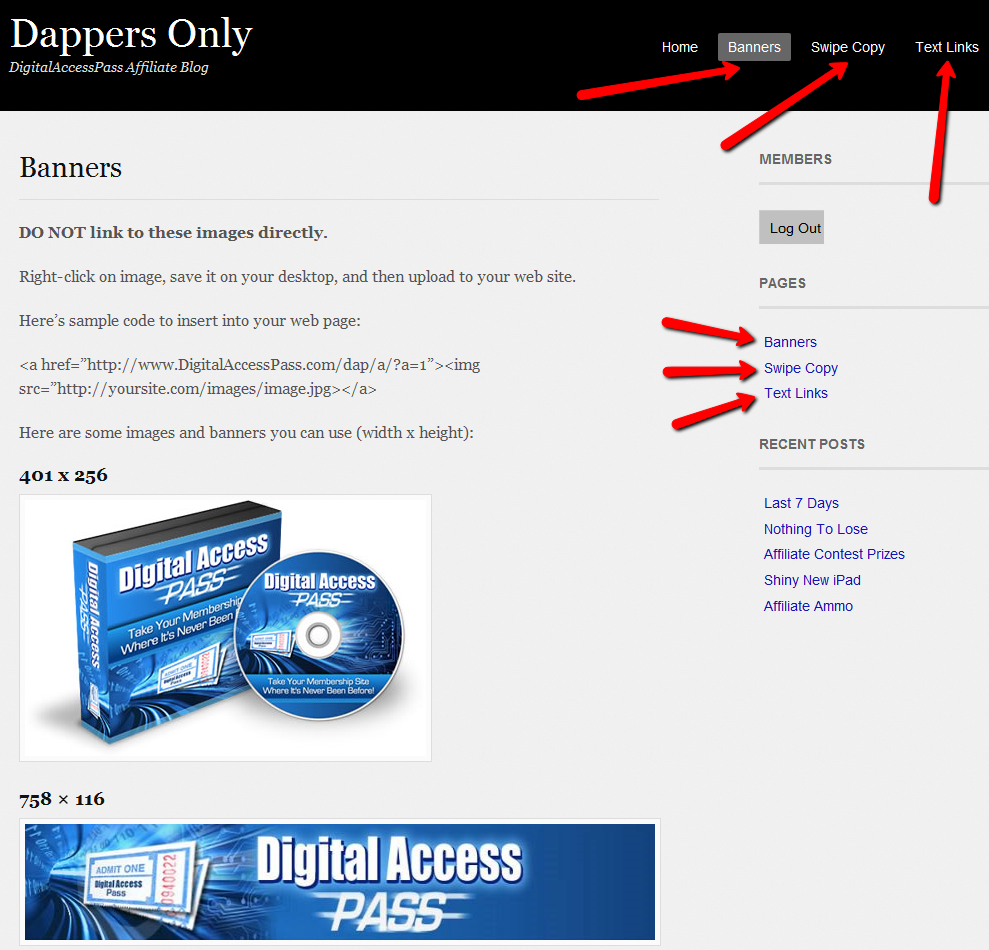
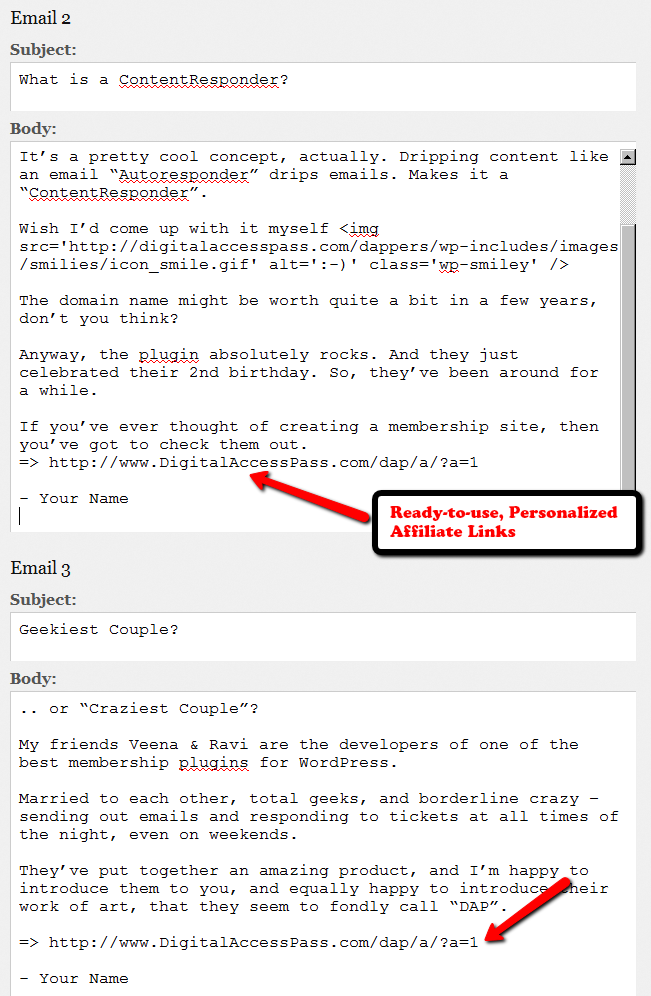
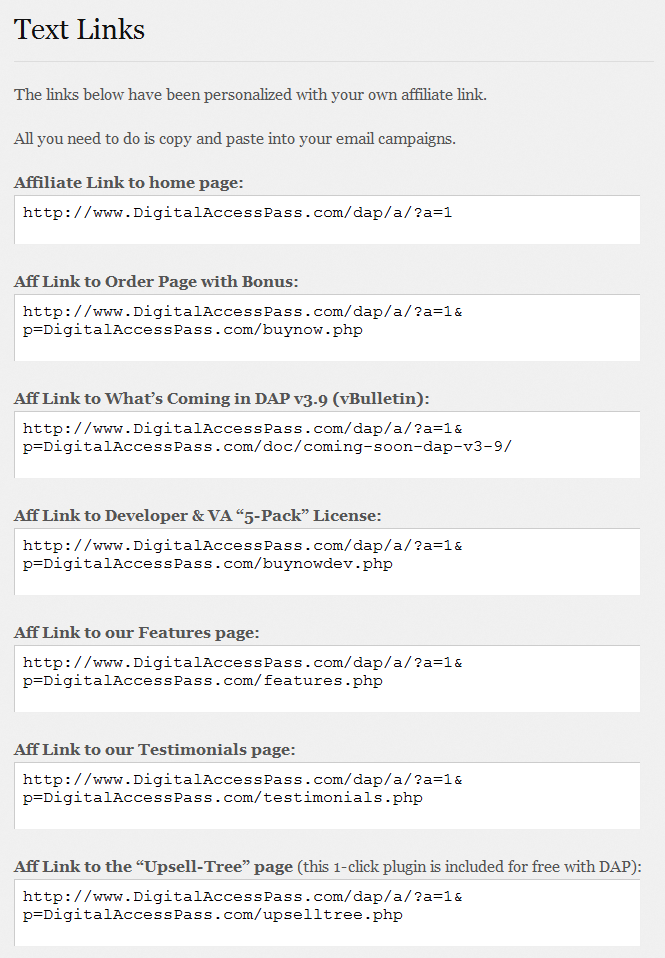
Create as many different pages you want on your blog – like “Banners”, “Email Swipe Copy” or “Text Links”.
Or create just one big page for all of this – like “Affiliate Tool Box”.
Download this text file which has all of the ready-made HTML code that you need to insert into the WordPress pages.
Feel free to modify the text as required, and be careful not to delete any of the special characters that are in there just for the formatting.
Issue: You tried to bulk-add users to DAP (i.e., a bulk-import), and it is not working. No users have been added to the system.
Possible Solutions & Troubleshooting Tips
First check if there's a .csv file that has been created in the folder /dap/bulk/ on your server. If there's more than one .csv file in there (from a previous import/bulk-add), then see if there's a file whose timestamp is close to the time when you actually did the "Users > Add > Bulk-add Multiple Users To A Product" action.
If there's no .csv file, then it's possible that the folder doesn't have the right permissions for DAP to be able to create the file. So CHMOD the "bulk" folder (in /dap/ folder) to 755. Then re-try the bulk-add again.
You see a .csv file in there sitting for a few hours, but none of the users inside the .csv file have been added to DAP.
It's possible that the hourly cron job has either not been set up at all, or may have been setup incorrectly. Make sure the cron is setup and running correctly.
See both these links:
Sometimes, it is possible that the .csv file was actually created, but it was actually corrupt. And you won't know this until the cron runs and that specific bulk-add job shows an error.
When you look at the “System > Job Queue” screen, you see one line that shows this error…
Action: BulkAddCSVToProduct
Message: Error in CSV File
You were probably trying to to Bulk-Add Users to DAP. Or do a Broadcast email to a CSV file. In either case, there was an error in processing your request, because one of the following happened:
1) The CSV file could not be created in /dap/bulk/ folder because of a permission issue (try CHMOD 755), so when the cron task ran, it could not find the CSV file (or the file was corrupted for some reason).
2) The list of email addresses within the CSV file were not in the right format – Order should be: Email,FirstName,LastName ( LastName is optional)
How To Fix It
If a job fails, then there’s no way to “fix it and re-run it” right now. So you basically have to delete the job, and then submit a new one. So if a Bulk-Add job errors with the above message, then here’s what you need to do…
A) Click on the “Delete Jobs In Error” link on the “System > Job Queue” page. That will delete all jobs that have failed for whatever reason.
B) You should also clear out the /dap/bulk/ folder to make sure you delete any old, or errored out CSV files from that folder.
DAP has a built-in and robust Shopping Cart that allows you to sell digital products. And it comes free with your purchase of DAP.
Plus you can also do 1-click Upsells if you’re using Stripe, Authorize.net or Paypal Payments Pro.
However, DAP’s cart is primarily meant for digital products like memberships, subscriptions, information products, digital downloads, etc.
DAP does not have “real-world” physical product sales features – like size, color, quantity, sales tax, vat, volume discounts, etc.
So, for physical products that require special “physical” features, you’re better off using 1SiteAutomation.com (private label of 1shoppingcart) or WooCommerce.
And since DAP fully integrates with 1SiteAutomation (and all 1ShoppingCart private labels) and WooCommerce, you can still have the buyer of your physical product added to DAP, and use DAP as the “digital content delivery system” – basically, to deliver digital content in the form of WordPress Pages/Posts, Video, Audio, PDF reports, etc.
But if you’re primarily going to be selling subscription-based membership and digital products or one-time info products, then the powerful and free DAP Shopping Cart Plugin will more than serve your purpose.
WooCommerce Integration: Click here
Click here to find out how you can get DAP for free (for a limited time only).
DAP has built-in support for ClickBank’s Instant Notification Services (INS) (starting v3.9)
This is very similar to Paypal’s Instant Payment Notification (IPN).
The ClickBank INS notification will be processed instantly in real time, and your members will receive their welcome email with their membership login info instantly after purchase.
For high-level ClickBank user-flow, see this post.
Integrating with ClickBank is the same whether it’s a one-time product, a subscription product with recurring payments, or a PitchPlus (one-click upsells) product.
1. Login to your ClickBank account
2. Go to the “Account Settings” tab at the top
3. Click on “My Site” from the sub-menu at the top.
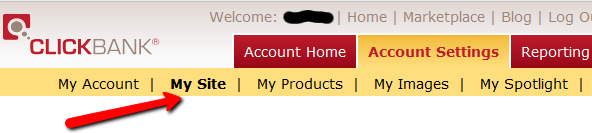
4. Under Advanced Tools, update the Instant Notification Service URL (accept the terms of service etc), and make sure the URL points to:
http://YourSite.com/dap/dap-clickbank.php
Replace YourSite.com above with your actual domain name.
5. Screenshot below shows Version 1.0, but starting DAP v4.2, we have added support for CB INS 2.1.
So if you’re using DAP v4.2 or later, then select INS Version 2.0 and set the CB INS URL TO :
But if you’re using DAP v4.1 or earlier, then select Version 1.0
and set INS URL TO:

6. Whatever value you put in the Secret Key field in ClickBank (see image above), put the same value (must be ALL UPPERCASE) in to your DAP Admin Dashboard on your web site, at:
Setup > Config > Payment Processing > Secret Authorization Key used when interfacing with external systems
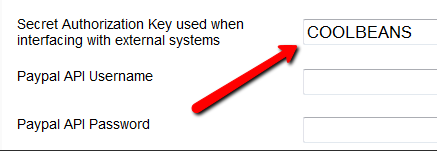
7. The Product Title in CB must match the Product Name in DAP.
8. The Thank You Page url in CB product settings page, should be set to point a static thank-you page you create in your WordPress blog – something like http://YourSite.com/thank-you/ .
And the page should state something to the effect of…
Thank you for your purchase. The download information for the product you just purchased has been sent to the email id you just use during the purchase.
Please check that email id in a few minutes, and you will see an email from us with your login information.
That’s it!
Make a test purchase.
If the integration was setup correctly, the user will be registered in DAP. You will find the user account in the DAP Users > Manage screen and you will find the completed transaction / order details on the DAP Orders page.
If the test order is listed in DAP Orders page, then CB is correctly integrated with DAP. Check the payment status in DAP Orders page. If it says Success, but no welcome/thank-you email got sent, then make sure you set the thank-you email for that product in DAP products page.
If no order is listed in DAP orders page for the test purchase, then CB is not integrated with DAP.
To troubleshoot, do the following:
DAP allows you to send out HTML content in all of the following:
DAP can send out “Multi-part” emails – that is, emails that have both a “text” portion, and an “HTML” portion. If there are any email clients out there that cannot handle HTML email (in the year 2010, there are really no such clients, really), then the “text” portion of the same email will be shown to the recipient.
To send out HTML emails, it is very important that you insert the HTML Email Start Tag – [HTML_START] – into the body of your email before you insert any HTML tags.
The same goes for any email that you want to send out in HTML format: Just before you insert your HTML code, just be sure to insert the HTML Email Start Tag [HTML_START].
And the HTML you insert should be full-blown HTML, starting with the <html><body>…. and ending with </html></body> tags.
NOTE: DAP does not have a built-in editor to create the HTML yet. So you will have to create the HTML code outside of DAP – either using a HTML editor like Dreamweaver, or you could even compose a draft page in WordPress, and use that as the source of your HTML code that you would then use within DAP to send out HTML email.
When you look at the “System > Job Queue” screen, you see one line that shows this error…
Action: BulkAddCSVToProduct
Message: Error in CSV File
You were probably trying to to Bulk-Add Users to DAP. Or do a Broadcast email to a CSV file. In either case, there was an error in processing your request, because one of the following happened:
1) The CSV file could not be created in /dap/bulk/ folder because of a permission issue (try CHMOD 755), so when the cron task ran, it could not find the CSV file (or the file was corrupted for some reason).
2) The list of email addresses within the CSV file were not in the right format – Order should be: Email,FirstName,LastName ( LastName is optional)
If a job fails, then there’s no way to “fix it and re-run it” right now. So you basically have to delete the job, and then submit a new one. So if a Bulk-Add job erros with the above message, then here’s what you need to do…
A) Click on the “Delete Jobs In Error” link on the “System > Job Queue” page. That will delete all jobs that have failed for whatever reason.
B) You should also clear out the /dap/bulk/ folder to make sure you delete any old, or errored out CSV files from that folder.
Click Here for detailed vBulletin -> DAP setup instructions.
Click Here for DAP->vBulletin integration FAQ/Usecases
This is by far the most exciting feature in 3.9. I don’t think even we, the developers of DAP, have been this excited about a new feature.
Now, with just a few clicks of the mouse, you can completely automate your Forum management, and do some really slick stuff like…
* “Silver” Members get posting access only to the following vB forums…
– Introductions
– General Discussions
* “Gold” members get access to all above, plus the forum “Puppy Potty Training Tips”. So they get access to the following vB forums…
– Introductions
– General Discussions
– Puppy Potty Training Tips
* “Platinum” members get access to ALL of the forums above, PLUS some premium forums, like “Joint Ventures”, “Starting Your Own Dog Business”, “Premium Support”, and more. So they get access to…
– Introductions
– General Discussions
– Puppy Potty Training Tips
– Joint Ventures
– Platinum Mastermind
– Starting Your Own Dog Business
– Premium Support
And then you can add some more rules like…
Both Gold & Silver can just VIEW the “Premium Support” forums, but cannot POST anything.
And Gold & Silver CANNOT even VIEW the “Joint Ventures”, “Platinum Mastermind”, “Starting Your Own Dog Business”.
See how insanely powerful this can get?
Sure, you could have a forum with WP-based forum plugins like bbPress and Simple:Press too.
But comparing those WP forums to vBulletin? That’s like putting a kid who’s just completed one month of boxing lessons, in a ring with Mike Tyson right after someone said something mean about his mother!
And can you imagine what it would do to your “retention rate”, when you tell your members that if they cancel their subscription, they will lose access to the entire community of like minded people?
And to think that we’re just scratching the surface of monetizing forums here.
The vBulletin forum software is so rich in rules and user roles, and the DAP integration with vB is so tight that you could start just a “Forums Only” membership site and charge just for access to your forums!
Imagine creating a one-time product where for $10, they get to post in a “Special Offers” forum where they can advertise their product or service?
Or how about charging $10 to post in a forum called “Outsourcing”, where they can advertise their need to hire someone either for both long-term and short-term projects? It would be free to view for everyone, but you have to pay-to-post]
– Veena Prashanth
Co-Founder & Co-Developer, DAP
DAP can only protect content on the same domain where it is installed.
So, if you install DAP on SiteA.com, then DAP can only protect content (blog posts/pages and files) on SiteA.com.
If you install DAP on subdomain1.SiteA.com, then DAP can only protect content (blog posts/pages and files) on subdomain1.SiteA.com.
DAP on SiteA.com cannot protect content on SiteB.com.
DAP on SiteA.com cannot protect content on subdomain.SiteA.com.
Similarly, DAP installed on subdomain.SiteA.com cannot protect content on the main domain, SiteA.com
Now, let’s say you own a network of web sites, some sell a product, some sell a membership course, some sell a physical product, and some just exist to build a list.
So let’s say you have 10 sites in all.
And you want someone who’s an affiliate on Site A, to be an affiliate for all ten, and be able to get commissions if the person he referred goes on to purchase a product from any of your 10 web sites.
Yup, DAP can handle that. And here’s how…
Summary: Parent.com has DAP. Your sales pages are all on different sites, like ChildA.com, ChildB.com and ChildC.com. But all buy buttons point right back to the main DAP site (Parent.com) and that’s where all buyers from all child sites are eventually added to, regardless of where the sale was initiated from. So all members are actually created on Parent.com, and that’s where everyone would log in to access the member content.
1) Install DAP on your main “Parent” site where you have all of your content that needs to be protected/delivered. Make sure all of your content for all of your sites is on this main “Parent” (hub) site.
2) You can then have multiple “Child” sites – completely different domains from your parent site – which are basically just “sales page only” sites. Of course you can have a wordpress blog on each of them and have as much content as you want. Just put the main content to be delivered on the Parent site.
2A) On each of these child sites, you can use any DAP-supported payment processors to sell your products. So for eg., on one “child” site, you can use ClickBank, on another, you can use Paypal, on another you use e-junkie, etc.
3) All buyers end up with an account on your “Parent” site, which is where they get to access their content too. You can set up multiple blogs on one site for different look & feel for all of your various products, and deliver content from the specific blog for the specific product. DAP can support multiple blogs on one site, so that’ll work fine.
4) Since all of your actual products are on one DAP installation, your affiliates can use the same affiliate link for promoting all of your “child” sites. Which means, anyone buying any product across your network, will result in a commission for your affiliate
5) Since all of your users are in one database, email marketing also becomes extremely simple. You can send autoresponders & broadcasts all from within DAP
6) And anyone purchasing any product across your entire network, instantly and automatically becomes a “global” affiliate – which means they can straightaway start promoting any of your web sites. So if your parent site is Parent.com, and you have 3 child sites called childA.com, childB.com and childC.com, then your affiliates’ global affiliate link would be:
http://Parent.com/dap/a/?a=1234
Now if they wanted to promote childA.com, they just use the redirection feature of DAP like this:
http://Parent.com/dap/a/?a=1234&p=www.ChildA.com
Or if they want to point to a specific page on childA, they can do this:
http://Parent.com/dap/a/?a=1234&p=www.ChildA.com/specificpage.php
or
http://Parent.com/dap/a/?a=1234&p=www.ChildA.com/blog/specific-post/
Plus we’re coming up with a “N”-tier affiliate program in 4.0, which will make it even more powerful when you club it with the ‘global’ concept explained above, as every new member becomes a global affiliate, and will also get multi-tiered commissions across ALL purchases across ALL of your child sites.
DAP now supports Coupon codes – which again means your global affiliate will be able to use coupon codes for any product across your network. So the extensions are unlimited, and the possibilities are infinite.
Summary: There’s only one site – Parent.com. That’s where DAP is installed. All child sites and content for those sites, are created in “sub-folders” on the same Parent.com site.
Parent.com has “dap” in its root folder.
Parent.com/site1/ is a blog for Site 1 which has all of the content for whatever is being sold on Site 1. Sales page can be the root of the “site1” blog itself, or in a separate WordPress Page on that blog.
So you will have one blog per site, each installed as a separate WP installation, in sub-folders of Parent.com.
Parent.com/site1/
Parent.com/site2/
Parent.com/site3/
Parent.com/site4/
Each of the above blogs should have their own copy of the “DAP-WP-Livelinks” plugin.
But only one installation of the “dap” folder itself. DAP is in root.
Parent.com/dap/
The blogs must be in sub-folders of the main domain – they may not be in sub-domains.
So, in a nutshell…
| what i wish to do is have a central dap install, that looks after all my sites and affiliate programs, of course i would like different site members to access the down load they bought in they same style of the site they bought i would like different site members to access the affiliate programs that they enrolled in affiliate program , but also let them taste my others, so each product wold have its own tools affiliate links, my current set up is a hep desk in my root folder, as that is generic name which will work for all my products,i wold then like to deliver products within this system so each has its own download pages , in its own styleall im asking is do i need 10 wp blogs to do this or just one or none can blogs and pages be sub-domains or only folders ( you answered this in your last post )thanks for your help |
|||
|
|||