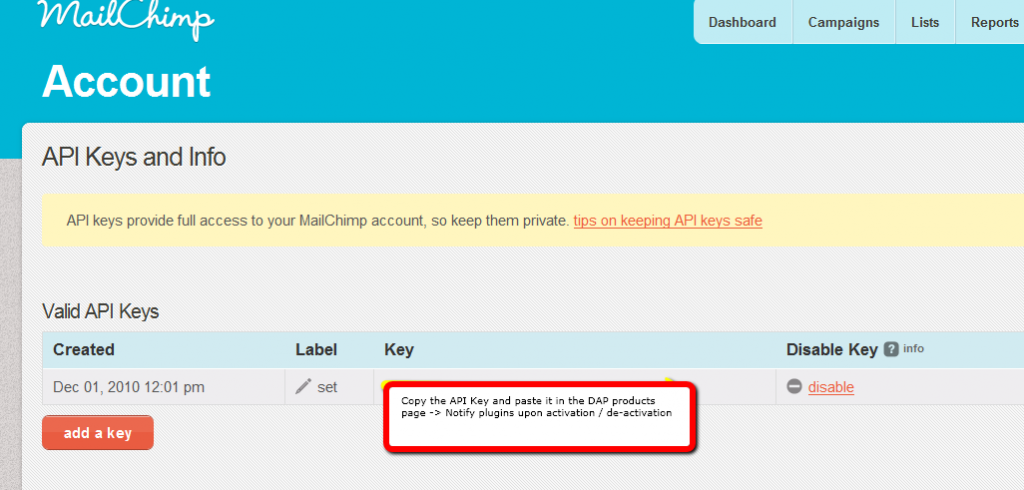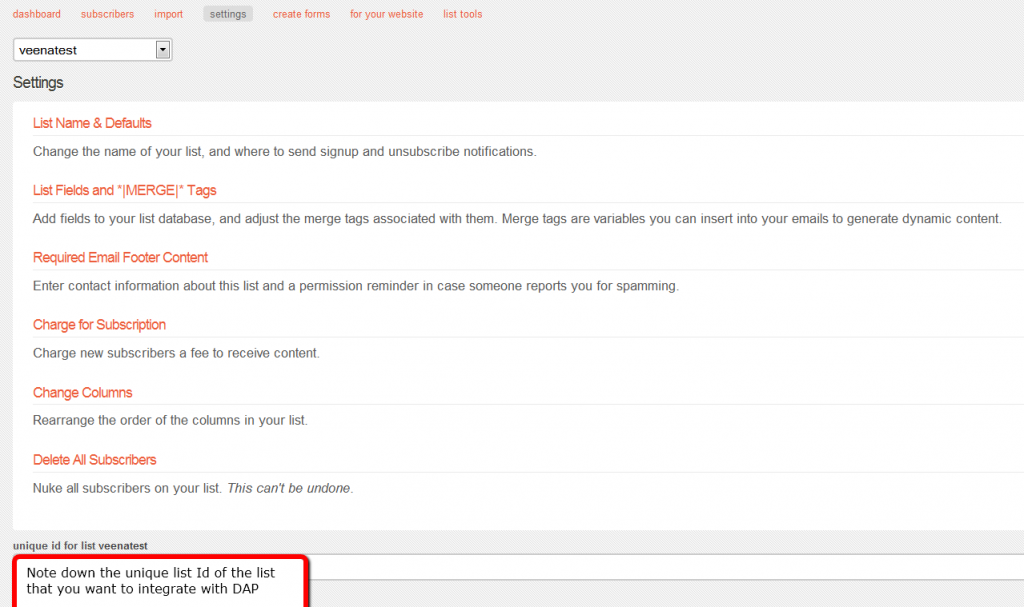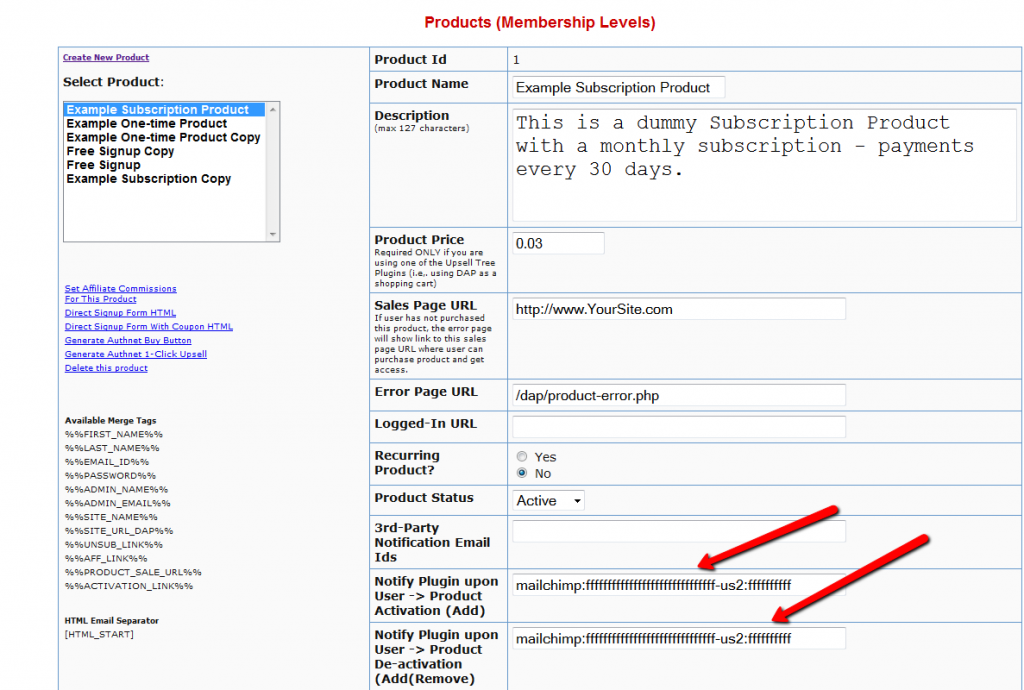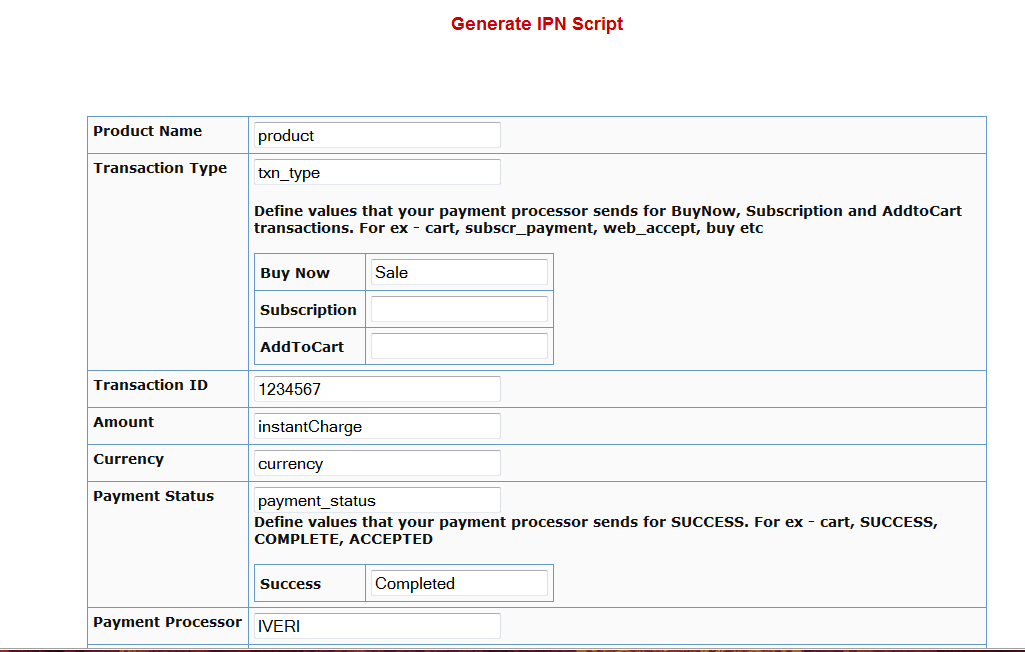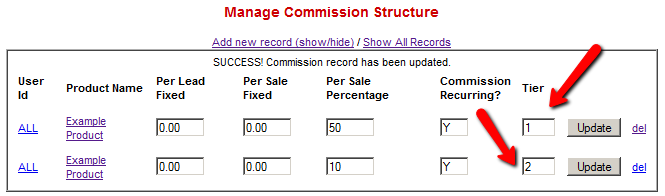46
1) If you click on Digital Access Pass’ link in the left sidebar of your WP admin dashboard but get a ‘Page Not Found’ error, then do this :
Login to your dap admin dashboard here:
http://yoursite.com/dap/login.php (replace yoursite.com with the name of your site)
Then after you login, go to dap setup -> config -> advanced -> URL of your login page and make sure the ‘URL of login page’ points to a VALID working url.
When you click on the dap link in the WP admin dashbaord, dap takes you to whatever you set as the login page in ‘URL of login page’.
You can also login to dap admin dashboard outsite of WP here:
http://yoursite.com/dap/login.php
2) If upon login, DAP is not redirecting users to the configured/desired page, then please read on…
There are 2 logged-in redirect settings:
1) Product-level login-redirect URL which is Logged-In URL field on the dap Products/Levels page
2) Global login redirect under DAP Setup -> Config -> Advanced -> ‘URL to which the user is redirected to upon login’
If the user has access to only 1 product and product level Logged-In URL is set, then DAP uses the product level settings.
If the user has access to multiple products OR if the product level Logged-In URL is NOT set, dap uses the global login redirect.
Make sure these settings are setup correctly when you have login redirect issues.
3) If your users complain that when they login, they are told :
Sorry! You do not have access to this content
Sorry You cannot access this page.
[You are already logged in. Please click here to continue…]
BUT when they click on the link.. it says… the same thing again.
Then here’s the solution:
It can happen when the users are being redirected to a page upon login to which they do not have access.
So check your product level / global level login redirect settings.
Then check the user and make sure the user has access to the content to which you are redirecting the user upon login.
So… if you say redirect user to a protected page upon login and say the protected page is marked as ‘available only to paid users’, then make sure your users are marked as paid in manage users page.
Or make the content (to which you redirect user upon login) be available to all registered users (free / paid). Just mark the content as ‘available to free users’ in the content protection area in dap products page.
4) Endless Redirect – or “Too Many Redirects”
If upon login, you receive an error message that there’s an endless redirection, and the browser eventually times out, then the possible reason could be that you created a custom error page and protected the error page itself. So when a non-member or user that does not have access to content, tries to access it, DAP will try to redirect to the error page, but if the error page itself is protected, then that will result in another redirect to error page… resulting in endless redirects.
Another possibility: Your “Error Page URL” has %%LOGIN_FORM%% code.
In that case, when you log in as a member, member does not have access to post-login URL (check if you have added that to the product), DAP redirects to error page, error page has login form code which redirects to post-login URL, member does not have access to it, DAP redirects to error page…. and on and on. That’s how it ends up in too many redirects.
So, the main highlights…
- Do not protect the error page as part of ANY DAP product
- Do not put the %%LOGIN_FORM%% code in your error page
- Do not protect the login page as part of ANY DAP product
- Add the “Post-Login URL” page to the product in question, so anyone who has access to that product will also have access to that page.
If you protect content under 1 product, then it automatically gets protected from all non-members. A casual visitor can not access content that is protected under any of the dap products. Only members that have access to the product, can access content dripped under the product. If a member says that they are not able to access content, it could be because:
1) their access has expired (check dap manager users page for user->product access start and access end date)
2) their access is still valid, but the user has been a member for just say 2 days and the content they are trying to access, is set to drip on say day 3.
3) the user is marked as a free user (in dap manage users page) but the content they are trying to access is marked as ‘available to paid users only’ in dap products -> content protection area.
4) their product status is unconfirmed (check Product Status in DAP manage users page). If it’s a double-opt-in product, the user is going to receive a confirmation email upon signup. The user needs to complete confirmation to get access to the product. DAP admins can manually change user’s product status by clicking on ‘Modify’ under ‘Product Access’ in dap manage users page and updating the product status to Active.
5) The user has access to multiple membership levels and the some of the same content is being dripped under multiple membership levels.
Generally you should use Product Chaining rules to automatically remove user’s access to lower level product/ membership level upon upgrade to higher level product / membership level to prevent some of the same content being dripped on the same user with different drip settings. This way a user will not have access to same / duplicate content under 2-3 different products that he/she owns.
5) Auto-Redirection to previous page after logging in
Starting DAP v4.1, here’s how the log-in redirects work….
1) If they’re logging in from a stand-alone login page or from the widget on your home page, then DAP treats that just as a “Member just trying to log in to their member’s area” and it will use the global or product-level login-redirect URL for that user.
2) However, if they tried to visit a protected URL, and DAP challenged them because they weren’t logged in, and presented them with a login form on that same protected page, and if they log in from that form on the protected page, then DAP treats that as someone was trying to get to a protected URL, they couldn’t because they weren’t logged in, now that they’ve logged in, let’s take them back to that same page that they were on before the logged in.