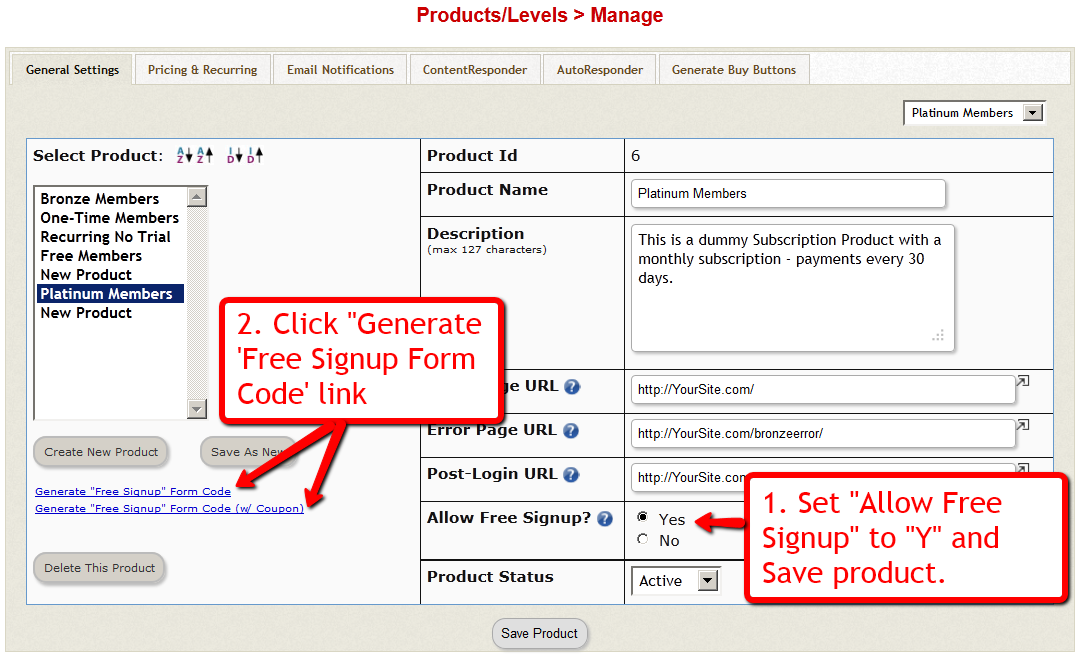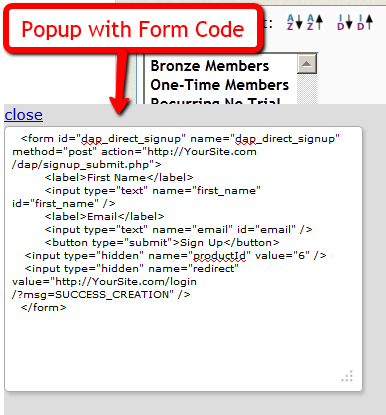Merge Tags For Email
Here are the merge-tags that you can use in outgoing autoresponder and broadcast emails sent through DAP.
%%FIRST_NAME%%
This will be replaced by the first-name of the user.
%%LAST_NAME%%
This will be replaced by the first-name of the user.
%%EMAIL_ID%%
This will be replaced by the email id of the user.
%%PASSWORD%%
This will be replaced by the password of the user.
%%SITE_NAME%%
This will be replaced by whatever text you have entered in “Setup > Config > Basic > Site Name” in your DAP Dashboard.
%%ADMIN_NAME%%
This will be replaced by whatever text you have entered in “Setup > Config > Basic > Admin Name” in your DAP Dashboard.
%%ADMIN_EMAIL%%
This will be replaced by whatever text you have entered in “Setup > Config > Basic > Admin Email” in your DAP Dashboard.
%%AFF_LINK%%
This will be replaced by the actual affiliate link of the member (Eg., http://yoursite.com/dap/a/?a=1234)
%%SITE_URL_DAP%%
Replaced by your actual web site url (Eg., http://yoursite.com)
%%UNSUB_LINK%%
This is replaced by a 1-click Unsubscribe link that you can add to the bottom of your outgoing broadcast and autoresponder emails.
Using Custom Fields In DAP Emails
You can send custom field values in the DAP emails by using merge tags like this – %%custom_tax_id%%
Add ‘custom_’ in front of the custom field’s database field name.
So if you have defined a custom field called tax_id in your database, to include this field in the autoresponder/broadcast email, just add this – %%custom_tax_id%% to the body of your email.
That’s it. When the user receives the email, dap will automatically replace the merge tag with the user’s tax id value.
So if your email message body contains the following text:
Your Tax Id: %%custom_tax_id%%
When the user receives the message, it will look like this (in this example, the user’s taxId = 9999):
Your Tax Id: 9999
Related Links:
Click here for full documentation about Custom Fields
Click here for merge tags you can use in WordPress posts/pages
This will be replaced by whatever text you have entered in “Setup > Config > Basic > Admin Email” in your DAP Dashboard.
DAP vs Aweber
(Or… “DAP vs MailChimp”, “DAP vs. GetResponse”, “Amazon vs Web Host”, …. “DAP vs 3rd-Party-List-Service”)
Quick Summary: Here’s what we recommend, in the order listed below:
1) DAP + Amazon SES: Best option – this is what we use ourselves here at DigitalAccessPass.com and WickedCoolPlugins.com.
2) DAP + ActiveCampaign: If you must sign up for a third-party service for their advance analytics, we highly recommend ActiveCampaign, which is a very robust and popular email service, which we recommend over even, say, Aweber. This #2 option is great if you want advanced email analytics – like click-thru rates or open-rates – that DAP itself doesn’t offer yet. You will still be able to add the subscriber/buyer to both DAP and ActiveCampaign, for eg., and you will have the choice of sending out the emails from either system. This offers more flexibility, but comes at a cost of the services like ActiveCampaign or Aweber.
3) DAP + Your Web Host: Very usable and workable option as long as you are hosting with a decent web host.
Now, for some background information…
We often get asked why use Aweber (or other third-party list service) when DAP itself has a built-in Autoresponder system as well as an Email Broadcast system. So here’s a brief overview of when and why it makes sense to use DAP – or ActiveCampaign/Aweber/MailChimp/GetResponse, etc.
Why DAP Rocks
DAP integrates with Amazon SES (Simple Email Service), which allows you to send out tens of thousands of emails a day using DAP. Which means that it will only cost you pennies to send out a large volume of email via DAP (just $0.10 per 1,000 emails). So imagine the power of DAP and the deliverability of Amazon in one sweet, integrated system!
Until quite recently, it used to be that the biggest advantage of using a third-party service like Aweber was their email delivery rate. But with the onslaught of high-powered, high-deliverability but-still-inexpensive services like Amazon SES, the advantage now shifts more towards DAP.
Also, when you use a third-party service, like Aweber, and you send out an email and a number of people mark it as spam (incorrectly or not), your account could get shutdown without notice, and you would lose your entire list (unless of course, you have been maniacally exporting the data every few days and storing it on your computer in the form of a CSV file, the chances of which are highly unlikely).
But when you use DAP with say, Amazon SES, your “list” is still stored within the DAP database on your web site. So you always own the list, and the data is always going to be there on your web site, even if you stopped using DAP. And if the same spam issue happens with SES, then Amazon will probably shut down your SES account too – but in this case, that’s not a bank-breaker, because you can sign up with a different email provider, like AuthSMTP.com, or SMTP.com, or Mandrill, integrate DAP with this new email service, and resume your emails like nothing ever happened. Obviously, we’re not telling you this as a way to spam people. The point is that nowadays, people who don’t want your messages any more, instead of unsubscribing, will sometimes mark your email as spam. And when stuff hits the fan, that’s when it’s nice to have some options (like DAP + SES), instead of losing your entire list.
But first, some basics…
DAP is not an email service like Aweber or ActiveCampaign.
DAP is just a tool – like Outlook or Thunderbird – that simply sends out email using your web host’s email server, but in an automated fashion, of course.
If your inexpensive shared web host is hosting a large number of sites on one server, and one of them sends out spam (or mistakenly gets flagged for spam), that will put the email deliverability of every web site on that server, in jeopardy, because your site now shares the same IP address as that of an “alleged” spammer. So your emails could get sent to junk/spam folder by Gmail and Yahoo. Or worse, they just totally disappear into the ether. Some customers won’t get your emails. This won’t happen with Aweber (for the most part).
Aweber (and other premier email service providers) have staff on hand just for this purpose. Their core business is about email deliverability. They spend a lot of time, money and resources dealing with regular ISP’s (like AOL and SBC) to make sure their lists – and their reputation – remain clean. Which is also probably why they shut down large lists without much of a warning to you, and do other similar crazy stuff.
I guess it works for them – and the other Aweber users, because when you send out an email through your Aweber list, it almost always gets there in your recipient’s inbox. Which is very cool. And which is why they also charge so much for their service.
And that’s where DAP comes in.
You can use DAP’s built-in email autoresponder and broadcast system, and send out emails through your web host. But that normally means that the deliverability of those emails is only as good as your web host’s deliverability. And if you’re not on a Virtual Private Server (VPS) or a Dedicated server, then relying on your cheap, shared web host to safely deliver your email to your members is totally unrealistic and naive – just ain’t gonna happen.
And that’s where the 3rd-Party SMTP feature of DAP comes in real handy – this is one of the un-sung features of DAP that makes it so much more powerful than almost all other competing WordPress membership plugins, and just doesn’t get talked about enough.
You can use DAP as an “Email-Sending Tool” and hook it up to an external SMTP service provider – like Amazon Simple Email Service (Amazon SES), Fusemail.com or AuthSMTP.com – to send out bulk-mail through DAP – while completely bypassing your web host’s email system.
Which means you get high email delivery, thanks to a 3rd party SMTP provider like Amazon SES that practically guarantees you sky-high deliverability rates and rock-bottom rates, and you can host hundreds of thousands of emails in DAP for no charge other than standard hosting fees (it’s after all just disk-space in your database), and send emails through Amazon SES (costs just 10 cents for every 1,000 emails you send).
Don’t wish to pay even those few pennies? Then simply use DAP on a decent web host like Liquid Web.
DAP also has a built-in job queue to schedule outgoing emails, with the ability to throttle the number to make sure that you don’t exceed your web host’s hourly email sending limits (most web hosts limit you to 300 outgoing emails/hour).
You can even use multiple SMTP servers from your own other lesser-used web sites, all combined together in a round-robin fashion, be able to send thousands of emails an hour right from your web host for absolutely free!
So, to summarize, here’s what DAP can and can-not do when compared to more expensive, dedicated email services like Aweber and GetResponse.
Advantage: DAP
- Aweber and similar services cost several hundred dollars a year (see Aweber.com – it could cost you about $794 a year – based on an annual fee of $194/year + another $600/year for maintaining a list size of just 5,000 subscribers). But all emails sent via DAP are essentially FREE! You don’t pay anything to send out thousands of emails and have a list with tens of thousands of members. The Autoresponder & Broadcast features are built right into the core DAP software.
- Don’t trust your web host to deliver the emails? Simply hook up DAP to an external email system like Amazon SES and send thousands of emails for mere pennies! Takes all of 5 minutes to set up!
- Unlimited Autoresponders
- Store Unlimited email id’s for free (no limit on how large your list can grow – so it’s practically free, since you’ve already paid for DAP and your web hosting)
- Full control over your list. You can make the sign-ups single opt-in. You can add your buyers to your list without forcing double opt-in on them. Services like Aweber will force double opt-in even when it’s a paid member who just purchased your product or service. And there’s no way around it. And you have to play by their rules, even if they don’t make sense sometimes. But since you control the DAP software, you get to decide who to send out broadcast or autoresponder emails to. Bring them all in as single-optin if you want. Or move them from one list to another. Or add them to multiple lists. Whatever you want.
- Import any CSV list (just need an email) and broadcast to them or add them to your autoresponder. You don’t even have to add them to your database at all – do on-the-fly mailings without storing any of the emails or subscriber data (imagine sending out a quick email blast to your mastermind group – or soccer team parents!). A very powerful tool – so don’t abuse it (i.e., don’t use it to spam!)
- Add same email to multiple Autoresponders (unique to DAP)
- Email throttling included, so as to not exceed your web host’s hourly email sending limits
- DAP has a stunning-looking “Lightbox” plugin with several built-in templates, to show your DAP signup form as a popup. See List Builder Popup for DAP
- Ability to merge member data – like password or affiliate link or user id – right into the emails (DAP only). Third-party email services won’t know as much about your members as DAP does, and won’t be able to (say) send members their personalized affiliate link (like DAP can).
- International-friendly: Using DAP, you can send out autoresponder and broadcast emails in multiple languages. Not restricted to just English. DAP now supports Chinese, Spanish, Russian, Danish, French, Italian, and Hindi – and that’s just what we know! DAP will surely work with any language that is UTF-8 based. We don’t think any of the big third-party email marketing services – like Aweber or GetResponse – support non-English emails. This in itself is a HUGE plus for DAP.
Advantage: Aweber and the others
- Ability to track open rates and click-through rates (coming in a future version in DAP)
- Ability to automatically send out your newly published blog posts as a broadcast (also coming in a future version in DAP)
So given a choice, here’s what we recommend, in the order listed below:
1) DAP + Amazon SES: Best option – this is what we use ourselves here at DigitalAccessPass.com and WickedCoolPlugins.com.
2) DAP + ActiveCampaign: If you must sign up for a third-party service for their advance analytics, we highly recommend ActiveCampaign, which is a very robust and popular email service, which we recommend over even, say, Aweber. This #2 option is great if you want advanced email analytics – like click-thru rates or open-rates – that DAP itself doesn’t offer yet. You will still be able to add the subscriber/buyer to both DAP and ActiveCampaign, for eg., and you will have the choice of sending out the emails from either system. This offers more flexibility, but comes at a cost of the services like ActiveCampaign or Aweber.
3) DAP + Your Web Host: Very usable and workable option as long as you are hosting with a decent web host.
Feel free to comment below if you have any questions.
Minimum Requirements To Run DAP
Minimum Basic Requirements
- Your own domain name (example.com)
- Your own web hosting account
Minimum Web Hosting Requirements
- PHP version 5.6.x+
- MySQL 5+
- PDO for MySQL
- JSON support
- MBSTRING support
- FOPEN/CURL support
- Ability to run CRON JOBS (scheduled jobs – very useful for sending out autoresponder & broadcast emails, managing the affiliate program and processing affiliate commissions)
- Some flavor of Unix server operating system (eg., Linux)
- Apache web server
- Support for PHP Sessions
Just copy/paste the above list, or the link to this page, which is…
http://DigitalAccessPass.com/documentation/?page=/doc/minimum-requirements-to-run-dap/
…into a support ticket with your web host, and ask them to confirm if they support all of the above.
Please note that as a DAP user, you don’t have to know what any of this means. These are commonly available on almost all decent web hosts.
Also, if your current host does not have any of these features, we’ve seen that most web hosts enable these for your web site by request, at no additional cost.
So please check with your web host. If they can’t help, then here are a couple of recommended, DAP-Certified web hosts.
WordPress.com vs. WordPress.org
DAP does not work on WordPress.com. You must install WordPress (downloaded from WordPress.org) on your own domain on your own web hosting account. Most web hosts have a 1-click option in their control panel (or cPanel) to install WordPress on your site. That’s the one DAP will work with. The web site that you get for free at WordPress.com, will not allow installation of 3rd party plugins like DAP. So you must have your own hosting account at a web host like liquid web. See our recommendations for web hosts.
Windows vs. Linux
DAP works right out of the box, flawlessly, on all flavors of Unix/Linux. But when it comes to Windows servers, while DAP has been found to work on some installations, it all depends on the kind of Windows setup. We have spent way too much time troubleshooting Windows installations, so we do not recommend Windows-based servers. If you must use DAP on a Windows-based server, unfortunately, you’re on your own. We’re unable to support such installations.
WordPress User Sync
NOTE: This content is for advanced users only, who understand the concept of user tables, database, etc. If you don’t understand any of this, then just ignore this – you don’t really need to know this in order to use DAP. This is only an explanation for those who wish to go under the hood of DAP and its integration with WordPress.
As you probably already know, WordPress has its own user database.
DAP has its own User database, and doesn’t use the WordPress database – for many reasons, not limited to the following…
1) Ability to store more user information than what WordPress allows
2) More powerful user search, profile updates, affiliate information, etc.
So, if you want to use any WordPress based plugins – like WordPress Forums or Subscribe2Blog – these forums are looking at WordPress’ native user database.
Now comes the necessity of “syncing” the DAP user data and your WordPress user data.
In the DAP Dashboard, in “Setup > Config > Advanced“, you will see two settings for syncing DAP & WP user data.
(1) Sync DAP User data and WP User data
If you turn this to “Y” (for “Yes”), then every time someone logs into DAP, their DAP user data (just name and email) is automatically “synced” with WordPress user data. If you set this to “N”, then no data will be transferred from DAP to WordPress.
(2) Sync WP data only for PAID users
This one matters only if you have set (1) above to “Y”.
If you want only your “PAID” members to be synced with WordPress, then set this to “Y“.
If you want both “FREE” and “PAID” members synced with WordPress, then set this to “N“.
Here’s how it actually works:
- For the sync to work, you must first setup and save the above 2 config settings
- After you save the above two config settings, make sure you log out of DAP and re-log in (if you are/were logged in and testing as a regular user), because only then, the Config settings above will take effect.
- Your user must log in through a DAP login form (not the WP login form).
- Make sure the user is redirected to any part of your WordPress blog after log in. This can be done via “Logged In URL” setting in DAP Config.
- The user can be redirected to any WP page, WP post or even your blog home page – that’s the only time the ‘syncing’ kicks in.
- When user lands on any page/post of your WP blog, then the DAP LiveLinks plugin (which you have already installed & enabled) kicks of the “sync”, copies the logged in member’s name and email over to the WordPress user table, and also automatically logs him into your WordPress blog.
That’s all there is to it.
Also see: Forum Integration
Free Signups: Adding Users Via DAP Signup Form
DAP allows you to create an opt-in form to directly sign-up users to your Product (which also acts as a “list” if you only want to drip or broadcast emails).
This is very similar to creating a sign-up form at Aweber or 1ShoppingCart, and allowing people to directly sign up by entering just their First Name & Email Id.
How To Generate Free Signup Form Code
In the DAP Admin menu, go to Products > Manage , and pick the product for which you wish to create the free signup form
1) Set “Allow Free Signup” to “Y” and then first save the product.
2) Once product is saved and page reloads, now click on the first link that says Generate ‘Free Signup Form Code’ link.
(NOTE: This is for advanced DAP users only: Second one (that says w/ Coupon) generates the free signup form code along with an extra field for entering a coupon code – use this if you want the person signing up to also enter a coupon code before they can sign up for the product – you must have previously created the Coupon code under “Payment Processing > Coupons” page.
3) That will bring up a little pop-up that will have the HTML for the signup form.
4) The form looks something like this:
<form name=”dap_direct_signup” method=”post” action=”http://www.YourSite.com/dap/signup_submit.php”>
<table>
<tr><td>First Name: </td> <td><input type=”text” name=”first_name” size=”10″></td></tr>
<tr><td>Email:</td> <td><input type=”text” name=”email” size=”10″></td></tr>
<tr> <td colspan=”2″><input type=”submit” name=”Submit” value=”Sign Up”></td></tr>
</table>
<input type=”hidden” name=”productId” value=”1″>
<input type=”hidden” name=”redirect” value=”http://YourSite.com/login/?msg=SUCCESS_CREATION““>
</form>
Copy and Paste the above form into any HTML page, or WordPress Page or Post where you want the free sign-up form to appear.
The form already has all the code required to add the user to your member database, with “Free” access to the Product (for which you generated the HTML code)
That’s it!
Additional Fields On The Signup Form
We also allow the following additional fields to be accepted via the direct signup form:
first_name, last_name, user_name, email, address1, address2, city, state,zip,country, company,phone,fax,title,paypal_email
Take the direct signup form code from the dap products page, and to that, you can add additional attributes with the following names:
For ex:
If you want to accept the user’s paypal email address, the just that to the form code above:
<tr>
<td>Paypal Email:</td>
<td><input type=”text” name=”paypal_email” size=”10″></td>
</tr>
Frequently Asked Questions
Can this form be published on any site? Or can it be published only on the site where DAP is installed?
This form can be published on any web site – can be completely different from the site where DAP is installed. Please note that the above form submits to the url “http://www.YourSite.com/dap/signup_submit.php” – so doesn’t matter which site this form is published on, the user is always added to the site where DAP is installed, which is http://www.YourSite.com.
What happens after user signup?
If you note the text in bold in the above form (reproduced below)…
<input type=”hidden” name=”redirect” value=”http://YourSite.com/login/?msg=SUCCESS_CREATION“>
… you’ll see that the default form redirects to the page http://YourSite.com/login/?msg=SUCCESS_CREATION (which is the login page from your Setup > Config) and on that page, displays on the message “Success! Your membership account has been created. Check your email addresss in a few minutes for your password”.
After Sign up is complete, how to redirect to a link of my choice?
In the form, you can modify the field in the form named “redirect” to any URL of your choice. Here are some examples:
<input type=”hidden” name=”redirect” value=”http://www.SomeOtherNonDAPSite.com/thankyou.html“>
OR
<input type=”hidden” name=”redirect” value=”http://www.YourSite.com/2010/12/31/thank-you“>
Troubleshooting Content Access
User Can’t Access Content
By far, this is the most frequently asked support question. So let’s start by addressing that real quick…
If a User can’t access a piece of content (blog Post, Page, File, etc), then there are only a very few reasons for that…
- User doesn’t have any access to the DAP Product (where the content in question is protected as part of).
- User is a FREE user having FREE access to this specific Product, but the content within the Product itself has been marked as being available to PAID users ONLY.
- User does have access, but access has expired
- User account status is Inactive because they’ve not yet double-opted in
- User account status is Locked (because they reached the IP login limit, and got locked out of their account)
In all cases, the main place to start troubleshooting is with the Users > Manage page. Search for the user’s email id (who is reporting or experiencing the content-access issue). See what Products they have access to, check their Access Start & End dates, check their account status, etc.
So let’s go over some of the basics, and some more detailed solutions for such issues.
Important Basics
Use two different browsers for testing. Not two different browser tabs, but 2 completely different browsers – like Chrome and FireFox, or FireFox and Internet Explorer. Log in as DAP admin using one browser, and then as a regular user in another browser. That way, you keep the access separate, and your testing will be clean and easy.
If you are using, say, Firefox, you are logged in to DAP admin, and are browsing your blog or trying to access content on your blog, then you will only have access to the content that the admin user has access to. You, as the DAP Admin, DO NOT have automatic access to every product by default. You will have to manually give yourself access to every product you create. And if you want yourself to have “PAID” access, then you have to mark yourself as “PAID”.
That is because, if DAP gave you automatic access to all products, then you will go ahead and protect a blog post, try to access that blog post, and DAP will give you access to that content because you as admin have automatic access to the product. And then you will wonder “Hey, I protected a blog post, but I’m still seeing it.
It’s Probably Not DAP
We realize that your first gut reaction is to blame DAP :-). That’s what we would’ve done too, if we hadn’t developed DAP.
But please note that whatever issue it is, you can be 99% sure that it’s not a bug. Because access-related bugs are extremely rare. We also do a lot of pre-release testing, then we release a beta version, then we get hundreds, if not thousands of people to try the beta, iron out the issues, and then release the final version to everyone else. So if there were a bug, it would’ve been caught a long time before it gets to you.
So we request you to approach things with an open mind, and try to think through calmly (and logically 🙂 why a certain user does not have access to a certain piece of content.
Now, on to more specific issues and specific answers…
1) I have protected a blog post as part of a Product. But I can still access it.
Short Answer: If you have protected a post/page/file, try to access it, and are able to do it, then it means you DO have access to it. Now let’s troubleshoot so that you understand the “how” and the “why”.
- Have you protected the page/post by adding it to a Product? If you don’t add it to a DAP Product, the post/page/file won’t be protected.
- Who are you logged in as? As DAP Admin? Or as a regular member?
- Now by logging in as DAP Admin, if you search for this logged-in user by email id or last name on the “Users > Manage” page, you will see that the user probably does have access to the product to which the post belongs
- Are you already logged in a a user who has access to that link?
- Maybe logged in as DAP Admin, who maybe already has access to the Product, which is why you are able to access the link? If so, either log out of DAP, or visit your blog in a completely new browser (if you’re logged in as DAP Admin in FireFox, then visit your blog using Internet Explorer).
2) I have protected a blog post as part of a Product. The User’s account shows as having access to it when I look him up in the DAP Dashboard, but the actual user cannot access it in their browser.
Short Answer: If you have protected a post/page/file, try to access it, and are able to do it, then it means you DO NOT have access to it. Now let’s troubleshoot so that you understand the “how” and the “why”.
- Who are you logged in as? As DAP Admin? Or as a regular member?
- Whoever you are logged in as, make sure that user (admin user or regular user) has access to the product to which the post belongs
- Have you added the post as a “PAID” or as “FREE”?
- If you have marked the post as “PAID”, make sure the user also is a “PAID” user (either there must have been a real transaction, or you must have manually marked him as “PAID”). Because free users cannot access content that has been marked as “PAID”.
- Maybe the user’s access to the product has expired. Check the user’s “Access Start Date” and “Access End Date” for that product. The start date should be current (not be in the future) and the end date should be current (shouldn’t be in the past, which means his access to the product has expired)
3) Free user can’t see protected content
You’ve created a free product with pages or posts that are only accessible to this membership type. The problem is that the users can’t actually access this content.
1. Log into your DAP system and go to the Products/Levels > Manage page.
2. Select your product in the General Settings tab, then click the ContentResponder tab.
3. In the Content Responder tab, you’ll see “edit” hyperlinks beside each of the pages/posts you’ve protected. Click the one for the page that’s causing the problems.
4. The “Drip Settings” popup will open now. In that popup, set “Is Free? (i.e., Accessible toFree users too?” to “YES”.
5. Click Save/Update resource.
4) I don’t want the links to all my protected blog posts showing up on my blog’s home page
Make sure you have “Sneak-Peek” turned off in the DAP Admin Config section. Once you do that, posts that are protected will not be displayed on the home page as well as if someone tried to visit the link directly.
5) Why do I see the “Lock” symbol on my blog’s home page?
It’s possible that you have no published posts (it’s a new blog), or you have probably protected all of the posts by adding them all to a DAP Product.
6) I have protected a blog post, but the entire blog post shows up, with the lock image at the very bottom
This is probably because you have turned on “Sneak-Peek”, but have not inserted the “More” tag into the post/page in question.
- Do you want a part of the protected content (like a “snippet”) to show even for users who are not eligible to access the post or page? If yes, then go to “Setup > Config > Advanced > WordPress Sneak Peek: Show snippets of post (upto the `More` break) even for protected posts?” and change the setting to “Y”, and save.
- If you turn on Sneak-Peek, then you *must* insert the WordPress “More” tag into every single blog post and page that you currently have protected.
So for the above issue, do one of the following…
1) Turn Sneak-Peek to off (set it to “N”)
– OR-
2) Insert the WordPress “More” tag into the post/page.
Doing either one should resolve this issue.
7) Members getting locked out because access end date is in the past
The only time a member’s access end date goes into the past, if their recurring payments are no longer coming in.
Which means, either they have canceled (or gotten a refund), or your membership level’s lifecycle has ended (like, if your Product/Level was a micro-continuity subscription program that lasts only for 6 months).
If the payments are still coming in, their end dates should keep getting extended by DAP automatically.
If payments are coming in, but the dates are not getting extended, then the payment link between DAP and your Payment Processor somehow broke, and you need to visit the Payment Processor integration documentation for your specific payment processor, and troubleshoot why the payments are coming in fine, but DAP is not processing them.
To ensure members’ access does not stop, make sure that their payments do not stop, and the recurring cycles in the product match that of your payment processor. Say, if your payment processor is processing recurring payments every 30 days, then DAP’s recurring cycles (on the Product page) should also be 30. If it’s 31, then DAP’s should also be 31.
Tip: It’s not a bad idea to set DAP’s recurring cycle day to 1 more than your payment processor’s recurring cycle, just in case your payment processor takes an extra day to process the actual payments. So in that case, if you have set your Payment processor to charge every 30 days, you could set DAP’s recurring cycle to 31 (one extra day grace period, just in case the recurring payment does not get processed on time).
8) I have newly setup DAP. Protected a blog post as part of a Product. But I can still access it, and I am not logged in.
If this is a new site that has just setup DAP, it is possible that the DAP changes that need to go into your .htaccess file at the main folder of your blog in question, didn’t go in correctly.
- Step AA: Open the .htaccess file at the root of your blog, then see if there’s text that looks like this:
#—– START DAP —–
RewriteCond %{REQUEST_FILENAME} -f
RewriteCond %{REQUEST_FILENAME} !-d
RewriteCond %{REQUEST_FILENAME} !(.*)(\.php|\.css|\.js|\.jpg|\.gif|\.png|\.txt)$
RewriteCond %{REQUEST_FILENAME} (.*)/wp-content/uploads/(.*)
RewriteRule (.*) /dap/client/website/dapclient.php?dapref=%{REQUEST_URI}&plug=wp&%{QUERY_STRING} [L] #—– END DAP —–If you see it, then simply open a ticket, and we’ll troubleshoot. - Step BB: If you don’t see it, then log in as WP Admin, go to “Settings > Permalinks”. Then pick a permalink structure OTHER than “default”. Then save the setting. Even if something other than “default” is already picked, simply hit the save button anyway. That’s when the .htaccess gets updated. Now go to Step AA above and verify the text in the .htaccess file. If it’s still not there, just open a ticket.
9) After a member logs in, they’re unable to view the member page – they get a “Sorry, cannot access” type error.
Some questions to ask that will hopefully lead you to the answer…
- Did you log in as them in a fresh browser and was your experience the same problem? Or is it a user-error on their behalf?
- What product did they purchase?
- Do they have valid “non-expired” access to the product?
- What is the “Logged-In URL” field of that Product in DAP? Is that the right URL to which they should be going to after they log in?
- If so, then is the “Logged-In URL” page or post actually protected as part of that same product that they actually purchased?
- If that field is empty, what is the value of the global setting under “Setup > Config > URL to which user is redirected to, right after log in” field?
- What is the actual URL that they’re “Supposed” to see after they login? If you went there directly, what do you see?
NOTES
1) DAP Admin does not have access to content by default. You need to give access to the DAP admin to the products in the DAP Manage Users Page.
2) If a user reports they cannot access content, it could be because their access has expired. So…
a) Login as DAP Admin, go to DAP Users > Manage page, search for user by email id (or other).
b) Make sure they have “valid” access to the product
c) Look at their access start and end dates. If access end date is earlier than the current date then you can manually extend access for legitimate users by clicking on the ‘Modify link’ under ‘Product Access’ in DAP manage users page.
d) Make sure that if it’s a PAID USER, then the user record is marked as ‘Paid or has a transaction Id’ under the ‘Trans Id’ column in DAP manage users page.
Users marked as “FREE” can only access content that is marked as “Free” in the DAP products page -> Content Protection area.
Forum Integration
DAP currently integrates with all WordPress-based Forum plugins (some of them mentioned below) as well as two non-WP based (vB & XenForo).
- Simple:Press
- BuddyPress
- bbPress
- Mingle
- XenForo (non WP)
- vBulletin (non WP)
So if a member logs in to your membership site via the DAP login form, then they will also automatically be logged in to your forum. That’s called “Single Sign-on” and DAP supports it with all of the above forum software.
Which Forum To Use With DAP?
The WordPress-based forums listed above (Simple:Press, Mingle, etc) are not really full-featured (like XenForo or vBulletin). DAP doesn’t – and cannot – protect individual forum posts or threads if you used the basic WordPress-based forums. But they’re all free, have pretty decent forum features, easy to set up and use, and will work just fine for most people.
However, if you want a more full-featured forum software that will give you greater control over many details, allow you to protect content at a thread or forum level, and want tons of user and admin features, then we highly recommend going with XenForo (XF) or vBulletin (vB). XF and vB are not free, have a slightly bigger learning curve than the simple WP forum plugins, and require more setup and maintenance overall. And if you want the best forum plugin, and are willing to pay the price (dollar-wise as well as effort-wise) and put in the time to set it up, then XF is the way to go, and DAP integrates extremely well with XF.
Now, the rest of this post is about integration of DAP with the WordPress-based forums.
(For XenForo integration details, click here)
(For vB integration details, click here)
Integration with BuddyPress, bbPress, Simple:Press, Mingle, etc
What this essentially achieves, is that once your forum plugin has been integrated with DAP (explained below), anyone who is a member in your DAP-powered membership site, will also be automatically be logged in to your forum when they log in to your membership site.
So they won’t have to log in twice [like, once into DAP and once into your forum].
Here’s how you set up the DAP/forum integration.
- Download the 3rd party WordPress forum plugin
- Install it as per their instructions. We don’t support the installation or setup of the forum plugin itself.
- Log in to your DAP Admin Dashboard and click on “Setup > Config”.
- You have two settings on the page that applies to forum integration:
“Sync DAP User data and WP User data”
“Sync WP data only for PAID users“ - Pick “Y” or “N” for each of them, and you’re all set.
Now, a quick explanation of both settings.
1) Sync DAP User data and WP User data
If you turn this to “Y” (for “Yes”), then every time someone logs into DAP, they’re automatically logged into WordPress too (with a “user” WordPress role). And because they’re logged into WordPress, that means they’re also logged into your forum (because you are using a WordPress-based Forum Plugin which already integrates with your WordPress installation)
2) Sync WP data only for PAID users
This one matters only if you have set (1) above to “Y”.
So once you have decided to turn on the DAP/Forum plugin integration, then if you want only your “PAID” members to have access to the forum, then set this to “Y”.
If you want both FREE and PAID users accessing your forum, then set this to “N”.
DAP Scenarios (Use Cases)
The Basics
When you configure a product as “Free”, you can use a “Free Signup Form” to sign up users for that Product.
If not, then the only way for people to get access to that Product, is to either buy it, or for the DAP Admin to give them access to it manually.
Now, let’s see the different ways in which you can use DAP.
Case 1: How to use DAP as an Email List
- Create and save a Product (a DAP “Product” is same as “Membership Level” same as “Email List”)
- Just add the Autoresponder email sequence to this product.
- No need to add any content, because you’re not dripping content, but dripping just emails.
- Click on the “Direct Signup HTML” link and copy the HTML
- Publish the HTML on any page of your site, just like you would publish a signup form from Aweber or GetResponse.
- The form collects “First Name” and “Email” from your visitor
- Anyone who signs up through this form is given access to that Product, and added as a “Free” user
- You can continue to drip autoresponder emails on them, and also send them email broadcasts.
Case 2: Free Sign-up. Then Promote Paid One-off Products
- There are no time limits or trials here. User signs up for free. You continue to promote your products to them.
- You will need to create 2 products here – 1 Free and 1 Paid
- Create your paid Product – “Paid Product 1” as a Non-Subscription product (Is Recurring = No)
- Set up the content protection, dripping (if any) and emails.
- Create a new free Product – “Free Product” – (which contains just free content and autoresponder emails)
- Use Direct-Signup to signup users for “Free Product”.
- “Joe Customer” signs up for free through this form, and becomes a free member.
- Keep dripping free content and emails on them. In the emails, you can promote the sales page(s) for your Paid Product(s).
- When Joe Customer eventually buys “Paid Product 1”, then now Joe automatically get access to “Paid Product 1”.
- When you search for Joe Customer’s email on the Users > Manage screen, you will see that Joe now has access to 2 products: “Free Product” and “Paid Product 1”
Case 3: Free Trial with Forced Continuity Forever
- You offer a 30-day free trial. After trial, subscription payments every 30 days, forever, until they cancel their subscription.
- Set up a Product in DAP as…
Is Recurring: Yes
Recurring Cycle 1: 30
Recurring Cycle 2: 30
Recurring Cycle 3: 30 - You can’t really do a “free” trial. You must charge at least 1 penny ($0.01) [because otherwise, Paypal (for instance) doesn’t send the right information in the IPN. And credit card processors won’t even validate the credit card if you try to charge $0.00, so when it’s time for the subscription to be charged after a month, you will see a lot of declines and rejected cards].
- Set up your buy button (in Paypal, ClickBank, 1ShoppingCart, etc) to match the above subscription set up in DAP (from Step #2 above): A $0.01 trial for 30 days, then recurring payments of $X every 30 days, forever (never ends).
- Make sure you use the same Product Name in both DAP and in your buy button.
- Publish the button on your sales page. When someone clicks on the button and signs up (you’ve already set up the payment processor integration during setup), DAP will automatically give them access to this product for 30 days (Recurring cycle 1).
- After 30 days, if subscription payment comes in as scheduled, then the user’s “Access End Date” is extended by another 30 days. So they will get access to all the dripped content from Day #31 to Day #60.
- If user cancels before the trial is over (or their subscription payment fails for some reason), then their “Access End Date” stays the same, which means it automatically expires.
Case 4: Paid Monthly Recurring Product with No Free Trial
- Create a Product in DAP as…
Is Recurring: Yes
Recurring Cycle 1: 30
Recurring Cycle 2: 30
Recurring Cycle 3: 30 - Set up your buy button (in Paypal, ClickBank, 1ShoppingCart, etc) to match the above subscription set up in DAP (from Step #1 above): Instant payment of $X + Recurring payments of $Y every 30 days, with an forever (never ends).
- Make sure you use the same Product Name in both DAP and in your buy button.
- Publish the button on your sales page. When someone clicks on the button and signs up (you’ve already set up the payment processor integration during setup), DAP will automatically give them access to this product for 30 days (Recurring cycle 1).
- After 30 days, if subscription payment comes in as scheduled, then the user’s “Access End Date” is extended by another 30 days. So they will get access to all the dripped content from Day #31 to Day #60.
- If user cancels before the trial is over (or their subscription payment fails for some reason), then their “Access End Date” stays the same, which means it automatically expires.
Case 5: All Free Content, Available only to “Registered” Members, Dripped Content
- You wish to make all of your content available for free, but users must “Register” first (i.e., sign-up using their email id) so that you can continue to send them emails and drip content so that they don’t get it all on day #1 and then un-subscribe from your list.
- Create a Product, say, called “Marketing Tips”.
- Set “Is Recurring” to “N”.
- Add content to this product (blog posts, files, etc). Set up the drip for this content (day #1, day #7, etc)
- Set up email autoresponders, if any, and add to this product.
- Click on “Direct-Signup HTML” on the Product page, copy signup-form HTML, publish on any page of your web site.
- “Joe Member” signs up for free through this form, and becomes a free member.
- DAP will keep dripping free content and emails on members.
Case 6: All Free Content, Available only to “Registered” Members,All available Day 1
- Almost everything is the same as Case 5 above.
- Except when you set up the dripping, set all of your content to be available on Day #1.
- So when user signs up through your squeeze page, they have access to all of the content right away.
Case 7: Packaging Same Content In Different Ways
So you would like the ability for a reader to buy access to a single blog post, or purchase a “Day Pass” to view all posts, or purchase a “Month Pass” or even a “Annual Pass”.
Here’s how you would do it:
1) Create a separate product for each scenario. So you end up with 4 Products:
i) “Single Post“: Has just one blog post as part of it
ii) “One-Day Pass“: Contains all blog posts, dripping for all set to start on Day #1, and also end on Day #1 itself
iii) “One-Month Pass“: Contains all blog posts, dripping for all set to start on Day #1, and end on Day #30
iv) “Annual Pass“: Contains all blog posts, dripping for all set to start on Day #1, and end on Day #365
Create 4 buy-buttons and publish them all on your sales page. Whichever product your reader purchases access to, DAP will automatically give them access to all of the content within that product, and drip it on them just the way you have set it up.
Case 8: Selling An Ebook/Report/Zip/Doc
So you would like the ability for a visitor to buy your ebook/PDF/report
Here’s how you would do it:
1) Create a separate product for your ebook – call it “Super-Duper-Report” .
2) Create a single WP page/post that has some copy about the ebook, and then directly links to the ebook from the page/post itself.
3) Protect both WP page/post as well as the direct link to your ebook on your server (like http://YourSite.com/wp-content/uploads/super-duper.pdf) as part of the product from Step 1.
4) Set the “Logged-In URL” for the Product to be the WP page that talks about and links to the ebook.
5) Create buy-button for DAP Product, and publish it on your sales page.
Case 9: Upgrading From Lower-level to Higher-level
So you would like the ability for a member to upgrade from one membership level to another (lower level to higher level – eg., Silver to Gold).
Please note that if a member is already subscribed via, say, Paypal, and their subscription is already stored as say 9.99 a month, then there’s no way to automatically upgrade them to another level that requires a payment of $19.99. There’s no way to modify the stored monthly amount in Paypal from 9.99 to 19.9 – Paypal won’t allow you to modify stored subscriptions.
So your only option is to get them to sign up newly for the higher-level, and then cancel their subscription to the lower level. Or if you’re using say a payment gateway like Authorize.net, then you can log in to your merchant back-office, and modify the subscription to start charging 19.99 going forward. That’s one of the greatest flexibilities offered by having your own merchant account.
Case 10: Selling New Product To Existing Members
So you would like the ability for an existing member/buyer to buy a new product from you (one-time or subscription).
This is exactly the same as when you set up the first product. No difference. Somewhere near the buy button, just let them know to use their existing member email during the purchase, if they’re a current member, that’s all.
As long as they use the same email id from their existing DAP account, then DAP will simply add the access to the new product to their existing account once they’ve purchased it.
Case 11: “Magazine Subscription” Model
You want to deliver content as if it were a monthly magazine. Only those who were in for that month, should be able to access that month’s content, and keep access to that content going forward.
You want to set up content to drip for a month.
So, for example…
a) For the month of April, you want only those who joined in April to get access to April’s content and onwards (if they stayed on, of course).
b) Those who joined any time in May should only get access to May content and onwards (but nothing before May).
So here’s what you do…
1) Make sure you set “Setup > Config > Advanced > Give access to previously paid for content” to “Y”.
2) Then, for each piece of content, you would set You also set up actual access start and end dates (note: “dates”, not “days”).
Then, for a post, you would set up…
Start Date: 04-01-2011
End: 04-31-2011
That way, anyone who joins in the month of April, will get access to April content now and onwards.
But anyone who joins on or after 05-01-2011, won’t get access to April content, but they’ll get access to May content now and onwards.
Case 12: Trial Sign-up. Then Promote Manual “Recurring” Upgrade
This assumes that your recurring is not forced-continuity. You want people to sign up for a trial first, and then manually “upgrade” to a recurring subscription. If they don’t do anything at the end of the trial, then their access to the trial product will automatically expire. But you can continue marketing to them to make them upgrade. We will set it up so that once they upgrade, they will be “moved” from the “Trial” product to the “Recurring” product (using “Product Chaining”). So they will no longer receive emails asking them to upgrade.
- You will need to create 2 products here: 1 Trial and 1 Recurring
- Create a new One-time Product (Is Recurring = No) called “Trial” and set access duration to be (say) 14 days (assuming 14 day trial)
- This contains all content and autoresponder emails that should be available to them during the trial period
- Generate buy button for this “Trial” product and put it on your sales page.
- Create a new product, “Monthly Subscription” (Is Recurring = Yes) which is a (say) monthly recurring subscription, with payments every 30 days.
- Generate buy button for “Monthly Subscription” product and put it on same or different sales page.
- Set up a Product Chain that says “If added to Monthly Subscription, remove from Trial”, so if someone upgrades to monthly, then they will no longer have access to trial product. So it makes it easier for you to keep marketing to your trial subscribers without any overlap or confusion.
- “Joe Customer” arrives at your web site and signs up for for the trial. He is given access to “Trial” product.
- DAP starts dripping content and emails on them. In the emails, you can promote the sales page(s) for your subscription product
- Joe eventually signs up for “Monthly Subscription”, then now Joe automatically get access to “Monthly Subscription”, and thanks to the Product Chain that you set up earlier, his access to the “Trial” product is removed. So he is no longer in that trial group.
- When you search for Joe Customer’s email on the Users > Manage screen, you will see that Joe now has access to just 1 product: “Monthly Subscription”.
- So basically, users will have access to any one of the two distinct products at any given time, which segments them so that marketing to them is straightforward, as you know who you are marketing to.
Case 13: One-Time Offer (or Page) After Free Signup
Q: I am wanting to collect some information from subscriber, but not until they have completed free registration. But page should be shown only once and only the first time they’re logging in.
- Create free product in DAP and generate signup form code
- In the form code, you will see the hidden form field “request” which will allow you to redirect new subscriber to any page immediately after signup (they will already be logged in to DAP by that time). Set that “request” URL to your page where you have created a set of custom profile fields form them to fill out (see this link for creating custom fields, and see this link for customizing profile page and showing only certain fields on a page).
- You can even drip that custom profile page so that it’s available only on first day (start day: 1, end day: 1)
That’s it! So subscriber signs up through your signup form, automatically gets logged in, lands on custom profile page which only shows a few fields that you want them to sign up, and once they submit the form, at the bottom of the form, you can have a link that says “Click here to enter member’s area”, and once they move away from that page, they will never see that page again because there’s no link to that page anywhere in your navigation menus.
Creating a new site (WP) where I would like the ability for a reader to buy access to a single blog post, or purchase a "Day Pass" to view all posts, or purchase a "Month Pass" or even a "Annual Pass".
Buy Buttons, 1-Click Upsells, Downsells & OTO’s using Authorize.net
Selling through Authorize.net, 1-Click Upsells, Downsells and One-Time Offers (OTO’s) are all now extremely simple to implement using the new Shopping Cart Plugin for DAP.
This post explains how to create buy buttons for selling through Authorize.net.
Your site visitors never have to leave your site in order to make a purchase, if you are selling through Authorize.net. DAP itself will act as your shopping cart, and buyers can checkout and make purchases by staying right on your web site.
The DAP Shopping Cart itself is your actual shopping cart that connects to Authorize.net. You need to install this plugin whether you wish to accept one-time or subscription payments via Authorize.net, or whether you wish to do Upsells, and Downsells.
What you need before you can use this plugin
- You need an Authorize.net merchant account
- If you want to sell subscription-based products, then you also need Automated Recurring Billing (ARB) enabled in your Authorize.net account.
- You must have SSL (secure server) enabled on your web site. Ask your web host to enable SSL for your site.
- You must have a working version of DAP 3.5+.
Installation & Setup of UpsellTree
- You need be using at least DAP v3.5 for this.
- If you haven’t installed DAP already, then install DAP first.
- Log in to our member’s area and download the plugin file, DAPShoppingCart.zip .
- Unzip DAPShoppingCart.zip to your desktop. It will unzip the files to a new folder on your desktop, called DAPShoppingCart.
- Upload ALL of the files inside, DIRECTLY to your “dap” folder on your web site. DO NOT upload the folder itself – just the files inside.
- Log in to your Authorize.net account, and go to the “Settings” page.
- Click on Silent Post URL.
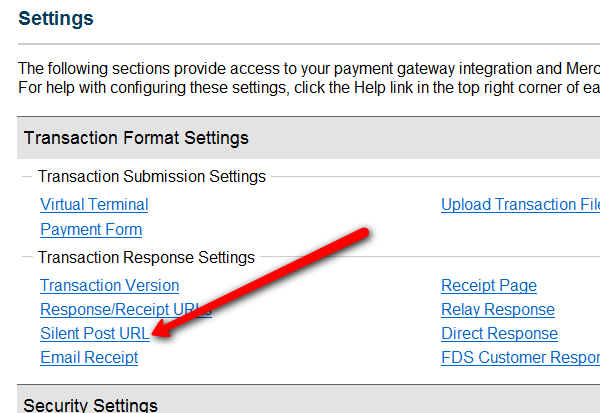
- On the next page, set the URL field, to http://YourSite.com/dap/dap-silentpost.php . Be sure to change the text “YourSite.com” to your actual domain name. Click “Submit”. It will take you back to the Settings page.
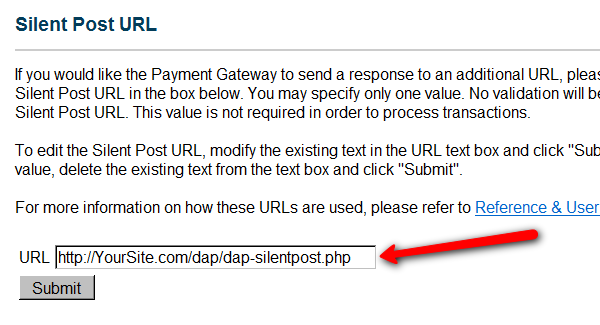
- On the Settings page, now click on the “API Login ID and Transaction Key” link towards the bottom.
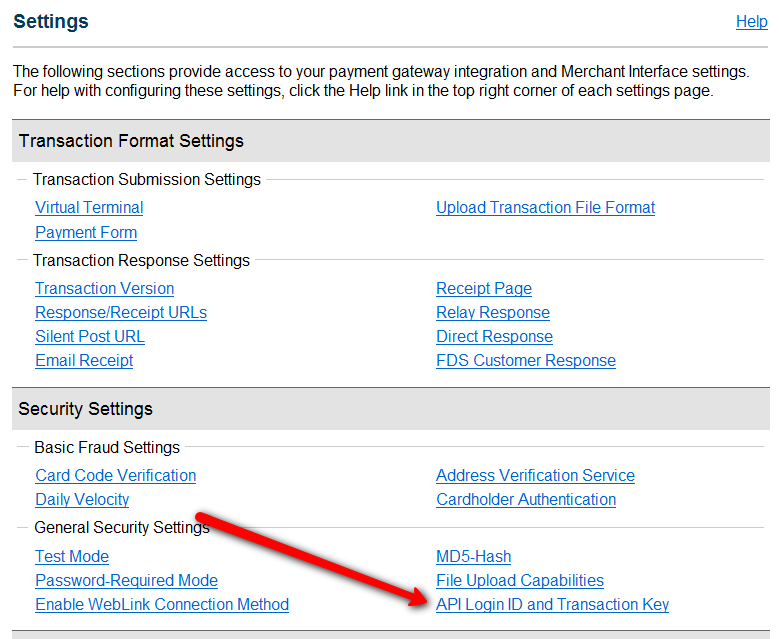
- On the next page, make a note of your “API Login ID” and “Transaction Key” on a piece of paper (or copy/paste it into a text file). That page also lets you create a new Transaction key or modify your existing one.
- That’s it for Authnet.
- Now, log in to your DAP Dashboard on your side, and go to “DAP Admin > Setup > Config > Payment Processing“.
- Enter the “API Login ID” and “Transaction Key” that you noted down earlier (Step #9 above) into the respective fields, and click “Update” next to the fields to save the changes.
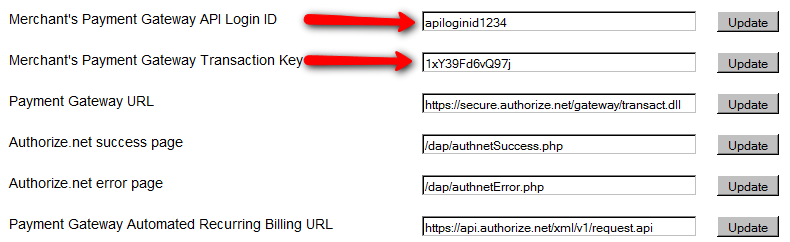
- This step applies to you only if you are already using 1ShoppingCart with DAP (if not, skip to next step):
Be sure to remove the “Email Order” cron job from your web hosting control panel (“Cron Jobs” screen), because you don’t want your orders to be double-processed. - Go to the Products > Manage.
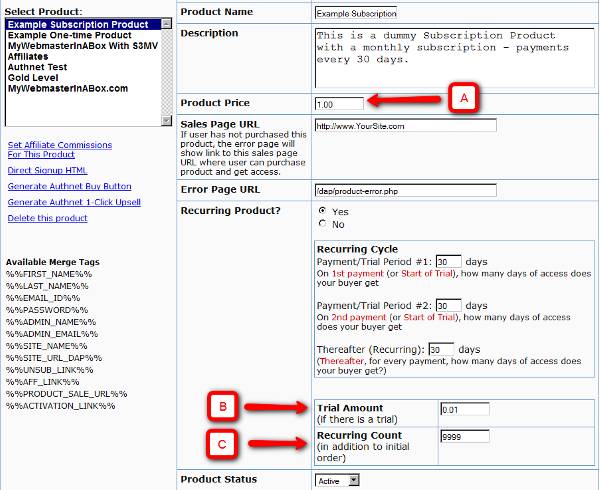
A) Product Price: For a 1-time purchase product, this is the product’s purchase price. For a recurring product, this is the “recurring” price (what the customer gets charged month after month).
B) Trial Amount: This is only if there’s a trial amount. If no trial, leave this empty.
C) Recurring Count: How long is your subscription? If you said “Forever”, then enter the number 9999 here. If it ends after 6 months, then enter 6 here. - Set these fields to valid values.
- NOTE: The DAP Authorize.net allows 1 trial. So in the recurring cycle fields, make sure “Payment/Trial Period #2” and “Payment/Trial Period #3” are both the same (set to same number of days: like 30). Example below shows the setting for a “7 day” trial period, followed by recurring payments every “30 days”.
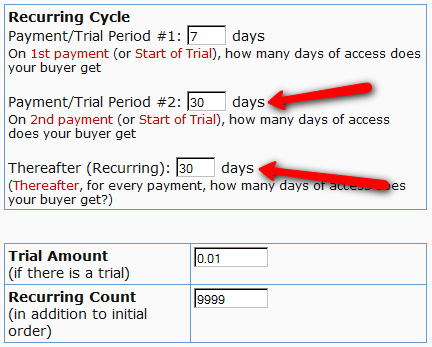
- If you are not offering a trial, then just set the Trial Amount to $0.00. But if you really wanted to offer a FREE TRIAL, then you must set the Trial Amount to at least $0.01 (1 penny).
- Once you’ve saved the product, you can now click on any of the two new “Generate… Button Code” links that are located right below the product list combo box.
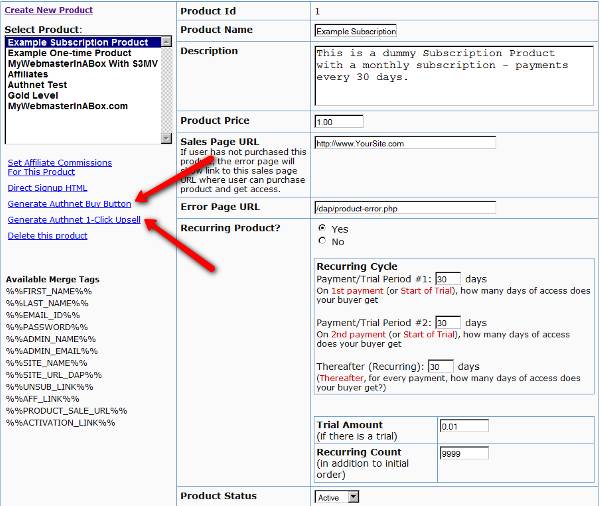
- “Generate Authnet Buy Button” link:
This generates the buy button HTML code for your product, which you can then directly paste into your sales page. When you click on this link, you will get a pop-up that shows the actual HTML code for your button. The price, trial price, and recurring options are all taken from your Product settings. So make sure you have saved your Product changes before you click on this link.
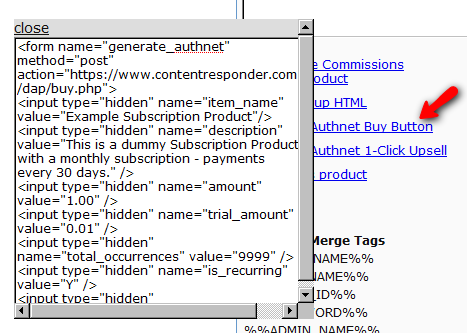
- Here’s what the HTML code looks like:
<form name="generate_authnet" method="post" action="https://www.contentresponder.com/dap/buy.php">
<input type="hidden" name="item_name" value="Example Subscription Product"/>
<input type="hidden" name="description" value="This is a dummy Subscription Product with a monthly subscription - payments every 30 days." />
<input type="hidden" name="amount" value="1.00" />
<input type="hidden" name="trial_amount" value="0.01" />
<input type="hidden" name="total_occurrences" value="9999" />
<input type="hidden" name="is_recurring" value="Y" />
<input type="hidden" name="recurring_cycle_1" value="30" />
<input type="hidden" name="recurring_cycle_2" value="30" />
<input type="hidden" name="recurring_cycle_3" value="30" />
<input type="hidden" name="payment_succ_page" value="https://www.contentresponder.com/dap/continue.php?url=/dap/upsell1.html" />
<input type="hidden" name="payment_gateway" value="authnet" />
<input type="hidden" name="is_submitted" value="Y" />
<input type="submit" value="Buy Now" />
</form> - If you’re doing upsells, the only thing you need to do is, look for the “payment_succ_page” field in the above form. By default it is pointing to:
https://www.contentresponder.com/dap/continue.php?url=/dap/upsell1.html - Modify the “upsell1.html” file within your dap folder, to make your 1-Click Upsell offer. Or if you don’t wish to use 1-Click upsells, you can make just about any kind of upsell offer on that page. The upsell1.html that comes with the plugin has a sample upsell page already created for you, just so you get an idea of what that will look like.
- On the upsell page, if you want to upsell say, Product B, then make sure you set up “Product B” ahead of time in DAP, and set up the price and recurring options. Then for upsell products only, click on the “Generate Authnet 1-Click Upsell” link to generate the 1-Click Upsell Buy button code, as the upsell buy button is slightly different than the ‘regular’ buy button code. Now take the upsell buy button code like you did before, and paste it in upsell1.html. That’s it.
- You can repeat this process for unlimited upsells, downsells and one-time offers. No limits.
That’s it.
While it looks like a LOT of steps, that is only because we have to explain the steps in detail so they are clear. In reality, it is very simple to set up, and starting from scratch, if you have DAP & SSL already installed, it shouldn’t take you more than 1/2 hour to set up your 1-Click Upsells/Downsells/OTO’s. And if you’re not using Upsells/Downsells, then it can be done even faster.
If you have any further questions, feel free to open a support ticket, and we will assist you in getting this going.
Modify Content Under Padlock
When your visitor encounters a “Sorry, you’re unable to access this content” page that has the DAP Padlock image on it, you can customize the text that shows up below the padlock by doing this:
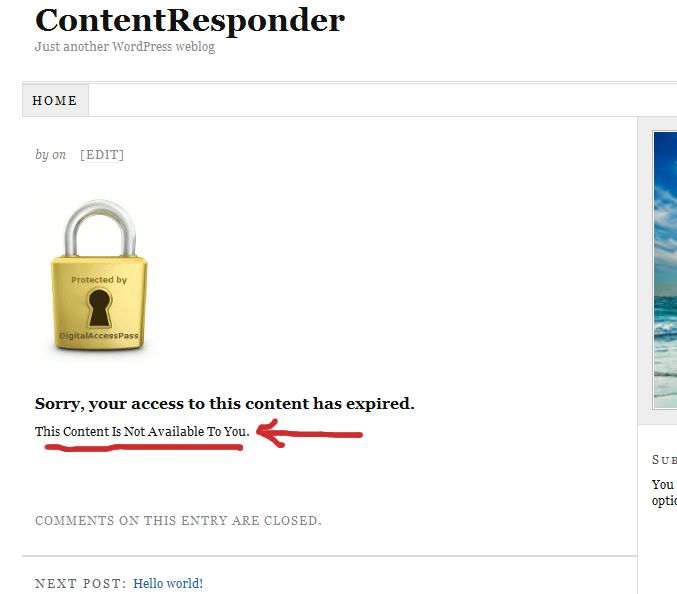
1) Open the file error.php that is stored in the /dap/inc/ folder.
2) RENAME it as (or COPY it as) customerror.php.
3) You can put ANY kind of HTML content within this. Images, javascript, css,, buttons, text, whatever. Any HTML can be used in this file.
4) Upload this new file customerror.php back to same folder /dap/inc/
5) error.php doesn’t matter any more. Whether you delete it, or just leave it alone, the fact that there is a customerror.php file in the same directory means that DAP won’t even bother about error.php any more.
6) Future updates of DAP will not touch your customerror.php file. So updates or upgrades will not mess with your custom error page copy.