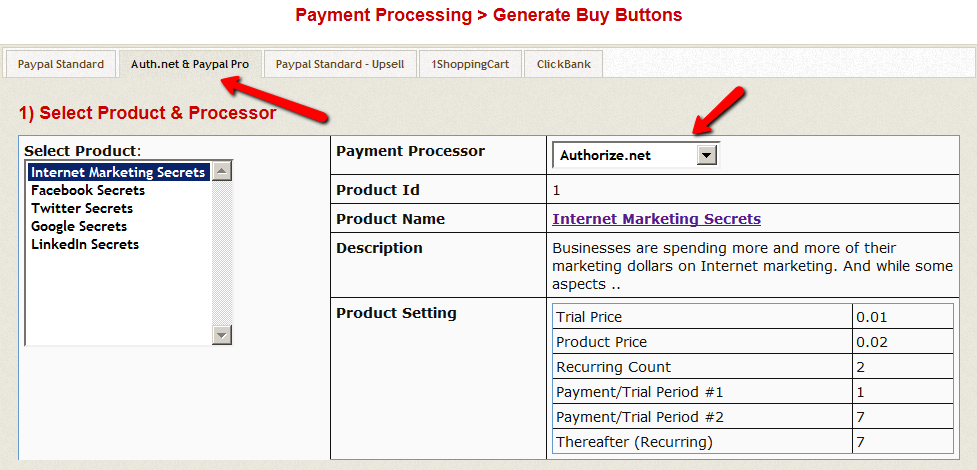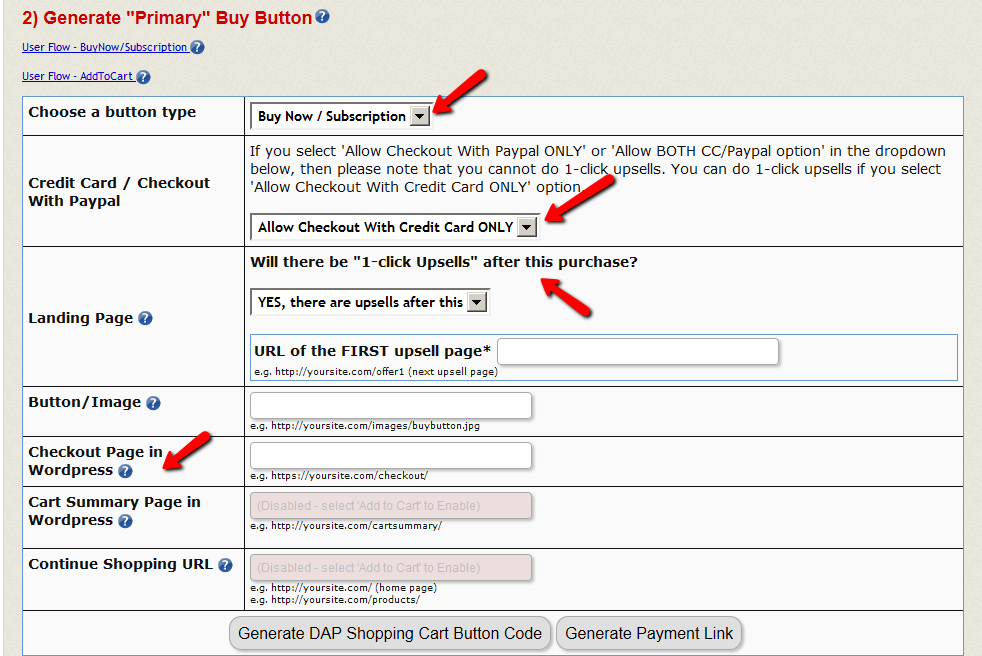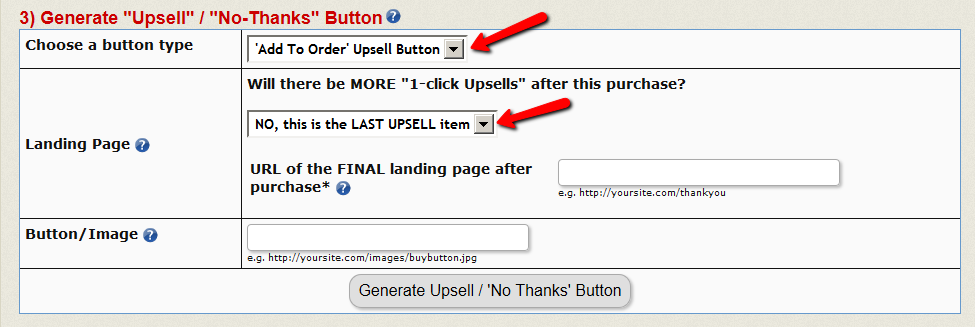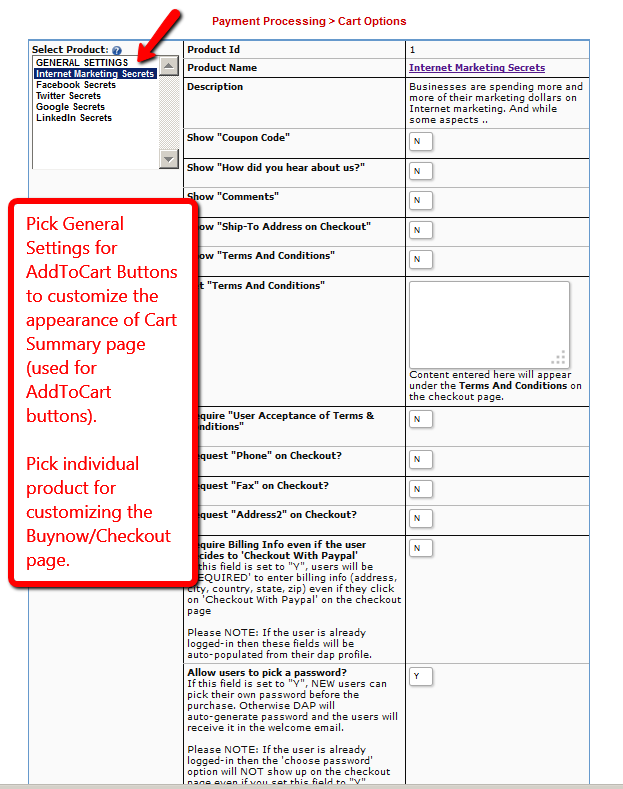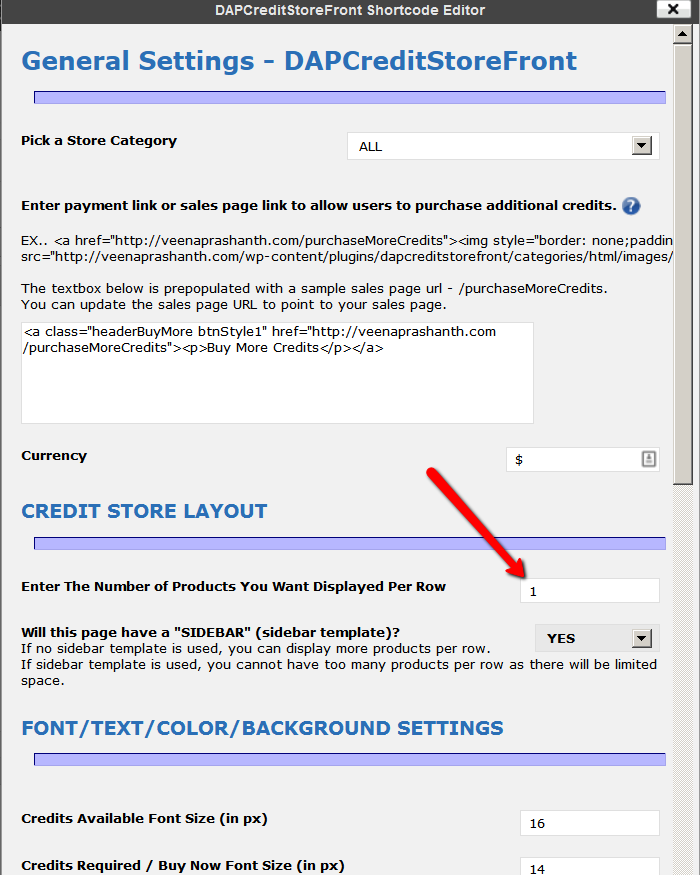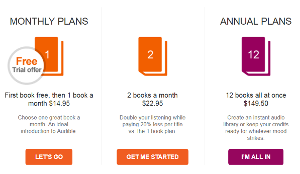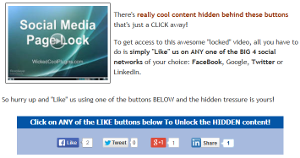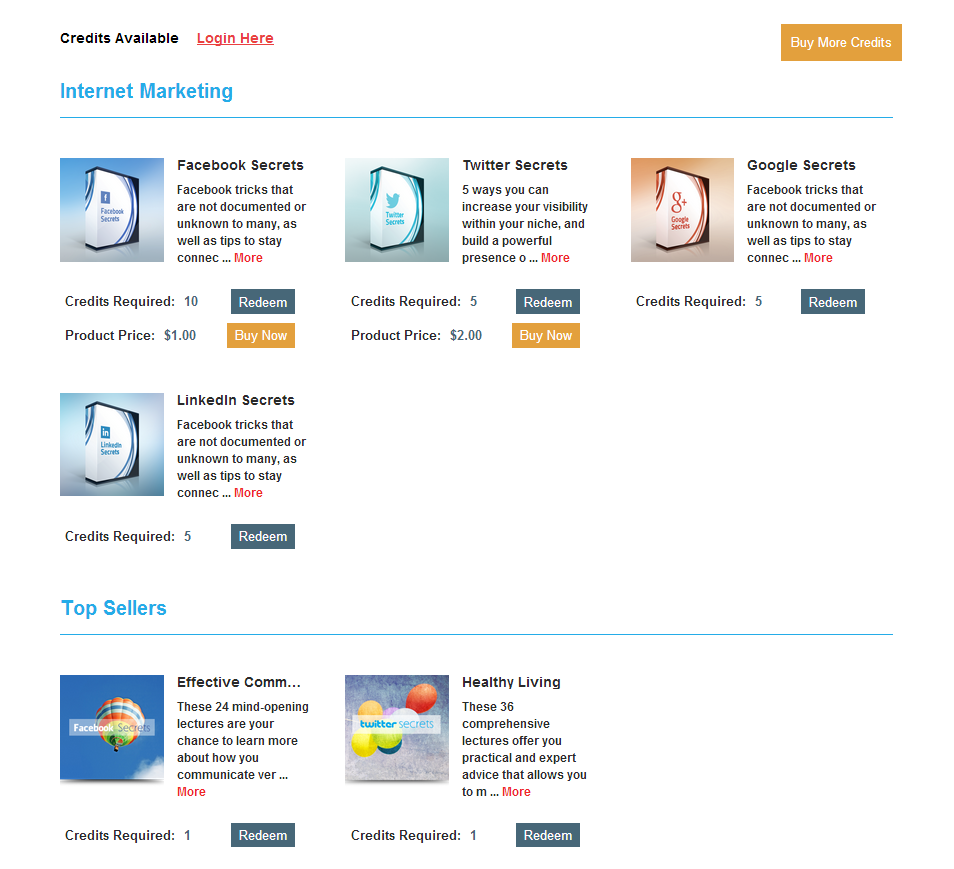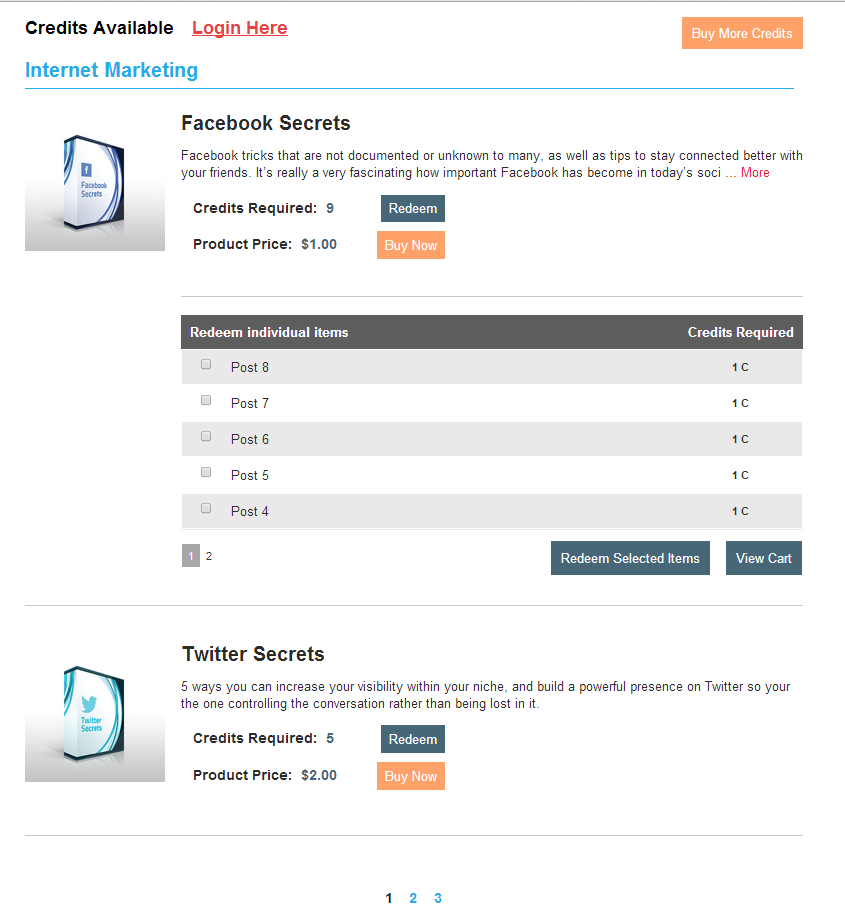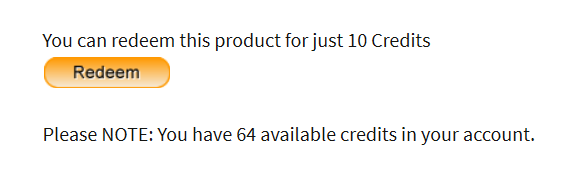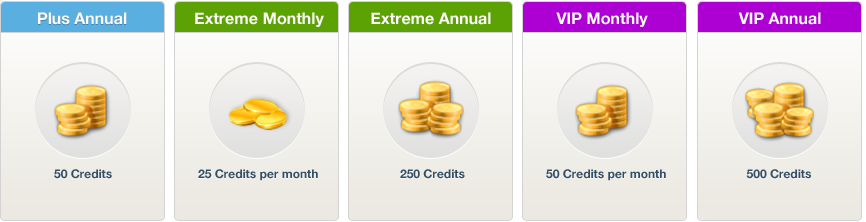Credit Store – pay per post using credits
1) Create a child product and make sure to designate it as child in dap admin -> credit store -> storefront settings page.
2) Also make sure to set ‘allow users to redeem individual content’ to yes for the child product in credit store -> storefront settings page.
3) Add all the content that belongs to the child in dap products page -> content responder tab.
Make sure to add the right number of credits to each content that you add.
4) Now when you go to the store, you should find all the content under the same child and users can redeem access to individual content.
DAP Credit Store – Setup
If you have purchased our Credit Store plugin, you can use it ONLY if you are on DAP v4.5.2 / DAPLiveLinks 1.9.2 or above.You can find your DAP version number in your dap admin dashboard footer area. You can find DAPLiveLinks version number in WP admin -> Plugins area.
The document below explains how to setup the DAP Credit Store.
Here are the steps to setup the DAP Credit Store:
STEP 1: Install DAP Credit Store Plugin:
See this document/video on how to install the DAP Credit Store Plugin.
STEP 2: Create Credit Storefront page:
See this document on how-to-create-creditstorefront-page-in-Wordpress.
STEP 2: Create Payment Button
- Go to DAP admin -> Payment Processing > Generate Buy Buttons -> Authnet & Paypal PRO tab -> do the following on this page
1. Select Product.
2. Select Payment Processor.
3. Choose a button type (BuyNow/Subscription, AddToCart).
4. Configure payment method. 5. Set the . If you are going to send the users to an upsell page after they click on checkout/buynow, then set the landing page URL to point to your upsell page. Say the upsell page is called http://YOURSITE.com/upsell1. You can set the landing page url to /upsell1. If no upsells, then you can set this to point to a thank you page.
Set the Checkout page in WordPress to http://YOURSITE.com/buynow (check STEP 1 above on how to create buynow page). If you do not have a WP based Checkout page, you can set it to : http://YOURSITE.com/wp-content/plugins/dapshoppingcart/buynow.php.
6. Now you can generate a Payment Button or a Payment Link.
PLEASE NOTE : The buynow/checkout page must be on HTTPs/SSL. Your entire site does not need to be SSL enabled but the checkout/buy now page where Credit Card is collected MUST BE on https for SECURITY reasons. If you ONLY configure ‘Checkout With Paypal’ to show up on Checkout Page, then you DO NOT need https. You only need to have HTTPs enabled checkout page if you offer Credit Card checkout option. Your web host can enable HTTPs for your site. The exact cost of SSL is web host dependent. Please check the pricing details with your web host.
TESTING: If you are waiting on your web host to enable SSL but want to start testing the CART, you can look for ‘https’ in the button code and update all occurrences of https with http for testing. Please remember to change back to https before you go LIVE with the button.
STEP 3: Upsells – Create Upsell Button
* If you want to offer upsells, please ONLY use the Credit Card payment option on the checkout page. Do not offer ‘Checkout with Paypal’. Upsells will not work with Paypal Standard checkout.
* Say your first upsell page URL is http://YOURSITE.com/firstupsell. Use the URL of the FIRST upsell page (/firstupsell) as the ‘LANDING PAGE URL’ when you generate your MAIN/INITIAL button for the sales page. This way, when the users click on the main payment button, the user’s payment will be processed, and instead of users getting redirected to the thank you page, they will land on the FIRST upsell page.
* You need to have 2 buttons on the upsell page:
Add To Order (Yes, I want to add this to my purchase) / No, Thanks (No, I will skip this wonderful offer)
* You can generate the UPSELL / DOWNSELL buttons for all your upsell / downsell offers in the DAP admin -> Payment Processing > Generate Buy Buttons -> Authnet & Paypal PRO tab. Make SURE to select the RIGHT product in the button generation page BEFORE you generate button.
STEP 4: CART OPTIONS
Last STEP in your checkout page configuration process.
– Go to DAP admin -> Payment Processing > Cart Options page.
You will find several checkout page customization options on this page including options for ‘Choose a Password (pre-registration)’, ‘Require Billing Info for Paypal’, ‘Custom fields’ etc. You can enable options as needed for your site for the product you are trying to sell. Remember to first select the product in the select box on the left before picking options.
That’s it for BuyNow or Subscription buttons. Instructions for AddToCart button will be covered later in this document.
How to create a Credit Store Master product?
Go to DAP products/Levels and create the product that you want to use to ‘sell’ credits to your users.
See this video for more detail:
1. The product that the users buy to earn credits is what we refer to as MASTER product.
2. You can give any name to the product (does not have to be called ‘master’).
3. Each product that needs to serve as master needs to be designated as Credit Store Master in DAP products page OR in DAP Admin->Credit Store->Storefront Settings page.
4. After you create the product, designate it as master and complete the rest of the product setup (price, content dripping etc) in DAP Admin -> Products page. All other settings for master needs to be completed in DAP admin->Credit Store->Storefront Settings page.
5. Different Types of Master
- Master product can be a regular DAP subscription product with content dripping that also allows users to earn credits per payment. Users can earn initial credits followed by recurring credits OR
- Master product can be a dummy subscription product with no dripping just created to allow users to purchase credits for cash and then the users can go to the store to spend the earned credits. Users can earn initial credits followed by recurring credits OR
- Master product can be a regular DAP one-time purchase product with content dripping that also allows users to earn credits per payment OR
- Master product can be a FREE DAP product with credits attached so when the users signup to the product, they are rewarded with credits.
6. The buyers get the credits right away upon purchase or upon signup.
IMPORTANT : Please make sure to visit the DAP Admin -> Credit Store -> Store Front Settings page to assign credits to the Master product and complete rest of the master product setup.
How to create a Credit Storefront page?
1. Login to WP admin dashboard.
2. Click on Pages -> Add New.
3. Click on Visual tab.
4. You will notice a CS Editor Icon as shown below:
5. Click on CS editor icon and fill up the form to create a storefront page.
– Enter The Number of Products You Want Displayed Per Row
Please NOTE: Currently the ONLY valid values are 1, 2 or 3.
If you allow content level credits for any products in the display category, then you cannot use multiple products per row layout. You will have to user 1 product per row.
– You will also notice various customization options for text color, background color, font, width etc that you can configure if needed or you can just use the defaults.
– Pick a store category for the storefront page: If you select the “ALL” option, then all the child products associated with the categories will be displayed in the storefront page.
– Enter payment link or sales page link to allow users to purchase additional credits: Enter the link to your sales page url or the buy button LINK for the master product.
When a user clicks on the payment link, they can complete payment and accumulate more credits.
OR
You can ENTER sales page URL to send users to a page where they can find multiple payment buttons/links for credits purchase (for ex – 10-credits, 100-credits etc). The ‘buy credits’ image will automatically appear on the store page. When a user clicks on the image, they will get redirected to the sales page to purchase additional credits.
Users need to be logged in to their membership to access the credit storefront page. Otherwise dap will not know who the user is.
7. After you pick all the options and click on INSERT button, you will notice the [DAPCreditStoreFront]…[/DAPCreditStoreFront] shortcode. Save the WP page that has the shortcode. And now when you open the page in a browser, it will show all the products you have set up as ‘redeemable products’.
If you have setup the store already and want to make some updates to the settings, you can select everything from the start tag ([DAPCreditStoreFront] ) to the end tag ([/DAPCreditStoreFront] ) and click on CS icon and it will remember the previous settings.
What does the Credit Store look like?
You can pick from 2 different credit storefront template.
1) Single Product Per Row Layout
OR
2) Multiple Products Per Row Layout
See this video for more detail on how the storefront will look like if you use one product or multiple products per row layout.
Credit Store Category
Go to DAP Admin -> Credit Store -> Add/Edit Product Category page
Create a product category. It’s only required for display purpose in the Credit Storefront.
Please see this for more on product categories.
What is Credit Store?
This is a blockbuster plugin which offers tremendous value for a low price. It’s a unique one-of-a-kind addition to your membership. You will not find another plugin that can do what the Credit Store Plugin offers.
You can instantly enhance your membership with credits/points based system so there’s reward for different types of action (blog comment, facebook comment, social media likes, affiliate referrals, subscription purchase, free signup etc). So there’s much better chance of converting the visitor or getting the user to take action as every action has a redeem-able reward associated with it.
It’s packed with features, an awesome, appealing, eye-catching and responsive user interface, several customization options, and pagination support. It has everything you can imagine and more to grow your business. It’s an actual tool that will take less than an hour for full setup and can completely change the way you do business.
There is simply no excuse to not get this plugin. Here’s the list of features and why it’s a must-have plugin:
What does the credit store plugin do?
Credits are tokens / points that can be exchanged for any redeem-able product / content in the store. The credit store plugin will allow you to instantly setup a credits based membership site where you can sell credits for cash, offer credits as reward for certain actions and set up an instant online store where users can redeem credits. Members receive credits that can be used as currency on your site and applied to any purchase of products that you have made available in your store. Members can go to the online store and redeem the credits they have accumulated in their account towards available content/products.
Implement your own Audible.com type store
Say you signup for an audible.com membership plan where you are awarded one audible.com credit a month. Most of the books on Audible can be “bought” for one credit, so you can get at least one book a month with your membership or you can accumulate credits for a few months and then go to the store to buy whatever products you want in exchange for credits. You can setup a similar storefront and rewards-program for your members instantly using our credit store plugin.
Credit Card Rewards/Points
With our NEW Credit Store Plugin, you can offer credits as an incentive for different types of user action. You can award credits for – Blog Comments, Social Media LIKE, Affiliate Referrals, Free Signup, Paid product purchase (one-time or subscription product) etc. Offer credits as a reward for taking action, and then your members can “Redeem” those credits towards the purchase of any content/product you’ve made available in your Store.
Content On Demand
Social Media LIKE Credits
Users can LIKE a page/post to a Social Media Source (Facebook, Twitter, Linkedin, G+) and earn assigned credits. You can assign different number of credits for each Social Media Source. For ex- Facebook like can be assigned 10 credits, Twitter can be assigned 5 credits etc. Only upon a successful LIKE, the credits will be deposited to the user’s dap membership account.
Please Note : this is NOT part of the core Credit Store Plugin. You will need our LikeToUnlockWithCredits plugin to enable Social Media credits.
Comments Credits
Users can comment on a credit enabled page and if comment is approved (or if set to auto-approve), the user will earn assigned credits. This is NOT part of the core Credit Store Plugin. You will need our Comments plugin to enable this feature.
Reward Affiliates in Credits
 |
You can configure the Affiliate Commissions to Pay Affiliates by credits (for leads and sale) which they can then use to pay for their own purchases and subscriptions on your site. |
You can setup the Affiliate commissions to be just Cash, just Credits or BOTH.
Affiliate Lead Credits: Affiliates can earn credits for referrals that lead to signup (provided you have setup credits for the product in the DAP admin -> Affiliate -> Commissions page)
Affiliate Sale Credits: Affiliates can earn credits for referrals that lead to sale.
Membership Credits
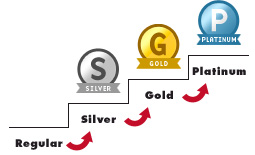 |
Say you offer Silver, Gold and Platinum Monthly Membership Programs. You can incentivize your customers by offering more free credits as bonus for purchasing higher level membership. |
Charge more for your platinum membership than gold but offer more free credits as bonus along with additional premium content. These users can then use the earned credits to browse your store and get content of their choice. You can quickly setup a rewards program where you reward users based on the membership plan and your users will get automatic access to the rewards program when they enroll so they can start earning points and redeeming them at your store right away.
Create Instant Storefront
1) You (Site Owner) can configure the products that can be redeemed for credits and displayed on this page.
2) Your users can come to this page to Redeem their Earned Credits/Points.
Credit Store Front – Single Product Per Row Layout
If you have ‘content-level-credits’ enabled (pay-per-post) for any of your child product, then you can ONLY use ONE product per row layout because MULTIPLE Products per row layout will only allow for simple product boxes per row, it wont allow the complex layout that products that allow content-level-credits require.
Click on the image above to see a larger Single-product-per-row image.
Credit Store Front – Multiple Products Per Row Layout
Pay-Per-Post
You can attach credits to each individual content / download (for ex – page, post, pdf, video, files etc) and allow users to pick the content they want to download or view when they want and in the order they want instead of a pre-determined / set dripping decided by Admin.
See the ‘Redeem Individual Items’ section in the image above to see how pay-per-post will look in the storefront page.
Easy To Use Shortcodes
Pagination – Control Products & Content Per Page
Buy-For-Cash OR Redeem-Using-Credits
Please note that when you sell the ‘same’ product for both cash and credits in the store, you cannot use content dripping for the product. You can only drip content for not-redeemable regular DAP products.
Click on the image above to see a larger Single-product-per-row image.
Responsive Web Design
The credit storefront page employs clean, flat, optimal and responsive web design. It’s mobile friendly.
FREE Signup Credits
Incentivize the visitors to provide you with their email Id offering credits as bonus for signup (you can setup the FREE product as master and assign credits to it in DAP products/levels- >Credit Store Front Settings page).
One-time & Subscription Credits
Resell products
By default, if a user has already purchased a product, it will automatically disappear from that user’s view of the credit store. If you want the users to be able to redeem the same product for credits again, then set resell product setting to Y in the DAP admin -> Credit Store page.
Credit Store – Master & Child Products
The master product can be a regular full-fledged dap product that you sell. You can drip content (if reqd) under the master like any normal dap product. The only thing with product that you have set as master is in addition to doing everything a regular dap product does, this master product will allow your users to earn credits. If a user gets access to this product (via free signup or via purchase), they will get the credits assigned to this product. So you can use credits during a special promo and tell your users that if they signup or buy the product, they will earn credits in addition to the content that they are buying and they can use the credits in the store towards available child products. Or you can simply setup a master as a way for your users to purchase credits. It can be a dummy product setup just to allow your users to purchase credits. You can setup the payment button for master like you would for any dap product. DAP will know to automatically award credits to the user when the purchase is complete. You will find the assigned credits to user in the dap users->manage page under ‘Credits’ column.
Users that purchase the product designated as master, will earn credits assigned to that product and in addition, will also get access to any dripped content under the master.
Master product can be a one-time or a recurring/subscription product.
User-Level-Credits. The credits the users earn will be accumulated in the user’s account and they can use the accumulated credits towards ANY redeemable child products in the credit store.
Option to assign recurring credits : The users will earn recurring credits (if configured under DAP products/levels- >Credit Store Front Settings page) upon each subscription payment.
DAP Credit Store : Installation
Installation Steps – DAP Credit Store
1. Download the dapcreditstorefront plugin (zip file) from your members area on wickedcoolplugins.com and upload it to WordPress via WP Admin – >Plugins -> Add New -> Browse for the zip file -> install OR you can upload it to WP using FTP. Upload it to wp-content/plugins folder.
2. Download the WCP License plugin from your members area on wickedcoolplugins.com and upload it to WordPress via WP Admin – >Plugins -> Add New -> Browse for the zip file -> install OR you can upload it to WP using FTP. Upload it to wp-content/plugins folder.
3) Activate DAPCreditStoreFront plugin in wp admin -> plugins.
4) Activate WCP License plugin in wp admin -> plugins.
5) Login to http://wickedcoolplugins.com/my-account/downloads/ and get your license key.
6) Go to WP admin -> settings -> Wicked Cool Plugins License -> Enter the license key.
That’s it.
Note: DAP v4.5.2 (or above) & LiveLinks v1.9.2 (or above) Required
You need to be on the latest version of DAP (as of today) – DAP v4.5.2 (or above) and LiveLinks v1.9.2 (or above) – for the DAP Shopping Cart to work. See below for new DAP installations or upgrading your existing DAP installation.
Related: Upgrading to DAPv4.5.2 and LiveLinks v1.9.2
Related: Installing a new version of DAP
Pay-Per-Post with DAP
One way of setting up Pay-Per-Post in DAP, is to create one product per post, and then sell access to each one separately.
However, if you have a lot of posts, this can be a lot of work.
An easier and more efficient way is to use our credits plugin, “Credit Store“.
Using the Credit Store plugin, you can setup individual pieces of content – like a post, page, category, or even a file – to be Redeemed via Credits, instead of cash. You sell credits, your members buy those credits, then use their credits towards redeeming individual content.
Just like when you buy an iTunes gift card and purchase individual songs or movies with it. Or like buying credits on a stock photo site and then redeeming it for individual images.
Whether that content is a bunch of content all bundled together, or individual posts/pages/files, is up to how you configure and set up your own Store.
The Credit Store plugin is a true game-changer, and allows you to be a lot more creative, and for your content to be delivered in a much more flexible yet powerful manner to your buyers and members.
We already have a few DAP users using the Credit Store (beta) this way, and they’re all loving the power and flexibility of this plugin.
See this for more details on the Credit Store:
http://wickedcoolplugins.com/the-plugins/dap-credit-store/
As the Credit Store is currently in Beta, if you wish to purchase it now, we will make it available for download in a few weeks and give you access to the plugin for a big discount compared to the price it will be launching at. So feel free to email us or open at ticket if you want more details.