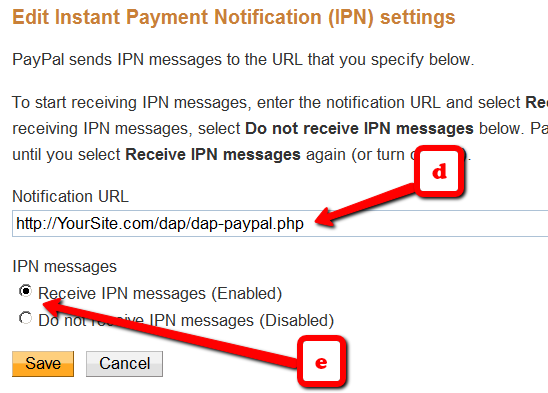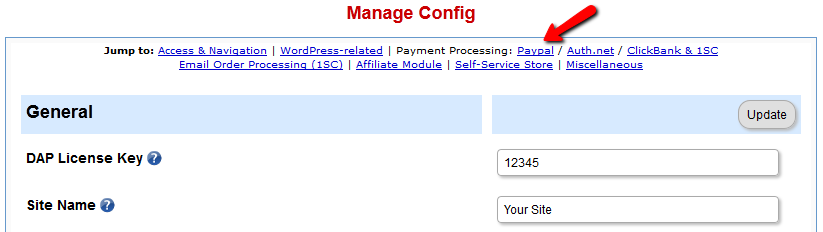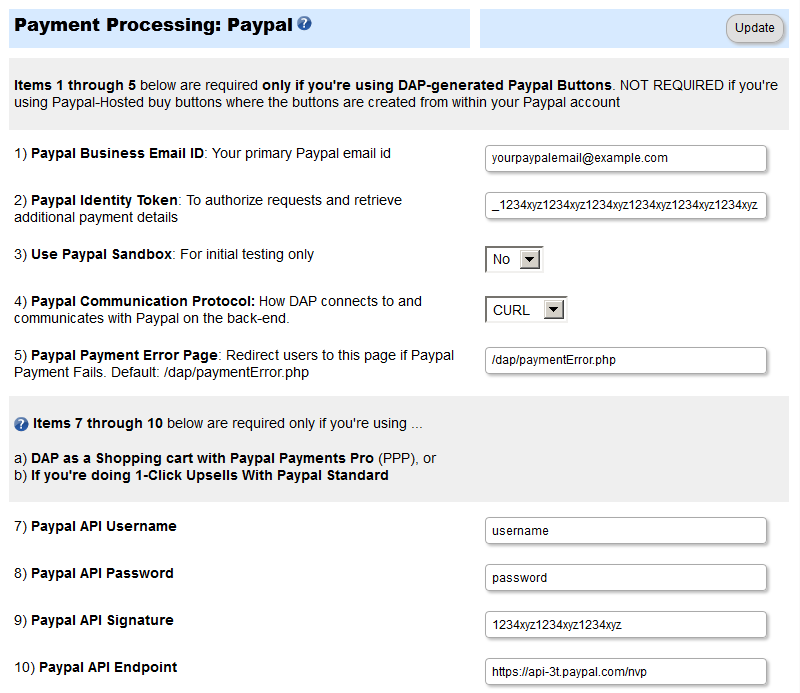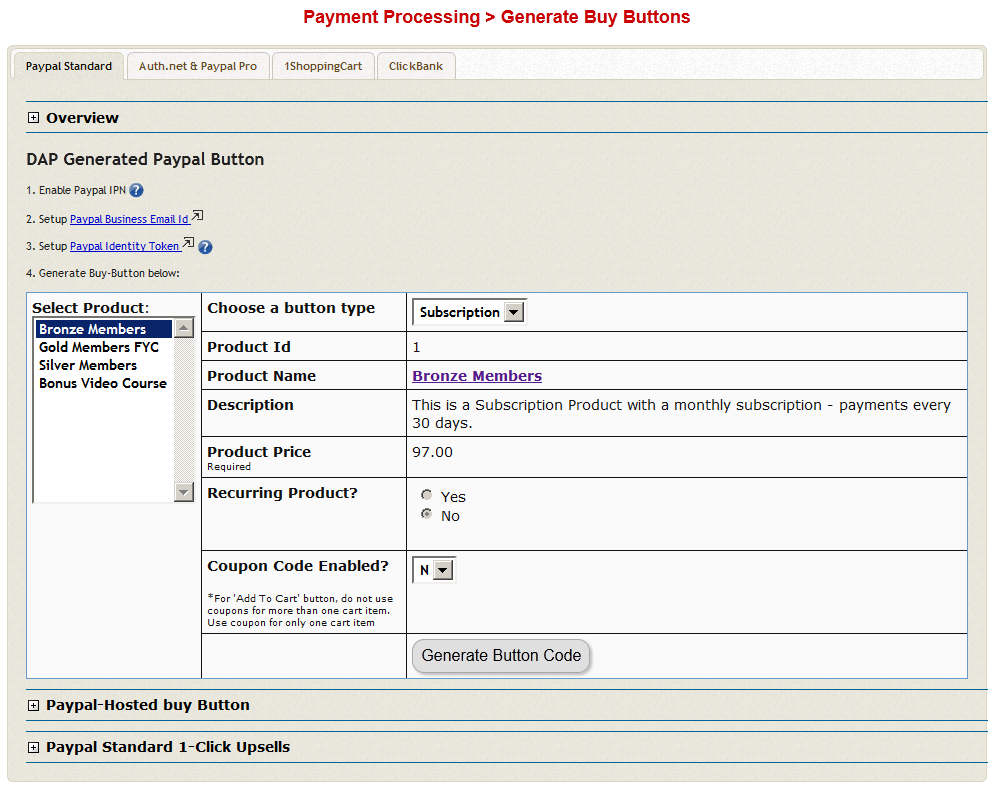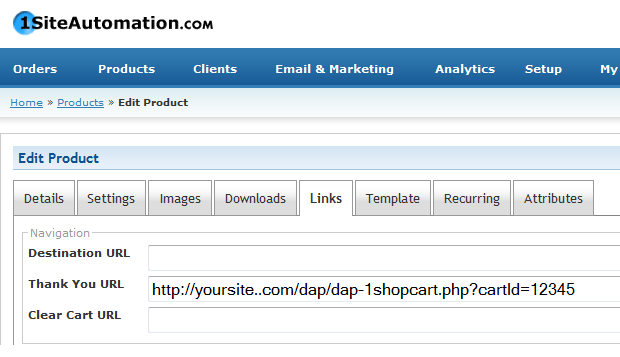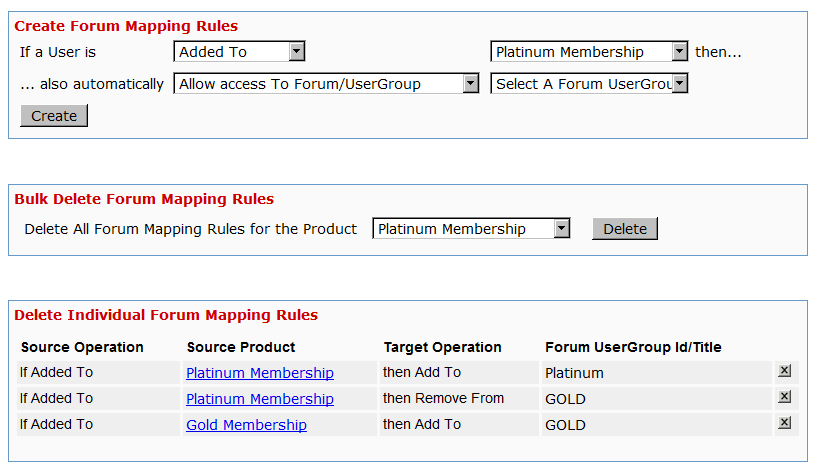Integrating DAP with Paypal Standard
This doc applies to Paypal Standard only.
(Click here for integration with Paypal Website Payments Pro)
You do not have to log in to your Paypal account to generate your buy buttons. You can do it from within the DAP Admin Dashboard.
1) Enabling Instant Payment Notification (IPN) within your Paypal account.
a) Log in to your Paypal account and click on the “Profile” link in the menu, then on the next page, click “My selling tools.”
b) Under “Getting paid and managing risk” section, click “Update” beside “Instant payment notifications”
c) If IPN is already enabled, and you already have a URL in that field, then skip ahead to Step 2.
Else, if IPN is not already enabled, then click on “Choose IPN Settings”
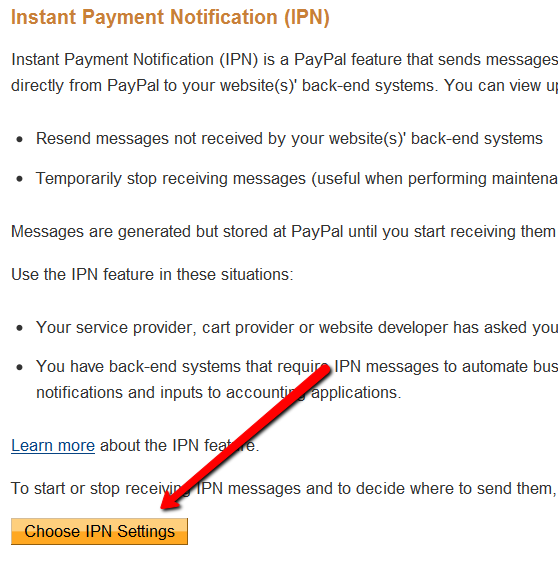
d) On the next screen, in the Notification URL field, enter…
http://YourSite.com/dap/dap-paypal.php
Don’t forget to replace “YourSite.com” with your actual web site’s domain name.
e) Make sure “Receive IPN Messages” is selected.
f) Click on “Save”.
2) Enable “Auto-Return” and “Payment Data Transfer”
- Log in to your Paypal account.
- Go to Profile.
- Click on Website Payment Preferences
- Turn Auto Return to On (see image below)
- Set Return URL to http://YourSite.com/dap/dap-thankyou.php
- Scroll down further to the Payment Data Transfer (optional) section
- Set Payment Data Transfer to On
- Scroll all the way to the bottom of the page, and then Save the changes.
- Now come back to this same page just like you did before (Profile > Website Payment Preferences)
- This time, simply scroll down to the Payment Data Transfer (optional) section
- Now you will see a long, ugly string of text next to the Identity Token field (see image below). Copy that string.
- Go back to DAP Dashboard > Setup > Config > Payment Processing > Paypal Identity Token field, and enter this string there, and save it.
3) Config settings
Go to “Setup > Config“.
Click on the Paypal link in the sub-menu at the top.
The current page will then skip to the “Payment Processing: Paypal” section about half-way down the page.
Fill out items 1 through 5 only.
(items 7-10 are required only if you’re using Paypal Website Payments Pro, or doing Upsells with Paypal Standard)
4) Generate Buy Button from within DAP
On the main DAP Admin menu, go to Payment Processing > Generate Buy Buttons page, then switch to Paypal Standard tab
Choose product for which you wish to generate the buy button, and then click on “Generate Button Code” button.
5) Publish generated buy-button code on your Sales page.
That’s it!
Sales Flow
Here’s how the flow works now:
- Prospect clicks on buy-button your sales page and is taken to a Paypal checkout page at Paypal.com
- They purchase your product and complete the payment
- They are initially redirected to the “Auto Return” url from Step 2 above
- DAP captures customer email, name, product name, etc
- DAP creates member account for buyer on your system, and gives them access to the product, will send out the Welcome-Email from the product page, etc
- It auto-logs them in to your membership site – no need for member to wait for Welcome email just to get their login information (that email is sent anyway, and will be waiting for them in their inbox)
- DAP now needs to know where to redirect the user to.
a) If Product-level Logged-In URL is set in DAP for this Product that they just purchased, then it redirects them to that URL
b) If no Product-level Logged-In URL is set, OR if the buyer has access to more than 1 product (if they had previously purchased another one of your products, for example), then it uses the Global “Logged-In URL” setting from: Setup > Config > Advanced > URL to which user is redirected to right after login
2) DAP Generated Buttons For Paypal
With DAP 4.0, we have added support for DAP generated buttons for Paypal. You no longer have to generate buttons within Paypal.
Paypal Integration Summary
DAP supports 3 different types of Paypal Integration.
1) Paypal Hosted Buttons
2) DAP Generated Buttons For Paypal
3) DAP Shopping Cart with Upsells
Let’s get into more details about each one of them.
[s3mv]DAP-Paypal-Integration-Overview.mp4,640,350,false,false[/s3mv]1) Paypal Hosted Buttons
You generate the button within your Paypal account.
Click Here to find instructions to integrate DAP and Paypal Hosted Buttons.
If the integration is not working, Click Here to find troubleshooting instructions.
Note: you only need to set the following config items for Paypal hosted buttons.
a) If you want to use Paypal Sandbox for testing, then set the following to “Y”.
DAP Setup -> Config -> Paypal -> Use Paypal Sandbox: For initial testing only
If you want to connect to your Paypal live account, then set it to “No”.
b) If your site has trouble connecting to Paypal via CURL and you see this error in DAP orders page => Check Product and Price(Reprocessible), then update the config below to FOPEN.
DAP Setup -> Config -> Paypal -> 4) Paypal Communication Protocol: How DAP connects to and communicates with Paypal on the back-end.
That’s it.
The following config items are NOT needed if you use the Paypal hosted buttons.
Paypal API Username – Only needed if you use the DAP upsell tree plugins for Paypal Payments Pro or Paypal Standard.
Paypal API Password – Only needed if you use the DAP upsell tree plugins for Paypal Payments Pro or Paypal Standard.
Paypal API Signature – Only needed if you use the DAP upsell tree plugins for Paypal Payments Pro or Paypal Standard.
Paypal API Endpoint – Only needed if you use the DAP upsell tree plugins for Paypal Payments Pro or Paypal Standard.
Paypal Business Email ID – Only needed if you use the DAP generated button for Paypal (DAP Payments/Coupons -> Generate paypal button)
Merchant Payment Gateway API Login ID: Only needed if you use e-junkie or the DAP upsell tree plugin for Authorize.net
Merchant Payment Gateway Transaction Key: Only needed if you use e-junkie or the DAP upsell tree plugin for Authorize.net
The following fields in the DAP Products page ONLY need to be set if you use DAP upsell tree plugin or the DAP generated button for Paypal.
Recurring Count, Trial Amount and Product Price
If you are using regular paypal button, you can leave these empty. Even if these are not-empty, DAP will not use it for regular paypal hosted buttons.
2) DAP Generated Buttons For Paypal
With DAP 4.0, we have added support for DAP generated buttons for Paypal. You no longer have to generate buttons within Paypal.
You can generate the button for Paypal from within your DAP Admin Panel -> Payment Processing -> Generate Paypal Button page.
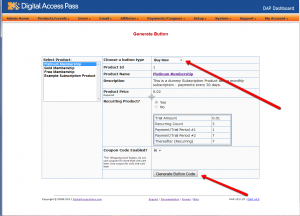
Click Here to find instructions to integrate the DAP generated button with Paypal.
3) DAP Shopping Cart / DAP Upsell Tree Plugins
1) Paypal Standard Upsell Tree Plugin
2) Paypal Payments Pro Upsell Tree Plugin / DAP shopping cart
Click Here for details.
1SiteAutomation.com Upsell Express
DAP integrates with 1SiteAutomation.com‘s (our private label of 1shoppingcart) Upsell Express.
So if you are using 1Shoppingcart or our private label 1SiteAutomation.com to accept payments, then you cannot use DAP’s own free Upsell-Tree plugin. You will have to sign-up for 1SiteAutomation.com’s Upsell Express add on, which has a monthly fee associated with it.
Don’t have a 1shoppingcart account yet, and thinking of signing up for one? You certainly don’t want to do that till you check out our “Get DAP For Free” offer.
DAP-1SC Login Xpress
DAP Supports instant auto-login to the member’s area immediately after completing the 1ShoppingCart (or private label) purchase. We call this Login Xpress with 1ShoppingCart (Read more about Login Xpress)
The documentation below will show you how to setup 1ShoppingCart and DAP, so that your buyers can be automatically logged in to your “Member’s Area” upon completion of their purchase.
Note About Processing Recurring Orders via 1SC
If you only sell ONE-TIME products at this time, then the Login Xpress flow below is all you will need to setup as far DAP & 1SC integration is concerned.
If you are selling RECURRING products via 1SC , but DO NOT WANT your users to be automatically logged in to the “Members’ Area” right after their purchase, and you prefer sending them their membership login info (email & password) via email, then you DO NOT need to read this post any further – simply head over to this post: 1ShoppingCart Recurring Payment Processing via Email
But if you sell RECURRING products via 1SC and you DO WANT your users to be automatically logged in to the “Members’ Area” right after their purchase, then continue reading this post for Login Xpress setup.
Login Xpress Setup
1) Set up your sales page as you would normally do when accepting payment through 1ShoppingCart.
Make sure to use the exact same Product Name in 1SC as well as within DAP.
So, if you set up a product called “Platinum Members” within DAP, then use the exact same name “Platinum Members” as your 1SC product name. In fact, just to be sure, copy the product name from DAP and paste it into the product name field within 1SC (or vice-versa). That way, there will be no typos.
2) Log in to your 1ShoppingCart account.
Go to Products > Manage Products. Edit the Product you are setting up.
Go to the “Links” tab of that Product.
Set up the Thank You URL to point to this DAP script on your site, as shown below:
http://YourSite.com/dap/dap-1shopcart.php?cartId=SecretKey
YourSite.com should be replaced by the name of your site
SecretKey should be set to the same value that you set in DAP Dashboard > Setup > Config > Secret Key For Payment Processing
This secret key can be alphanumeric. No special characters or spaces.
For eg., if you set Secret Key For Payment Processing in DAP to be 12345
Then your 1ShoppingCart Thank You URL would look like this:
http://YourSite.com/dap/dap-1shopcart.php?cartId=12345
DAP Secret Key Setup (under DAP Admin > Setup > Config)
3) Now open a brand new browser session where you are not logged in as DAP admin or WP admin. Complete a test purchase using an email id that is not already in your DAP. If the integration worked correctly, then a new user account will automatically get created in DAP, and you (the buyer) will also be automatically logged in to DAP, and will be redirected to one of the following URL’s:
a) If this buyer has access to just 1 product, then user will be redirected to the Post-Login URL set up under that Product, at DAP Admin > Products > Manage
-OR-
b) If this buyer has previously purchased other products, then for security reasons, buyer will be redirected to the login URL that you have set up under DAP Admin > Setup > Config > Login URL. And at the same time, the buyer will be sent the Welcome Email from the Product’s settings.
Redirecting To A Custom URL After Checkout
The above setup will log new members right into the member’s area immediately after completing their purchase through your 1SiteAutomation.com or 1Shoppingcart check out page.
But if you wanted them to be redirected to a different page of your choice after the purchase, then set up the thank-you URL like this:
http://YourSite.com/dap/dap-1shopcart.php?cartId=SecretKey&redirect=yoursite.com/another-page/
So basically you are just adding the text in red to the end of the standard DAP/1SC thank-you page URL.
Now note that even though user is being redirected to “another-page” in the above example, they have been logged in to your membership site already. So if you publish a link to your member’s area somewhere on “another-page”, then they can go right to that page without having to log in, because they’re already auto-logged in at this point.
NOTE:
If you are setting up a recurring subscription product, then after completing the above Login Xpress set up, next step is to set up DAP to process RECURRING payment notifications from 1SC as described here.
DAP’s Built-In Shopping Cart vs 1ShoppingCart vs WooCommerce
DAP has a built-in and robust Shopping Cart that allows you to sell digital products. And it comes free with your purchase of DAP.
Plus you can also do 1-click Upsells if you’re using Stripe, Authorize.net or Paypal Payments Pro.
However, DAP’s cart is primarily meant for digital products like memberships, subscriptions, information products, digital downloads, etc.
DAP does not have “real-world” physical product sales features – like size, color, quantity, sales tax, vat, volume discounts, etc.
So, for physical products that require special “physical” features, you’re better off using 1SiteAutomation.com (private label of 1shoppingcart) or WooCommerce.
And since DAP fully integrates with 1SiteAutomation (and all 1ShoppingCart private labels) and WooCommerce, you can still have the buyer of your physical product added to DAP, and use DAP as the “digital content delivery system” – basically, to deliver digital content in the form of WordPress Pages/Posts, Video, Audio, PDF reports, etc.
But if you’re primarily going to be selling subscription-based membership and digital products or one-time info products, then the powerful and free DAP Shopping Cart Plugin will more than serve your purpose.
WooCommerce Integration: Click here
1ShoppingCart BONUS
Click here to find out how you can get DAP for free (for a limited time only).
vBulletin Integration
Click Here for detailed vBulletin -> DAP setup instructions.
Click Here for DAP->vBulletin integration FAQ/Usecases
Video 1: DAP/vBulletin Integration
[s3mv]vbintro.mp4,800,600,false,false[/s3mv]Video 2: Demo of vBulletin Integration
[s3mv]vbintro2.mp4,800,600,false,false[/s3mv]Product/Forum Chaining
This is by far the most exciting feature in 3.9. I don’t think even we, the developers of DAP, have been this excited about a new feature.
Now, with just a few clicks of the mouse, you can completely automate your Forum management, and do some really slick stuff like…
* “Silver” Members get posting access only to the following vB forums…
– Introductions
– General Discussions
* “Gold” members get access to all above, plus the forum “Puppy Potty Training Tips”. So they get access to the following vB forums…
– Introductions
– General Discussions
– Puppy Potty Training Tips
* “Platinum” members get access to ALL of the forums above, PLUS some premium forums, like “Joint Ventures”, “Starting Your Own Dog Business”, “Premium Support”, and more. So they get access to…
– Introductions
– General Discussions
– Puppy Potty Training Tips
– Joint Ventures
– Platinum Mastermind
– Starting Your Own Dog Business
– Premium Support
And then you can add some more rules like…
Both Gold & Silver can just VIEW the “Premium Support” forums, but cannot POST anything.
And Gold & Silver CANNOT even VIEW the “Joint Ventures”, “Platinum Mastermind”, “Starting Your Own Dog Business”.
See how insanely powerful this can get?
Sure, you could have a forum with WP-based forum plugins like bbPress and Simple:Press too.
But comparing those WP forums to vBulletin? That’s like putting a kid who’s just completed one month of boxing lessons, in a ring with Mike Tyson right after someone said something mean about his mother!
And can you imagine what it would do to your “retention rate”, when you tell your members that if they cancel their subscription, they will lose access to the entire community of like minded people?
And to think that we’re just scratching the surface of monetizing forums here.
The vBulletin forum software is so rich in rules and user roles, and the DAP integration with vB is so tight that you could start just a “Forums Only” membership site and charge just for access to your forums!
Imagine creating a one-time product where for $10, they get to post in a “Special Offers” forum where they can advertise their product or service?
Or how about charging $10 to post in a forum called “Outsourcing”, where they can advertise their need to hire someone either for both long-term and short-term projects? It would be free to view for everyone, but you have to pay-to-post]
– Veena Prashanth
Co-Founder & Co-Developer, DAP
Instant Affiliate Payments
There are some scripts out there that will allow you to “pay affiliates instantly”.
What this essentially means, is that the “seller email” in your Paypal button, is actually replaced with your affiliate’s Paypal email id. Which means the payment from your buyer is going straight into your affiliate’s Paypal account, not yours.
This means that when your buyer looks at her Paypal account, it does not say payment made to you “John Seller” (you), but to “Joe Affiliate” (your affiliate).
This is a poor business practice on so many levels.
1) Customer bought a product from you. Why is her Paypal account showing that she just made a payment of $97 to “Joe Affiliate”? Your customer is thinking, “Wait a minute… Who the heck is Joe Affiliate? I did not buy anything from any Joe Affiliate. Why is my Paypal account showing that I paid him money? HELP!… Fraud… Paypal Dispute… Scammer… I want a REFUND!”. Well, that’s what we would think too if we bought something from one merchant, and saw the payment going to someone else.
2) What happens when your customer wants a refund? Now you’re going to have to ask Joe Affiliate to return the payment, because you never got it – he did. What if Joe Affiliate doesn’t respond on time? What if he doesn’t return the money on time? What if he doesn’t want to return it at all? Will you hold up your customer’s refund, or are you going to keep paying out of your pocket and “hope” that Joe Affiliate returns your payment to you this time, and not to the buyer, because you have already send the buyer their money back?
So yes, this is just bad for business. Not to forget, looks extremely unprofessional on your part too.
The only way to properly handle instant payments, is by using Paypal’s Adaptive Payments technology, which allows you to do something called “Chained Payments”. And using Chained Payments, your customer always pays YOU first. And you can set up a chain, so that as soon as their payment hits your Paypal account, Paypal in turn will instantly send a money from YOUR account to your AFFILIATE’s account. So Customer pays you, you pay the affiliate. And that’s how it should be.
Anything else will only get you in trouble with Paypal, maybe even get your account banned, piss your customers off, dilute your brand, your reputation may get trashed, and just about everything that is not good for your business could happen.
Now DAP does allow you to instantly ‘credit’ your affiliate’s account with the payment due, but you still have to push a couple of buttons before the affiliate can actually get paid.
And that’s how it’s going to be until we develop support for Paypal Adaptive Payments (which has its own complications, by the way).
What is your take on this? Feel free to leave your comments below.
Troubleshooting Paypal Hosted Button Integration
1) I got an e-mail with this subject:
[DAP] http://yoursite.com: dap-paypal: Invalid IPN Coming In
This can happen if you click on this URL in a browser.
http://yoursite.com/dap/dap-paypal.php (replace yoursite.com with the name of your site).
This is a backend script and should not be called directly via browser. But if you click on this accidently, this error can be ignored. Just make sure that the DAP and Paypal are integrated and purchases via Paypal are getting registered in dap correctly.
2) DAP Paypal IPN Error (Rejected): IPN Product Name = does not match any DAP Product Name.
But REJECTING MISMATCH it because of your Config settings (Product Mismatch)
Make sure that the item_name in Paypal button is set to eXactly match a DAP product name otherwise DAP cannot process the payment notifications. If the notification is for a product that you sell outside of DAP, then DAP will reject it with this error message and no action is needed.
If you want DAP to process Paypal notifications even if the product name in DAP does not match the Paypal item_name, then enable this setting in DAP :
DAP Setup -> Config -> Payment Processing -> Should DAP process Customer Emails even when the Product names don`t match ->
Set this to “Y” if you want DAP to process non-dap defined product purchase notification from Paypal.
3) Paypal failing with “Check Product and Price(Reprocessible)” in DAP Orders page
Note: DAP Orders page moved under Payment/Coupons menu in DAP 4.0
This could be due to a problem with the CURL library on your site.
With DAP 4.0, you can easily switch your site to use FOPEN instead of CURL.
DAP Setup -> Config -> Payment Processing -> How DAP connects to Paypal -> Select FOPEN
4) Can I use my Paypal account to sell products outside of DAP even if the global IPN points to a DAP script?
Sure. Paypal has 2 IPN settings:
a) Local button level IPN
This one needs to point to the DAP script (http://yoursite.com/dap/dap-paypal.php) on your site so for all sales via this button,
Paypal can send a notification to DAP.
b) Global IPN – under your Paypal profile -> instant payment notification preferences
This one is used by Paypal ONLY if button level IPN is not set. If the button level IPN is set, then Paypal ignores the global IPN.
We recommend that you set both button level and global IPN to point to the same dap script –
http://yoursite.com/dap/dap-paypal.php
(NOTE: replace yoursite.com with the name of your site)
Now, if you are selling other products outside of DAP using Paypal and for those Paypal buttons, if there is no button level IPN notification defined, then Paypal will look at the global IPN setting (which also points to dap) and send notifications to dap. But dap will reject that message because the product is not defined in DAP.
That is when you receive these ‘IPN rejected’ messages and you can ignore them.
5) I have integrated DAP and Paypal per your documentation but it still does not work.
Three key things to watch out for when you integrate DAP and Paypal are:
a) Make sure that the Paypal button has the item_name set to exactly match a DAP product name otherwise DAP cannot process the payment notifications.
b) Button-level IPN must point to DAP script (http://yoursite.com/dap/dap-paypal.php – replace yoursite.com with the name of your site).
In Paypal button creation page, under “Step 3: Customize advanced features (optional)†tab, within the “Advanced Variables†text box,
enter the following (change the text yoursite.com below to your domain name).
notify_url=http://yoursite.com/dap/dap-paypal.php
Note: replace yoursite.com with the name of your site
c) Global IPN must be enabled and pointed to the DAP script as descrbed in step 1 of this document.
http://www.digitalaccesspass.com/doc/setting-up-your-paypal-button-and-paypal-IPN/
6) What config items in DAP are required if I use Paypal HOSTED button?
If you want to use sandbox for testing, then
DAP Setup -> Config -> Payment Processing -> Use Paypal Sanbox For Testing -> Set to “Y”.
If your site has trouble connecting to Paypal via CURL and you see this error in DAP orders page – Check Product and Price(Reprocessible), then update the config to use FOPEN.
DAP Setup -> Config -> Payment Processing -> How DAP connects to Paypal –> Set to “Y”.
NOTE: In the DAP Products page, you ONLY need to set the Product Price, Trial Amount and Recurring Count if you use the DAP hosted/generated buttons for Paypal. Not needed if you use Paypal hosted buttons. You can leave it empty if you use Paypal hosted buttons. Even if you populate it, it will not be used.
If you use the Paypal hosted buttons, then you DO NOT need to set the following in DAP Setup -> Config -> Payment Processing ->
Paypal API Username – Only needed if you use the DAP upsell tree plugins for Paypal Payments Pro or Paypal Standard.
Paypal API Password – Only needed if you use the DAP upsell tree plugins for Paypal Payments Pro or Paypal Standard.
Paypal API Signature – Only needed if you use the DAP upsell tree plugins for Paypal Payments Pro or Paypal Standard.
Paypal API Endpoint – Only needed if you use the DAP upsell tree plugins for Paypal Payments Pro or Paypal Standard.
Paypal Business Email ID – Only needed if you use the DAP generated button for Paypal (DAP Payments/Coupons -> Generate paypal button)
Merchant’s Payment Gateway API Login ID – Only needed if you use e-junkie or the DAP upsell tree plugin for Authorize.net
Merchant’s Payment Gateway Transaction Key – Only needed if you use e-junkie or the DAP upsell tree plugin for Authorize.net
==========================================================
Please check all of the steps at the link below…
http://www.digitalaccesspass.com/doc/setting-up-your-paypal-button-and-paypal-ipn/
Especially check the “notify_url” part towards the end.
If you are absolutely sure that you have followed all of the steps above, and DAP is still not creating an account for the new user, it is possible that your host is not allowing your server and Paypal to communicate correctly. You can confirm if this is an issue, by going to the “Orders” page, searching for all orders, and see if your test purchase in question has been recorded by DAP (even if DAP didn’t give access to the user).
If you find the order in DAP, but the user has not been created, then check with your host and make sure “fopen” or “curl” is enabled for your web site.
If they say it is enabled, and it still doesn’t work, please do the following:
1) Go to Setup > Config > Dap Log Level and set it to “5”.
2) Completely delete test user from DAP
3) Repeat test purchase
3) Go to System > Logs and copy/paste the information there into a support ticket
4) And then please update the ticket with…
* Domain name where DAP is installed
* FTP info
* DAP admin info
And we’ll investigate this asap.
5) Go to Setup > Config > Dap Log Level and set it back to “1”.
DAP-Supported Shopping Carts
Last updated: 09/02/2014
Direct Integration with Shopping Carts and Payment Processors
UPDATE: We are now authorized resellers for Authorize.net. If you’re in the US or Canada, click here to apply. If you’re in the UK, then click here.
DAP directly integrates with the following Payment Processors without the need for any additional third-party shopping carts:
- Stripe (new!) – via DAP Shopping Cart
- Authorize.net (US/Canada / UK) – via DAP Shopping Cart
- 2Checkout.com
- CCBill.com
- ClickBank
- ClickBank PitchPlus (1-Click Upsells)
- Digiresults
- DealGuardian
- Google Checkout
- e-Junkie (FYI: e-J does not allow recurring payments)
- JVZoo
- Paypal Standard – direct & via DAP Shopping Cart
- Paypal Express Checkout – direct & via DAP Shopping Cart
- Paypal Website Payments Pro (legacy) – via DAP Shopping Cart
- Plimus
- WorldPay
- WSO Pro (Warrior Plus)
- Zaxaa
DAP also integrates with the following Shopping Carts
- 1SiteAutomation.com (a 1shoppingcart private label)
- InfusionSoft
- Nanacast
- Ontraport (prev. Office Auto Pilot)
- Premium Web Cart
- WooCommerce
- WP eStore
Indirect Integration through 3rd Party Shopping Carts
Since DAP integrates with Shopping carts like WooCommerc, 1SiteAutomation.com (our white label of 1Shoppingcart), e-Junkie, Premium Web Cart and Infusionsoft, that means that it also integrates (albeit indirectly) with all of the Payment processors and gateways that these carts support. So, for example, since DAP works with 1SiteAutomation, it essentially integrates with all payment providers supported by 1SiteAutomation, like:
Bank of America
BluePay
Concord EFSNet
Cybercash
DPI Merchant Services
e-Commerce Exchange
Echo Inc.
ECX QuickCommerce 3.0
Epoch Systems
eProcessing Network
EPS SecureNet
EWAY (Australia)
FastTransact
Firepay
GoRealTime/EPP
GoRealTime
iBill
IntelliPay ExpertLink
IONGate (Costco)
iTransact RediCharge
LinkPoint Secure
MCPS WebLink
MerchantPartners
Moneris
NETbilling
Network Merchants
Paradata
PayCom Processing
Paymentech (direct integration via Authorize.net)
PayPal Payflow Pro (via e-Junkie)
PayReady
Planet Payment
PRIGate
PSiGate
RightConnect
RTWare WebLink
Shift4
SkipJack
StrataPay
Surepay
TrialPay (via e-Junkie)
TrustCommerce
USAEpay
uSight
VeriPayment
VeriSign PayFlow Pro
ViaKlix (Nova Systems)
YourPay
For the full list and more details, click here
1-Click Upsells
If you use the DAP Shopping Cart Plugin, you can do 1-Click Upsells/Downsells like the pros, without the need for any external shopping cart or upsell service provider.
The free DAP shopping cart that comes with your DAP purchase allows you to do unlimited 1-Click Upsells using Stripe, Authorize.net and Paypal Website Payments Pro (legacy).
However, for doing 2-Click Upsells/Downsells with Paypal Standard, you need our Paypal Upsell-Tree plugin that is sold separately. Or you can also get this plugin for free with our Platinum subscription.
Of course, if you need advanced shopping cart features – like ability to calculate shipping, tax, and coupons – then you should consider using 1SiteAutomation.com.
1ShoppingCart & GoDaddy
If you want automated recurring order processing using 1ShoppingCart (1SC) or 1SiteAutomation.com, then DAP needs to be able to process the recurring email notifications sent by 1ShoppingCart, which it does on the back-end when the DAP Cron Job runs every 10 minutes.
However, if you’re using Godaddy as your web host, then because GoDaddy disables a mandatory PHP library (“imap”) on all their servers for some reason, DAP is unable to process the recurring order email notifications from 1ShoppingCart.
This is not an issue if you are using GoDaddy as just your domain name registrar, and using some other service like Liquid Web or Hostgator as your web host.
But if you’re using 1SC & GoDaddy hosting, you will have to end up doing manual cancellations if any member cancels their subscription, or if their credit card fails and their recurring payments don’t get processed.
Please note that 1ShoppingCart order processing works great with all other (non-GoDaddy) hosts.
How To Use DAP’s Default Password
DAP has a feature where you can ask DAP to always generate a pre-determined, default password of your choice for all new members.
So all new users will be assigned the same default password, which of course, they can change as soon as (or any time after) they login.
This is especially useful if you want a third-party service like Aweber – instead of DAP – to send out the new member’s “Welcome Email” which contains their email and password.
Since DAP is unable to pass the randomly generated password to Aweber, instead, you can setup a default password by going to
Setup > Config > Default Password
This can be found under the Miscellaneous section on that page.
So if you set this password to say, changethis, then DAP will give out the same password to all new users.
Then, in the welcome email you configure at, say, Aweber, you would put the Aweber merge code for email id, and then enter this pre-selected password (because you already know what it is) into your Aweber email, like this:
Hello {!firstname},
Welcome to Example.com. You may log in to your member’s area at:
Email: {!email}
Password: changethisThank you,
– Admin from Example.com
And if you ever change the default password in DAP, don’t forget to also change it in your welcome email at Aweber (or 3rd party email service).
Also, don’t use the default password in any subsequent emails, other than the Welcome email (very first email sent to member through Aweber), because the member may have already changed their password by then.
WARNING: You must have also set up DAP/Aweber integration first before you attempt to do this.