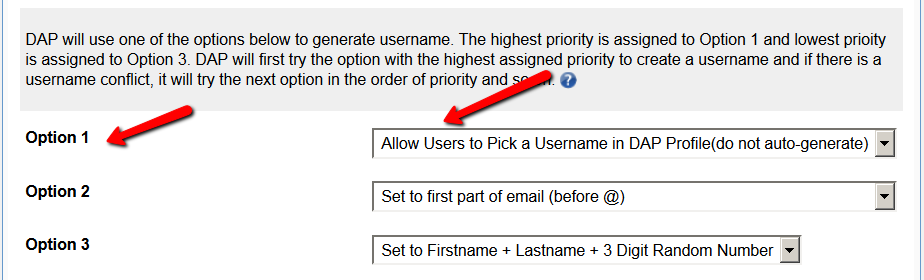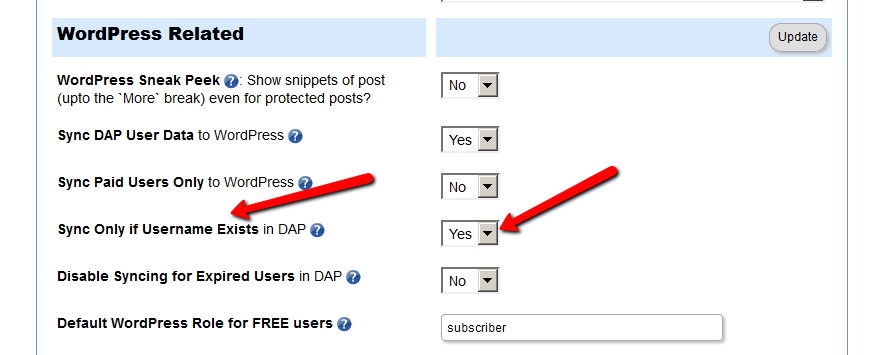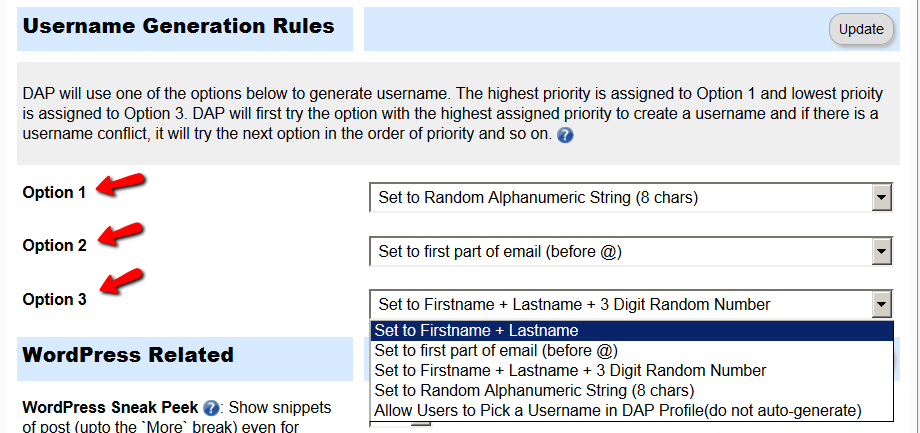Username Generation
Username Generation Rules
If you are on DAP version 4.7 (or above), you can define how you want the username to be generated for your members.
It’s configurable.
Please watch the video here for more details.
DAP will use the options you select for username generation instead of defaulting it to firstname + lastname.
This will apply to Free Registration as well as Paid Products. DAP will use the generated username to sync to WP and to the FREE WP based forums like BBPress, Buddypress, Mingle, SimplePress etc.
Here are some of the use cases :
1) Pick A Username
Say you do NOT want the ‘username’ to be automatically generated by DAP because of privacy concerns. You want to allow your users to ‘Pick’ their own username in their DAP Profile.
Visit DAP Admin => Setup => Config => Username Generation Rules => Set OPTION 1 to “Allow Users To Pick a Username in their DAP Profile (do not auto-generate)”
(do not default the username, allow users to pick a username)
Also set DAP Setup -> Config -> WordPress Related -> Sync Only if Username Exists in DAP = YES (Only sync to WP if users pick a username in dap profile)
Syncing will ONLY occur after users pick a username in their dap profile page
2) Automatically generate a username
You can use 3 options in DAP Setup -> config -> Username Generation Rules to allow DAP to auto-generate a username as shown in the image below.
DAP will try the option1 first to generate username for WP sync.
If option1 results in a username that already exists, then DAP will try option 2.
If that also results in conflict, then DAP will try option 3.
Each option can be set to one of the following:
Set to ‘firstname + lastname’
Set to ‘first part of email (before @)’
Set to ‘firstname + lastname + 3 digit random number’ (to prevent username conflict)
Set to ‘random alphanumeric string (8 chars)’
Whether the users signup to a free product or purchase a paid product, DAP will apply these username generation rules and then sync to WP using the generated username instead of defaulting username to ‘first+last name’.
Testing
1) Visit DAP Admin => Add Users Page => Select product -> Add a NEW user with just first name and email.
OR
Complete a NEW purchase like your users would from your sales page.
OR
Complete a FREE Signup using the DAP FREE Signup Form on your site.
2) Now visit DAP Admin -> Users->Manage page -> Click on the newly created user’s name -> It will bring up the Edit Users page -> see what the ‘USERNAME’ field is set to.
3) It should be set based on your settings in the DAP Admin -> Setup -> Config -> Username generation rules page.