Admin Options For Cancel & Refund
You can cancel/refund payments from within your DAP admin dashboard.
Please note: This will only work if you use SmartPayCart.com (SPC) to sell your products. You can cancel / refund transactions in Paypal, Stripe and Authorize.net.
Step 1 - Enter Credentials in DAP Admin >> Setup >> Config page.
Paypal: Enter your Paypal API Keys in DAP Admin >> Setup >> Config page >> Paypal Section.
See this on how to get username, password, signature from your Paypal account.
Authorize.net: Enter your Authnet Keys in DAP >> Setup >> Config page >> Authorize.net Section.
See this on how to get Login ID and Transaction Key from your Authnet account.
Stripe: Enter your Stripe Live Keys in DAP Admin >> Setup >> Config Page >> Stripe Section.
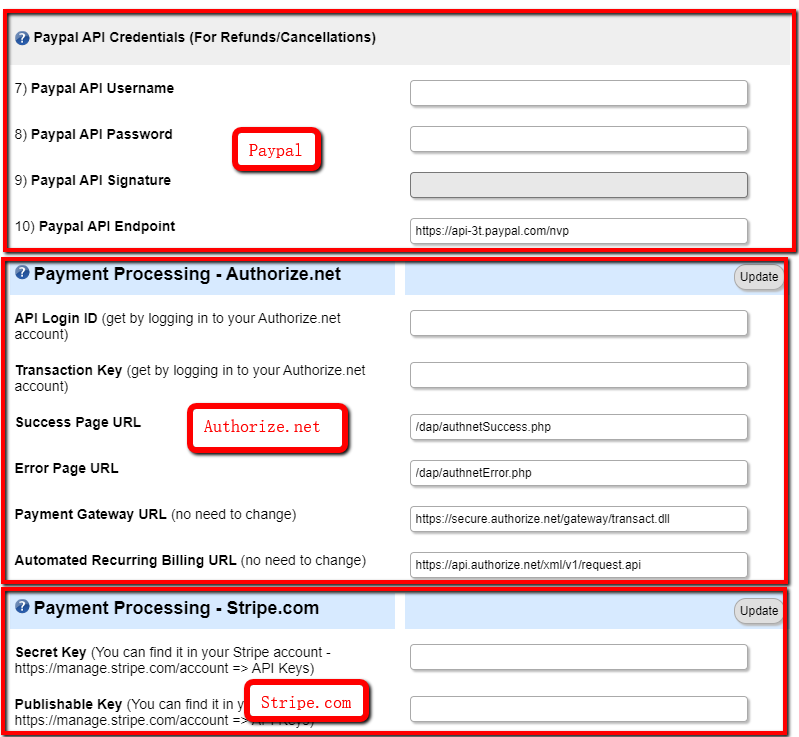
Step 2 - Define cancellation action in DAP products page >> cancellation & expiration tab.
Step 3 - Visit DAP Admin >> Payments >> Orders Page
(Or find the member in DAP Admin >> Members >> Manage page and click on the order ID link. It'll bring you to the Edit Order page where you will find a "cancel" and "refund" button.
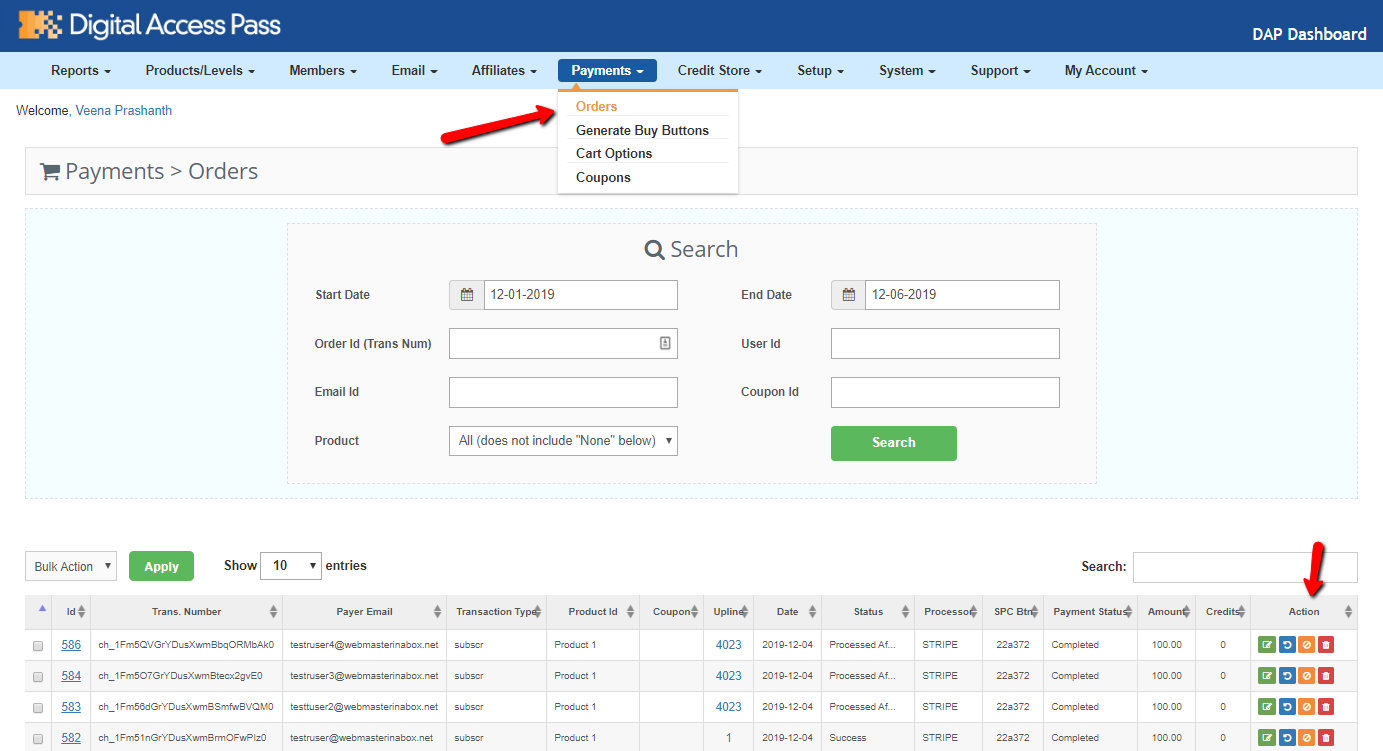
Step 4 - Find the order. Click on the "cancel" icon to cancel and "refund" icon under "Action" to refund purchase.
That's it! DAP will cancel/refund order in the payment processor and also negate the earnings so your admin report shows accurate numbers!
