Learning Management System (LMS)
A learning management system (LMS) comes equipped with all the features and functionalities you need to create, manage and run online courses.
WP Courseware is a learning management system for WordPress that allows you to publish a course in a matter of minutes. You can use it to create your course modules/lessons, keep students engaged with quizzes and surveys, motivate students by awarding achievement badges, track course progress and issue a certificate upon course completion.
Later this year, I'll be launching an online course on How to Plan, Build and Grow a Profitable Membership Site and I'm using the power of DAP, Thrive Content Builder and WP Courseware to put together my course. And I must add that there may not be a better (and easier) combination than these 3 to create, manage and deliver online courses :).
The integration between DAP and WP Courseware is very simple. It'll take you less than 15 minutes to integrate the two. In fact, even if you want to offer multiple courses through your membership site and want more granular control over course enrollment and access, you can do that using DAP and WP Courseware shortcodes. You just need to disable automatic enrollment in WP Courseware. The students that have purchased the course will find an enrollment button in their members area. They can click on the Enroll Now button to get started with the right course. The enrollment button will only show up if the students have access to the right product/level in DAP.
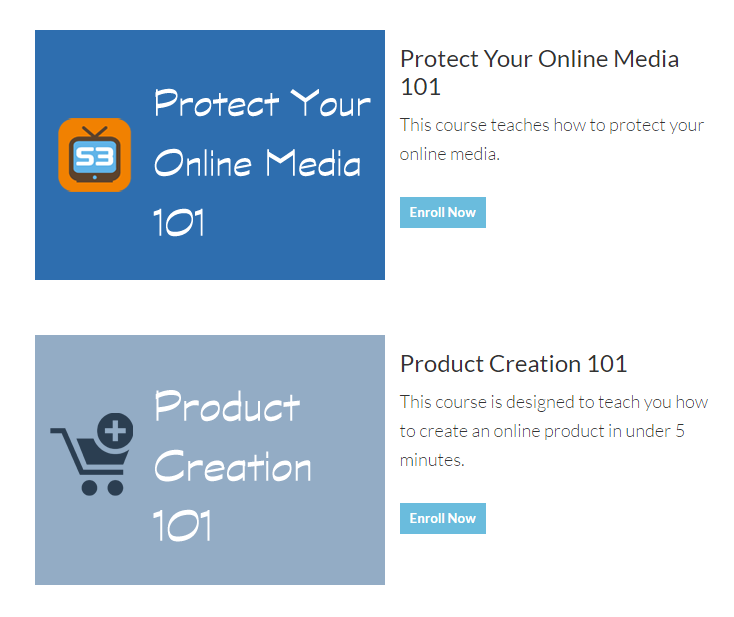
Here are the steps to integrate WP Courseware with DAP:
Please Note: I won't be covering the actual steps to create courses, modules and course units in detail here. You can refer WP Courseware Documenation for details.
Step 1: Download and Install WP Courseware
First thing you will need to do is to download, install and activate the WP Courseware Plugin. It's a WordPress plugin so you can install and activate it like any other WordPress plugin.
Step 2: Add a Course
Click on WordPress Admin => Training Courses => Add Course to create your course.
You can configure the next lesson/unit to appear only after the previous lesson/unit is complete OR configure all units to be visible regardless of completion progress.
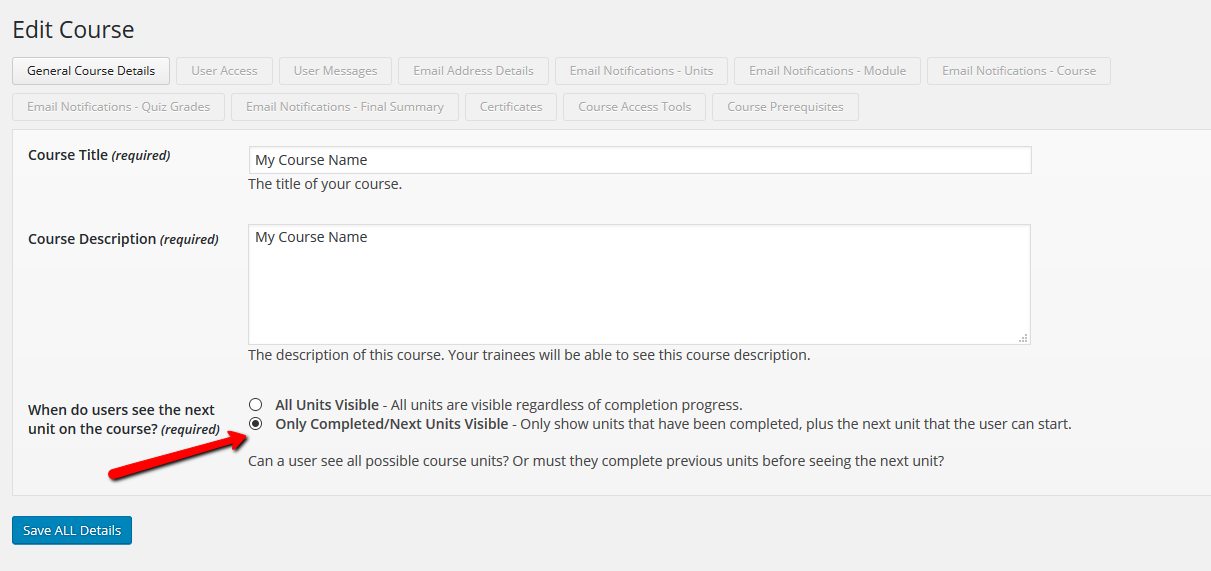
Step 3: Grant Access
Click on WordPress Admin => Training Courses => Add Course => User Access tab.
You can set up Automatic Enrollment where all newly created users will be given access to the course automatically OR set it to Manual where your students can only access the course if you grant them access or provide a way for them to self-enroll.
If you want more granular control over course assignment, set it to "Manual". If set to "manual", your students can click on an enroll button in their members area to self-enroll. The enroll button will only be visible to the logged-in members that have purchased the course.
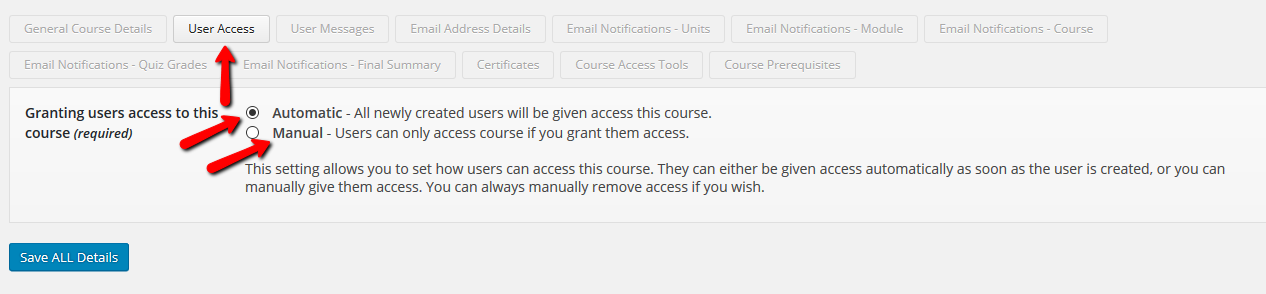
Step 4: Create Modules
Module is a collection of lessons/units. Click on WordPress Admin => Training Courses => Add Module to add your course modules (name, description etc), and associate it to the right course.
Step 5: Create Course Units / Lessons
Each module is a collection of course units. Units are same as lessons. You can visit WordPress Admin => Course Units => Add New to add your course units.
You can also convert your existing Post/Pages in WordPress into a Course Unit by clicking on Convert Page/Post into Course Unit in your WordPress page/post editor:
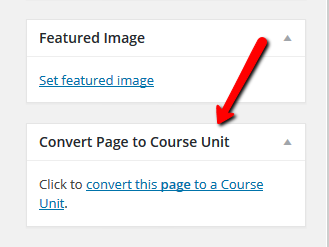
Step 6: Drag & Drop Course Units into Modules
Visit Training Courses page. Click on the Modules, Units & Quiz Ordering button under the actions column.
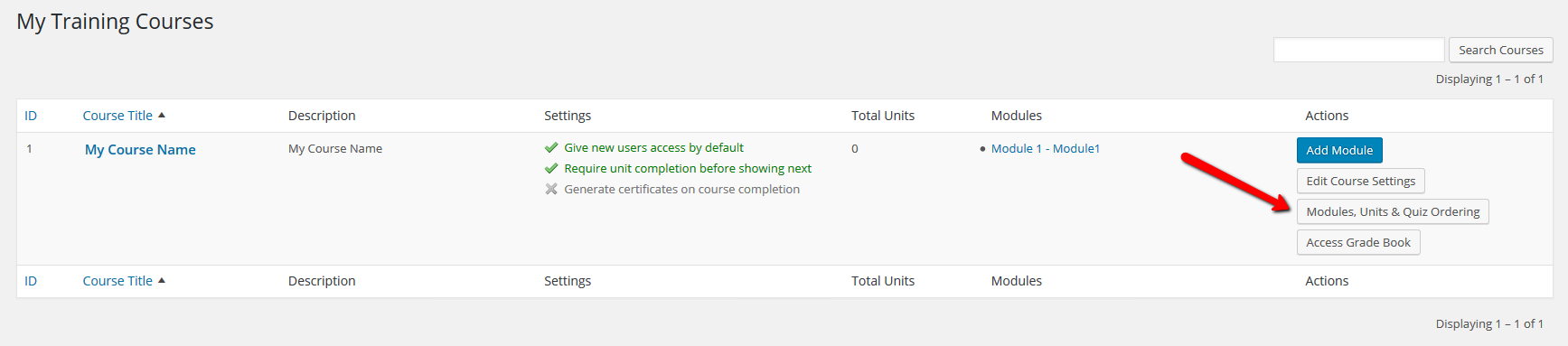
You'll find a list of your training courses, modules, units and quizzes here. Drag and drop the course units (and quizzes) to the modules.

Step 7: Define your Product in DAP
Visit DAP admin => Products/Level => Manage page to create your Course Product.
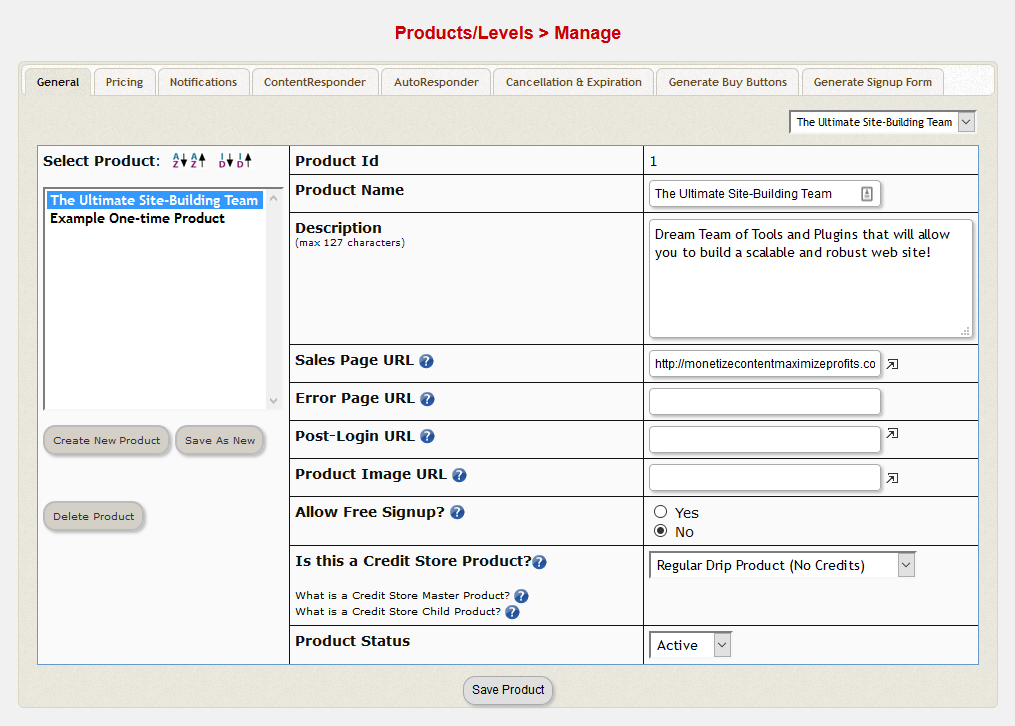
Step 8: Set up Payment Details
Visit DAP admin => Products/Level => Manage => Pricing Tab to set up payment/access details.

Step 9: Set up Welcome Email
Visit DAP admin => Products/Level => Manage => Notifications Tab to set up welcome email. In this email, you can send the "Login Credentials" to your members using the DAP personalization tags.

Step 10: Protect / Drip your Course Content
Visit DAP admin => Products/Level => Manage => Content Responder tab to protect/drip your course units/modules. If you just want to protect the course content but don't want to use dripping, that's fine. Just set drip start day to 1 (that's the default setting as well). The course units/modules will be listed under "Custom Post Types" in the "Available Content" area.
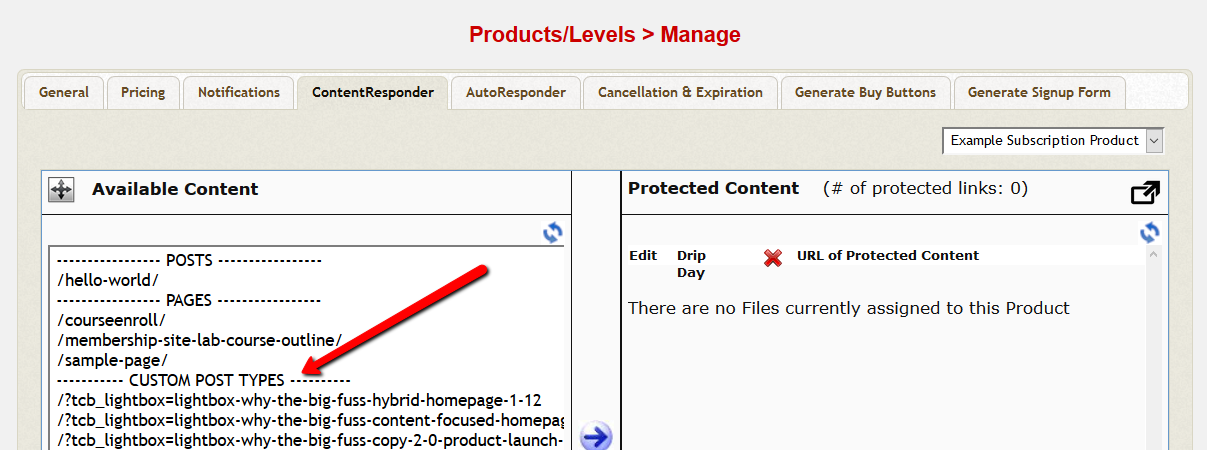
Step 11: Enable DAP => WordPress Syncing
Visit DAP admin => Setup => Config Page => WordPress Related Section. And enable syncing between DAP => WordPress. If the syncing is not enabled, DAP cannot create account in WordPress and your students won't receive access to the purchased course in WP Courseware.
If you do not enable WordPress syncing, the integration between DAP and WP Courseware will NOT work. So this is a key step in the integration process.
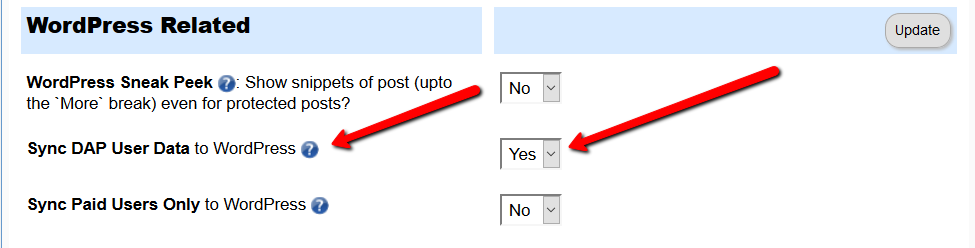
Step 12: Granular Integration between DAP and WP Courseware
If you want users of a specific product to receive access to a specific course in WP Courseware, you can use a mix of DAP and WP Courseware shortcodes to do that. Click here to access a txt file with these shortcodes.
Here's an example:
(say your DAP product Id = 1 and WP Courseware course ID = 1)
This shortcode will only display a "Click to Enroll and Get Started" button to Logged-In members that have access to DAP product Id = 1.
[DAP hasAccessTo="1" isLoggedIn="Y" errMsgTemplate=""]
[wpcourse_enroll courses="1" enroll_text="Click to Enroll and Get Started!" /]
[/DAP]
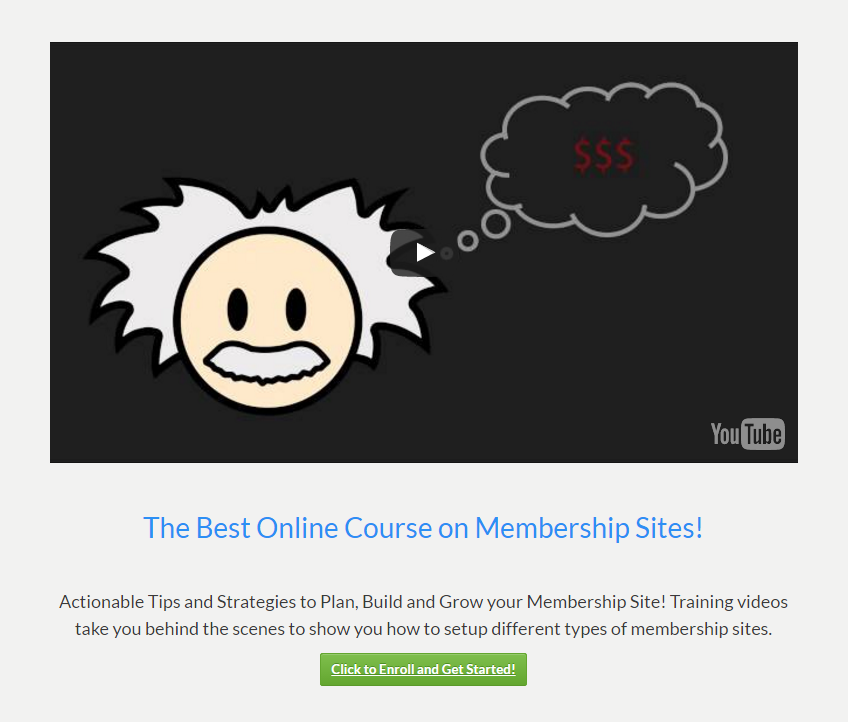
This shortcode will display DAP Login Form to not-logged-in users.
[DAP isLoggedIn="N" errMsgTemplate=""]
Login below to Enroll!
[DAPLoginForm template="template5" redirect="/my-courses"]
[/DAP]
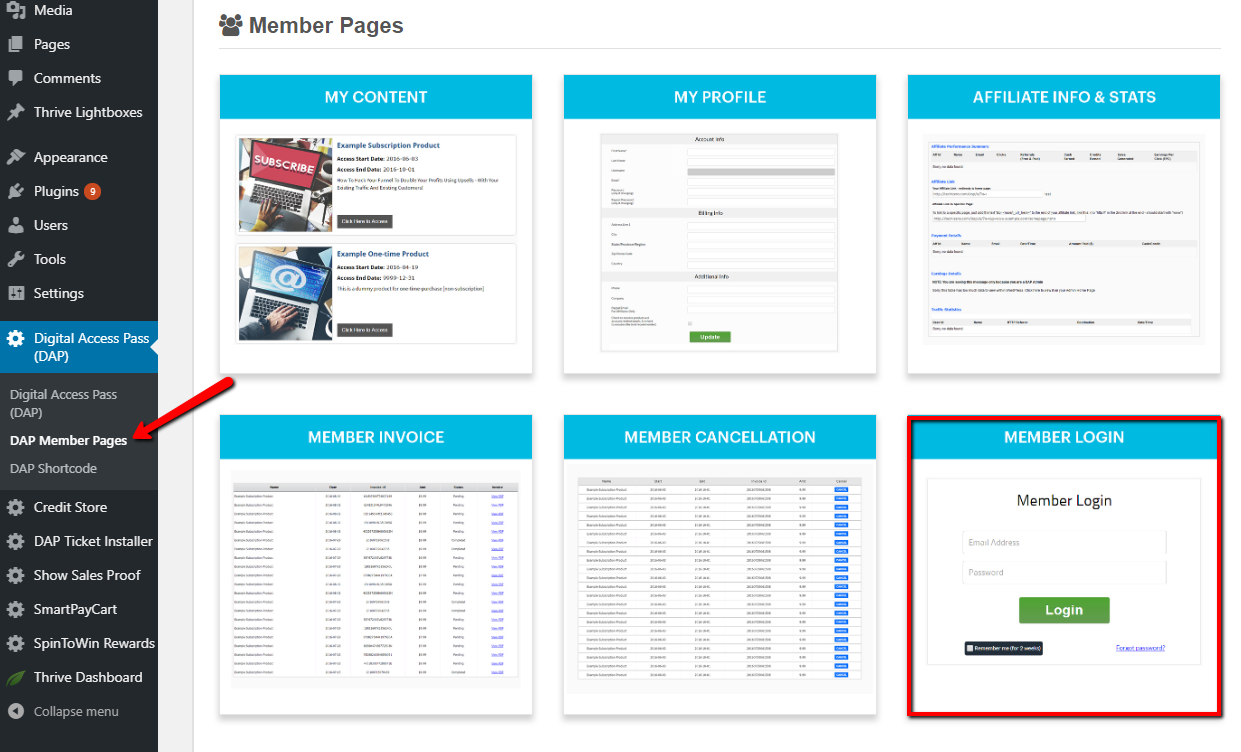
This shortcode will display "Click here to Sign Up!" message to logged-in members that don't have access to product Id = 1 . You can also display a button or a link here to send users to your registration page.
[DAP isLoggedIn="Y" hasNoAccessTo="1" errMsgTemplate=""]
Click here to Sign Up!
[/DAP]
User Experience
You can sell your course using any shopping cart platform or payment button that integrates with DAP.
- When users complete a purchase, they will be added to DAP first. DAP will sync the users to WordPress.
- If you've turned on automatic enrollment in WP Courseware, all registered members will be automatically enrolled in your course but only students that have purchased the course can access it because the course content is protected in DAP.
- If you have multiple courses and you want more granular level control, turn off automatic enrollment in WP Courseware. The users can click on an "Enroll Me" button to enroll themselves. The enroll button will only be visible to eligible users (only to the users that have purchased the product/course).
- You can configure WP Courseware to only allow students to proceed to the next lesson only after they have completed the previous lesson.
- You can drip your modules/lessons in DAP so the users can only get to the next module/units based on a set schedule. You can decide on the drip setting based on course complexity, student feedback etc.
- You can set up your course to start on a specific date for all enrolled students with everyone working together (classroom style with live training etc) or your course can be evergreen where students can enroll and start their lessons anytime, and the course content will be dripped out relative to their start date. You can setup date or day-based drip schedule for your courses in DAP.
Course Delivery Models
Evergreen Model
All lessons are released right after payment. But too much information can overwhelm the students and they might abandon the course. It's also harder to get students to take action and actually complete the course when they know that all course content is available from day 1. So consider your specific situation, your course content, get your audience feedback and factor in all of that when deciding on the right delivery model for your course.
Day-Based Drip Model
Lessons are released to students per a fixed schedule. For e.g. Unit 1 can be accessed on day 1, Unit 2 becomes available after 7 days... You can decide the drip schedule based on the payment plan, complexity of each module, student feedback etc. If you want to offer your course throughout the year where students can join anytime during the year, and the drip schedule is relative to their start date, you can use this model.
Date-Based Drip Model
If you want to run your training program / online course only certain number of times in a year, you can use date-based dripping. In this delivery method, all students begin the course on the same date. This is great if you want to create urgency/scarcity and get students to decide (and take action) quickly or say you have a live training where it makes sense for all students to work toegther (classroom style) and start/finish at the same time. This will allow students to work in sync completing discussion, quizzes and homework together.
Conditional Drip Model
Students can learn at their own pace. Students can unlock the next lesson when they complete the previous lesson.
Combination Model
Say you want to drip release each module, but want to allow your students to unlock lessons within each module instantly when they get access to the module. A combination of Drip + Conditional model. But when you use this model, you'll have to clearly communicate the course release schedule with your students so there is no confusion.
There are so many great LMS plugins. Which LMS plugin should I use?
It really depends on your specific needs. Most of the WordPress LMS plugins like WP Courseware, Learndash, Sensei, LifterLMS etc are all great options. Pick the one that meets all or most of your needs.
As a side note, I'm launching my own course on Membership Sites in December 2016, and I plan on using WP Courseware and DAP to create , manage, protect, sell and deliver my course.
You can join my free, private Facebook group for the latest updates on my upcoming course.
Which Course Models does DAP support?
DAP supports all course models.
You will have to use DAP + a Learning Management Software like WP Courseware or Learndash for Conditional or Combination delivery model.
Questions/Comments?
Are you using a Learning Management System (LMS) currently? What LMS are you using?
Have you integrated it with your DAP-Powered Membership Site?
Join my Free, Private Facebook group for any generic (non-support related) DAP or Membership Site questions and I'll be happy to answer them for you!
We would love to hear from you :). Please leave us a comment below.
