Custom Error Page
When users try to access a protected page in a not-logged-in state, or if they are logged-in but don't have access, DAP will display an error page.
The error page looks like this by default (for not-logged-in users),
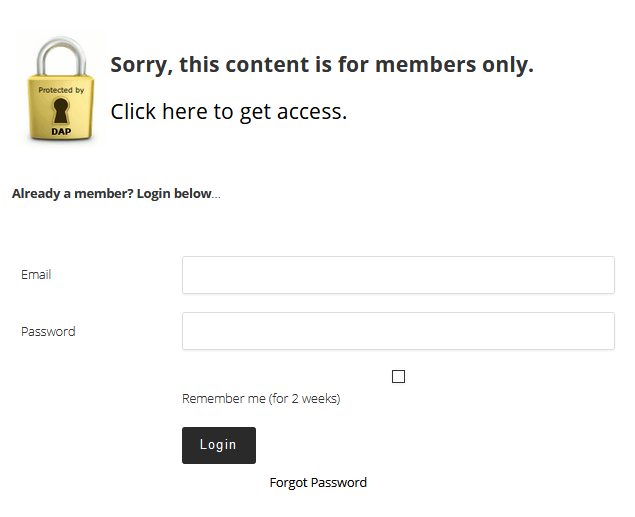
Custom Error Page
If you don't want to use the default error page, you can create a page in WordPress and use that as your error page!
Please follow these steps (just one-time setup):
Step 1: Create a page in WordPress.
Let's say you call it "error".
Step 2: You can add two different messages on this page - One for logged-in users and another for not-logged-in users.
You can use the DAP shortcode to display different messages to logged-in members without access and not-logged-in members.
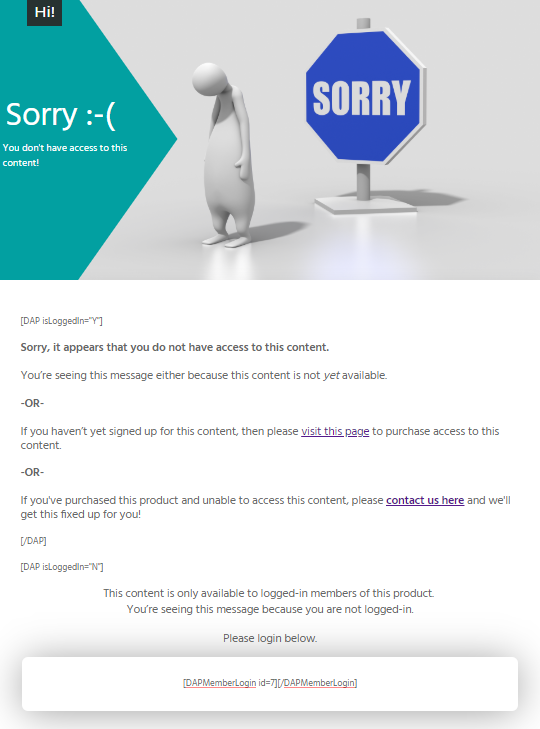
Here is an example:
[DAP isLoggedIn="Y"]
You’re seeing this message either because this content is not yet available.
-OR-
If you haven’t yet signed up for this content, then please visit this page to purchase access to this content.
-OR-
If you've purchased this product and unable to access this content, please contact us here and we'll get this fixed up for you!
[/DAP]
[DAP isLoggedIn="N"]
This content is only available to logged-in members of this product. You’re seeing this message because you are not logged-in.
Please login below:
[INSERT LOGIN SHORTCODE HERE]
[/DAP]
Step 3: Visit the DAP Admin >> Setup >> Config page >> Access & Navigation section >> set Error Page URL to /error .
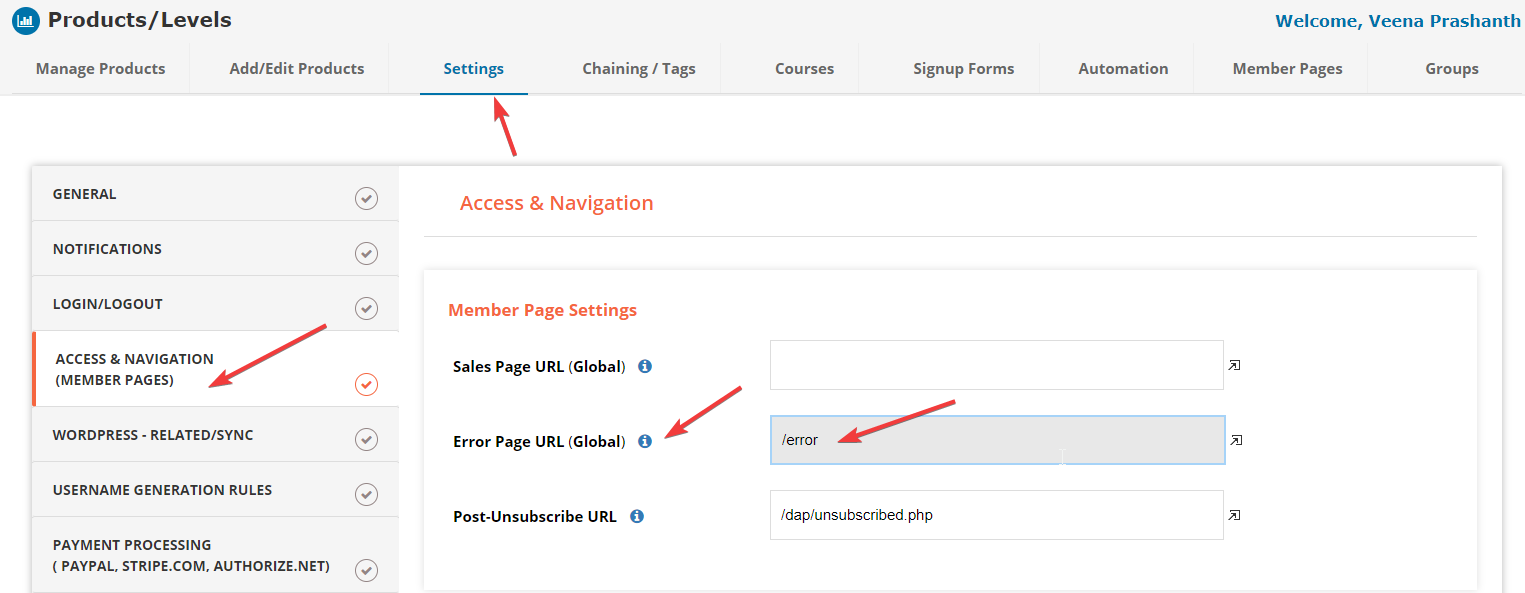
Step 4: Visit the DAP products page >> "Advanced" tab.
Select your product and set the Error Page URL to /error. Do this for all of your products.
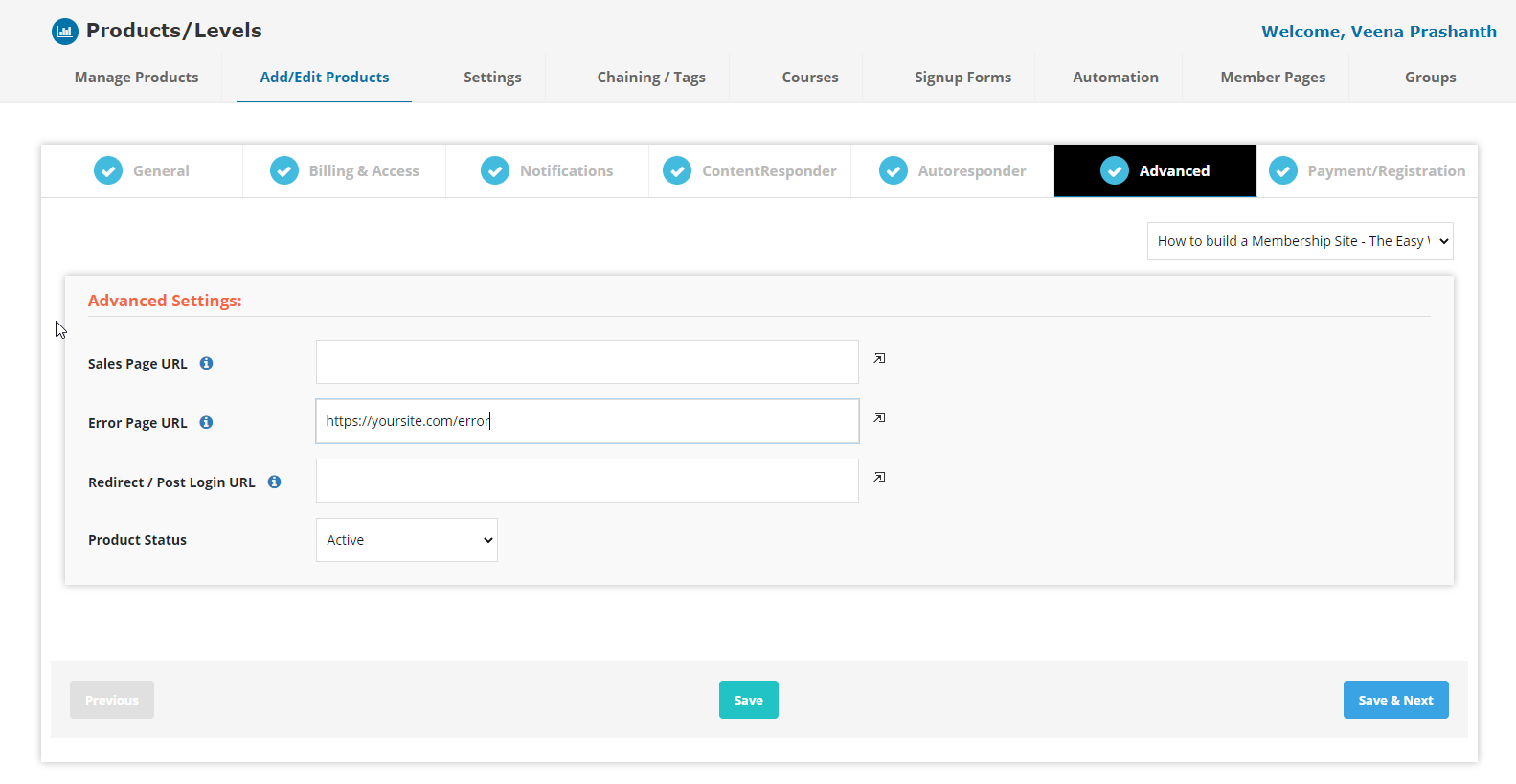
That's it!
Going forward, whenever you add a NEW product in DAP, the only thing you have to do is set the Error Page URL to /error in the DAP Products page >> Advanced tab.
