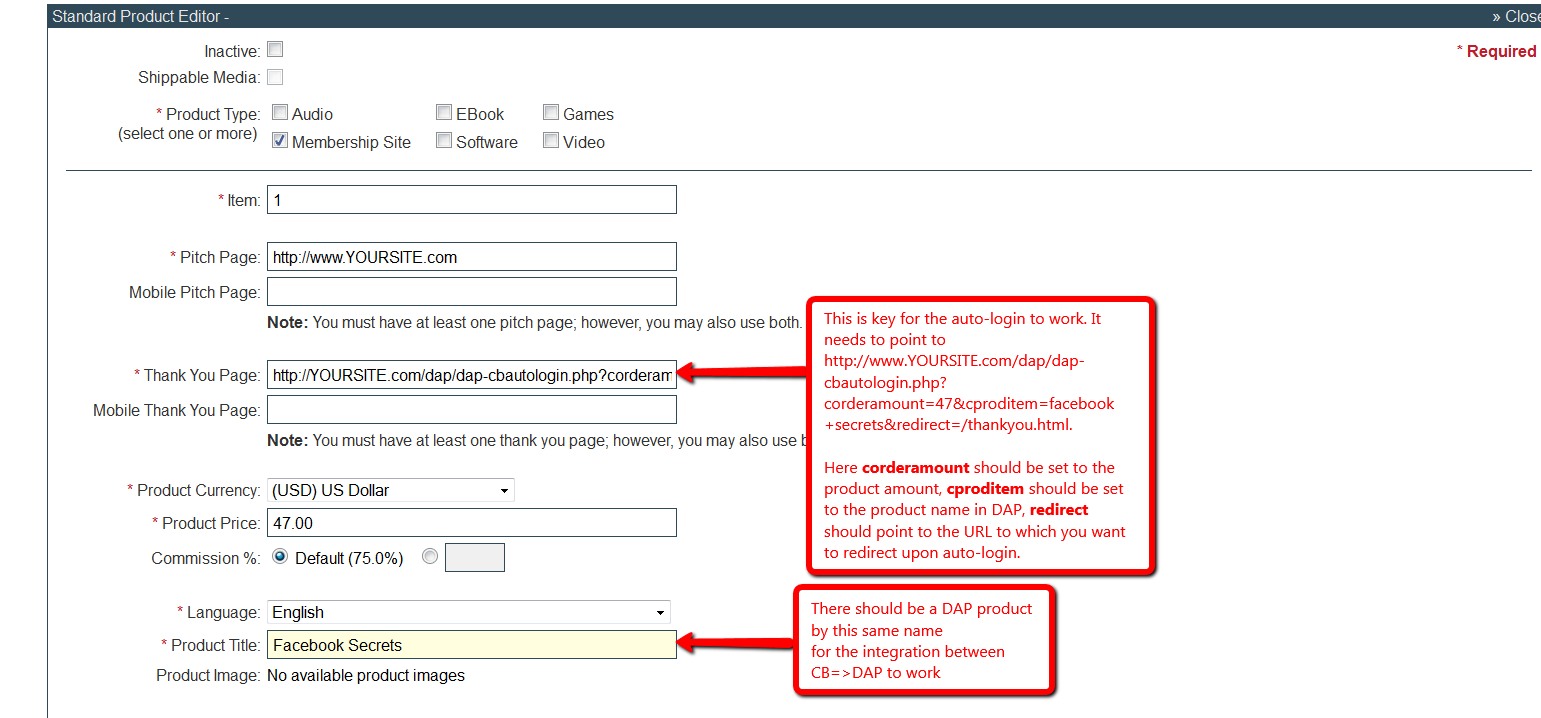Clickbank Auto-Login
CB=>DAP Integration
When you integrate CB with DAP using this feature, the user will get auto-logged-in to dap upon purchase, and you can redirect users wherever you want after they are auto-logged-in. The users will get auto-logged when they hit the ‘Complete My Purchase’ button on the CB page after they complete purchase. But even if the users decide to abort and do not hit the ‘Complete My Purchase’ button, the great thing about this new feature is… DAP has a backdoor to make sure the user account gets created automatically (for successful purchase) and you do NOT have to handle the user creation manually.
So you are fully covered regardless of what the user/buyer does after the purchase as far as membership account creation is concerned.
Pls NOTE: DAP does not have this feature currently but we will make this feature available in DAP 4.5 (upcoming release of dap).
======================================
Users will get auto-logged-in to membership upon CB purchase.
1. Login to your ClickBank account
2. Go to the “Account Settings” tab at the top
3. Click on “My Site” from the sub-menu at the top.
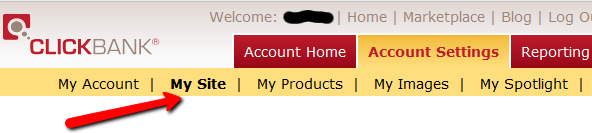
4. Under Advanced Tools, update the Instant Notification Service URL (accept the terms of service etc), and make sure the URL points to:
http://YourSite.com/dap/dap-clickbank-6.0.php (Version 6.0)
Replace YourSite.com above with your actual domain name.
5. Whatever value you put in the Secret Key field in ClickBank (see image above), put the same value (must be ALL UPPERCASE) in to your DAP Admin Dashboard on your web site, at:
DAP Admin -> Setup > Config > Payment Processing > Secret Authorization Key used when interfacing with external systems
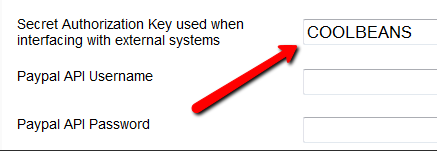
6. Create product in your CB account. Say the product name is ‘facebook secrets’. Say the product price is $47 (one-time).
7. Create same name (facebook secrets) product in DAP.
IMPORTANT: The Product Title in CB must match the Product Name in DAP.
8. Set the CB Product => ‘Thankyou URL‘ to :
http://www.YOURSITE.com/dap/dap-CB-autologin.php?corderamount=47&cprodid=2&cproditem=facebook+secrets&redirect=/thankyou.html
The corderamount should be set to your product price in the thankyou url querystring.
The cproditem needs to be set to your CB product name (replace space with “+” in the name, for ex- “facebook secrets” will be “facebook+secrets”).
The cprodid needs to be set to your CB product ID.
Set the redirect tag to tell dap where to send the user after they are logged-in automatically. If you want to redirect to http://YOURSITE.com/thankyou.html, then set the CB thankyou URL to:
http://www.YOURSITE.com/dap/dap-CB-autologin.php?corderamount=47&cprodid=2&cproditem=facebook+secrets&redirect=/thankyou.html
9. Go to Clickbank -> Account Settings -> ‘My Site’ tab (https://CLICKBANKUSER.accounts.clickbank.com/account/site.htm)
Here you can generate test CC for test the auto-login.
11. For testing, visit the CB payment page (for ex : 1.pay.clickbank.net if your CB productID=1) and test using the test CC generated in step #10 above.
That’s it.