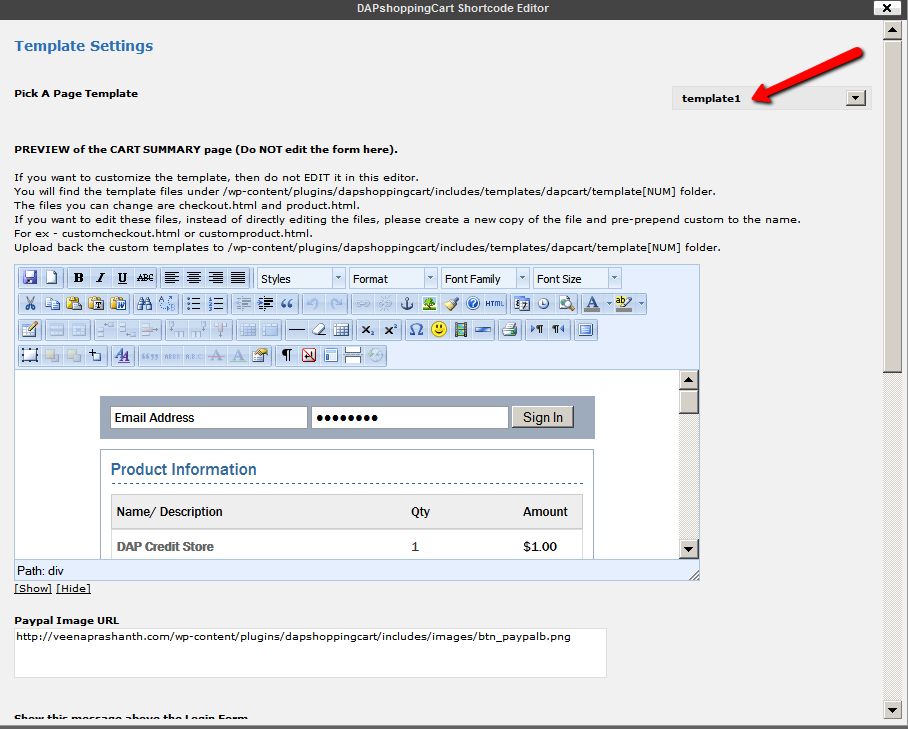Checkout / BuyNow Page in WP
Creating Buy-now/Checkout Page
- Go to WP Admin->Pages->Add New Page->Visual Editor Tab.
- You will find Shopping Cart Editor Icon (SC) for configuring the BuyNow / Checkout Page.
- Click on the editor icon. In the popup, configure the shopping cart options for your checkout/buynow page. Most of the default values will work as is, so unless you want to change the image or messages, you do not have do much on this page other than picking a checkout/buynow template. Currently only 1 template is supported, so you can just select template 1.
- Scroll down and click on the Insert button after you complete setting up the buynow page options in the Editor popup.
- When it returns you back to your WP page, you will notice the DAPShoppingCart short code on the page. Save this page. Lets say you call this page buynow and lets say the URL of this buynow page is http://YOURSITE.com/buynow. Just make a note of this buynow page URL. You will need it when you setup payment buttons.