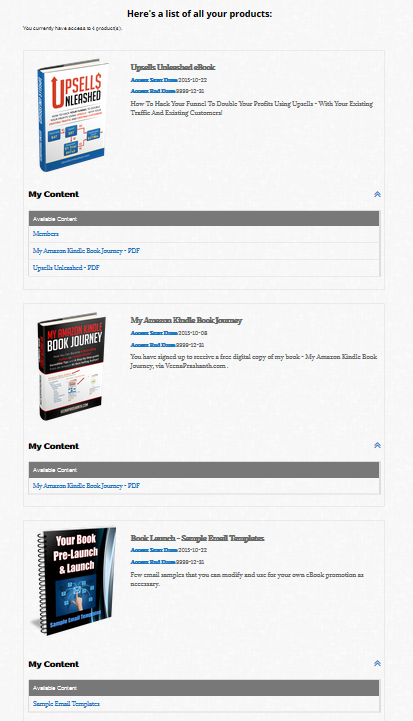My Content Page
This page will display a list of all the purchased products (and the available content under each product) to the logged-in member. You can customize what you want to show on this page.
Watch this video to see how-to create member-facing pages in DAP
Here're the steps to create "My Content" Page.
- Login to your WordPress admin dashboard.
- Create a new WordPress Page. Say you call it "My Content".
- Now click on the "DAP Member Pages" button.
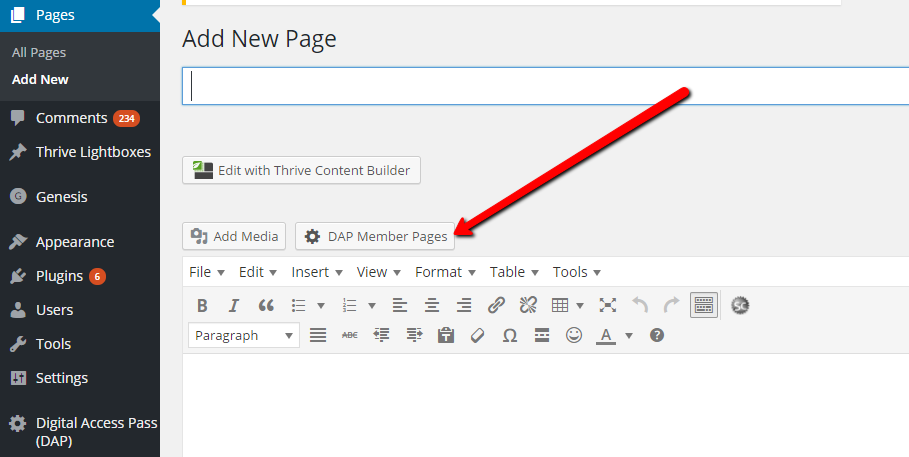
- Next click on "My Content" to create a MyContent shortcode.
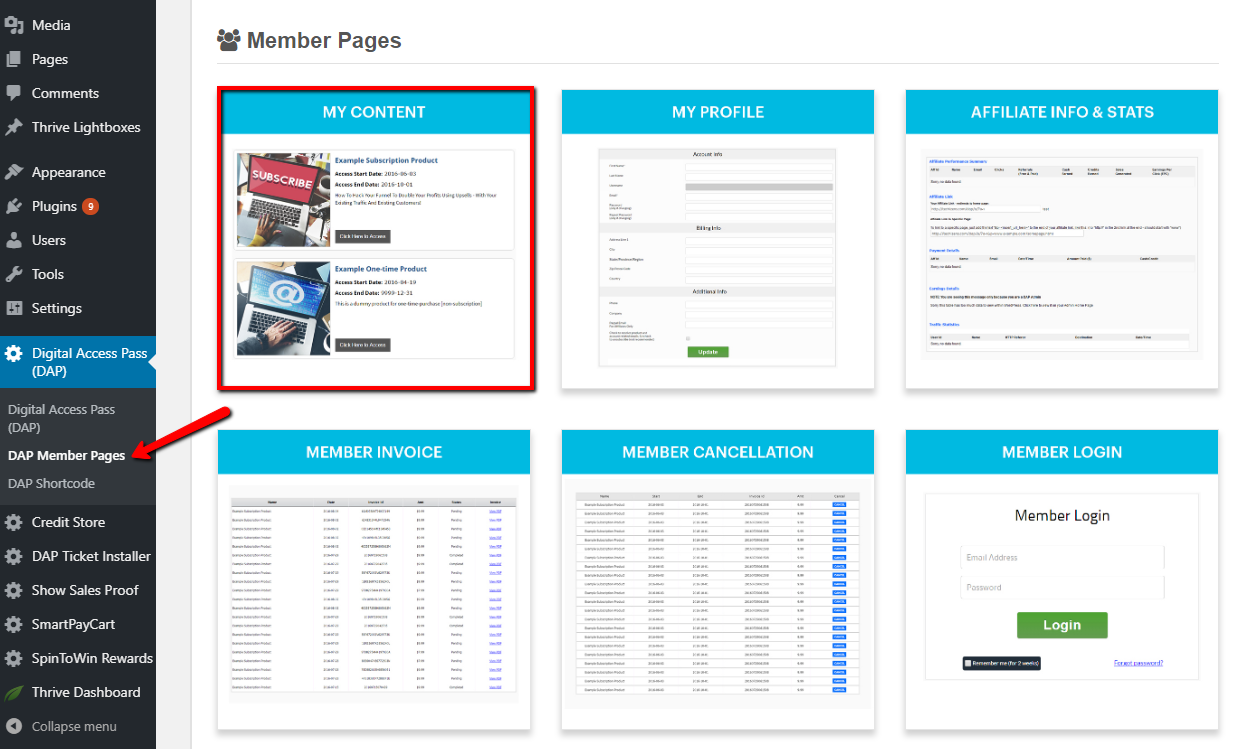
- It'll bring up an editor window where you can select a MyContent template, customize style and messages, and also configure the fields that you want to show/hide on your MyContent page.
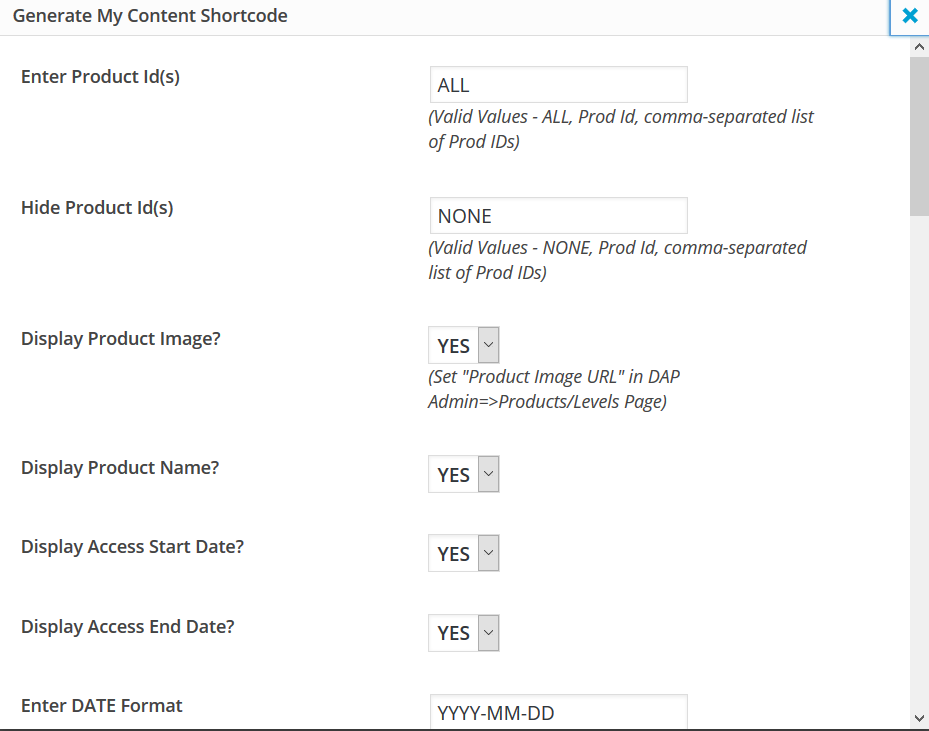
- If you want the "My Content" page to only show certain products, you can enter a comma-separated list of product Ids and the "My Content" shortcode will restrict the list to just those products.
If you want the My Content to display all products (that the logged-in member has access to), then set it to ALL (default). You can also hide specific product Ids by entering a comma-separated list of Ids in the Hide Product Ids field.
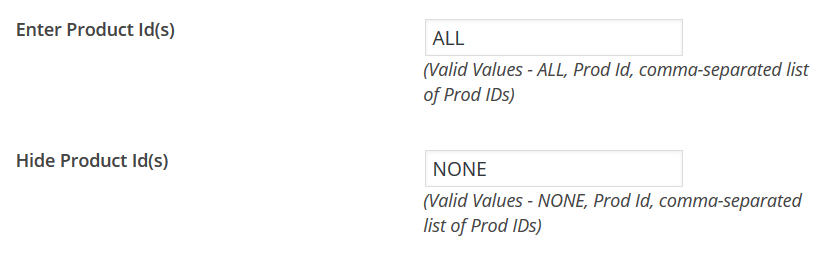
- You can configure the "My Content" shortcode to just display the basic product details (and not the individual pieces of content that belongs to each product).
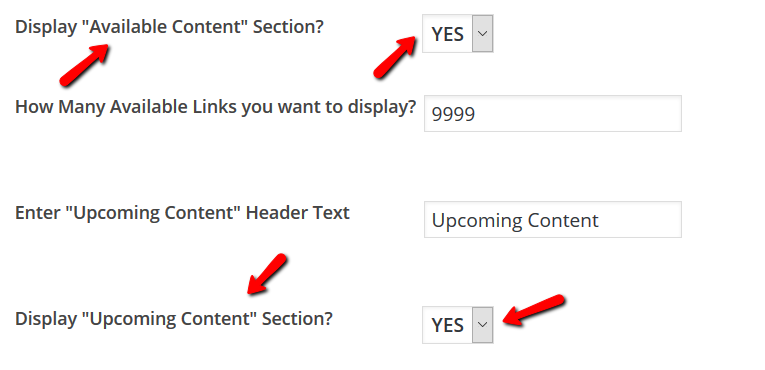
- Now when a logged-in member visits the MyContent page, DAP will automatically display a list of all their products (free & paid) and all the available content under each product. Here's an example: