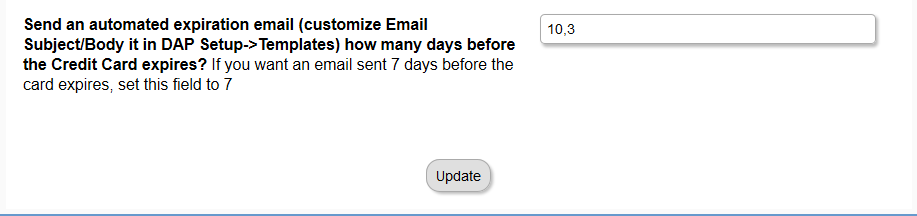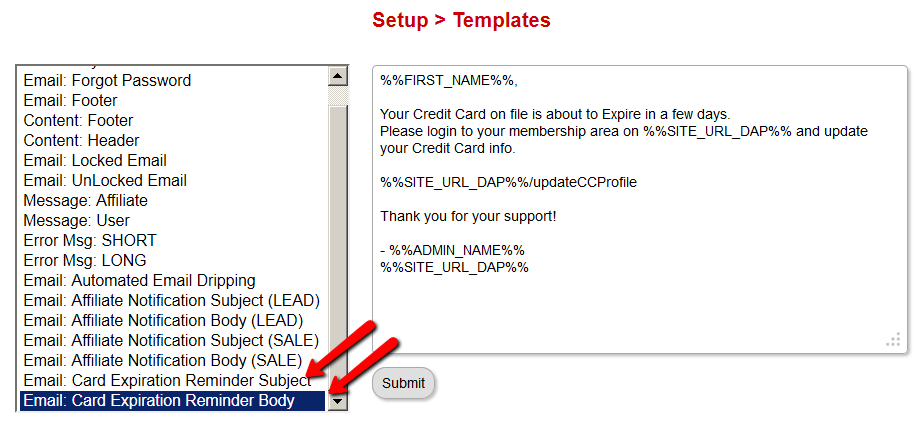Automated Card Expiration Email
Send Automated Credit Card Expiration Email
Please NOTE: Currently this feature will work only when DAP cart is used with Authorize.net OR Stripe.com.
It’s not supported if you integrate DAP Cart => Paypal Payments PRO.
If you use the DAP shopping cart to sell your products, then you will be able to configure DAP to automatically send out ‘Credit Card Expiration’ email before a user’s credit card expires. The email will get sent ‘configured number of days’ before the card expires. DAP will pre-determine when a card is going to expire and if it reaches the ‘configured number of days’, then DAP will send an automated e-mail to inform the member it is time to update their credit card info on file.
Please read the following instructions on how-to-setup the automated sending of card expiration emails.
1) Configure when (in days) the ‘card expiration’ emails should be sent to the users.
You can set this in DAP Setup -> Config -> Miscellaneous -> Send an automated expiration email
NOTE: If you want an email sent 7 days before the card expires, set this field to 7. If you want to send multiple reminders say 10 days and 3 days before card expires, then set this field to 10,3
2) Reporting – you can find all the users that were sent these emails in the DAP System -> Job Queue
3) Customize the contents of the email.
You can customize the contents of the card expiration reminder email in DAP Setup -> Templates -> Email: Card Expiration Reminder Subject/Body
Please NOTE: This feature will work with all purchases via the DAP cart => Stripe and DAP cart -> Authorize.net.
Currently it does not work with DAP Cart->Paypal PRO. We will support Automated Card Expiration with Paypal PRO in the next release of DAP Cart.
How does it work?
When a user makes a purchase via the DAP Cart, DAP stores the expiration date (month & year) in an internal custom field. The DAP cron job is configured to run once every day at 4:00 AM (server time). It will get a list of all the users whose card is set to expire in the ‘configured number of days’ (set in dap setup -> config), and then it send out an automated email to those users. If the email is sent out successfully, it inserts a record (with status=success) in the DAP System -> Job Queue for reporting purposes. If the email could not be sent, it is still recorded in the job queue with a status of ‘ERROR’ and the actual error message is also recorded in the job queue.
How to test?
Login to the DAP admin dashboard.
If you want to find ‘when’ a user’s card is set to expire, then search that user in DAP users->manage page, find the ‘userId’ of the user. Say the userId=10.
Visit this URL in a browser – http://YOURSITE.com/dap/findCardExpInDays.php?userId=10
It will display when the user’s card is currently set to expire. Say it says 50 days.
Then to test, you can simply go to DAP setup -> config page-> Miscellaneous section -> Send an automated expiration email, and set it to 50.
This way when you manually run the cron, it will send out card expiration emails to everyone whose card is set to expire in 50 days.
Please note: this is just for testing purpose to see if the card expiration is working currently and if the users are going to receive the expiration email automatically before the card expires.
By default the cron will run at 4:00 AM and send the emails due.
But for testing, you can FORCE RUN a cron by visiting this url in a browser:
http://YOURSITE.com/dap/dap-cron.php?forcerun=Y
When the cron job completes, it will show a blank page.
Now check the DAP system -> job queue to see if the CRON actually sent the email. If not, it’s likely that the card is not set to expire in the configured number of days for the user.
If you want to make the card expiration match your config setting for sending out reminders (to test if the email reminders go out), then go to DAP users->manage page, click on that user’s name, it will bring up edit users page -> you will find a custom field called ‘Cart Info’ on this page. That field will contain the user’s card expiration date in MMYYYY format.
Say you have set the DAP config to send out automated email when there is 3 days left for card to expire.
Say today is 10/25. Say for testing, you set the user’s card expiration to 112013 (Nov 2013) by updating the ‘Card Info’ custom field in the user’s profile, then DAP will assume the actual expiration date is Nov 1st, 2013 (Expiration only has month and year, so dap makes the date to be the first day of the expiration month).
So in this case, the card will expire in 7 days (10/25, 10/26, 10/27, 10/28, 10/29, 10/30, 10/31). As long as you have set the card expiration email to go out ‘7 days’ before card expires (in dap setup -> config), then when the cron runs for the day, it will send out the email.
Or you can force run the cron as described above to test if the emails got sent and then visit the job queue to check the report.
The feature will allow you to notify the members ‘before’ their card expires. This way the members can go to dap ‘update cc/profile page’ and update their cc info there. This will update authnet before their CC expires so the users should get charged when the time comes for subscription payment. Now.. if the users do not take action and update their cc info, then their account in dap will expire as the subscription payment will fail.
If they update their CC after card expires, then authnet will NOT automatically charge the user until the next payment is due.
See – http://www.digitalaccesspass.com/doc/update-cc-billing-info/
See – http://www.digitalaccesspass.com/doc/automated-card-expiration-email/