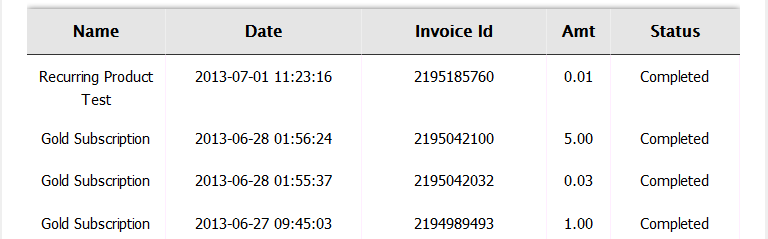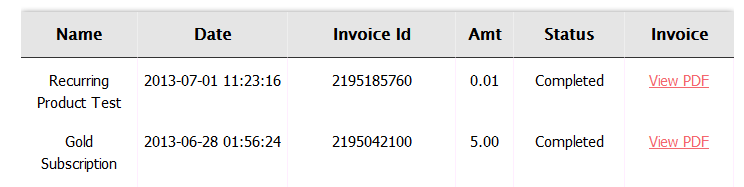[DAPShowTransactions]
[DAPShowTransactions][/DAPShowTransactions]
1) You can use this shortcode to show ALL transactions (it’s just a dump of user’s transaction history. Shows every single transaction for the logged-in user). Currently only one transaction template is available (template1).
[DAPShowTransactions template=”template1″ showinvoice=’N’][/DAPShowTransactions]2) You can also use this shortcode to show an ‘invoice’ link per user order / transaction. When the users click on the invoice link, a new window will open where the invoice will be displayed in pdf format. You can set the DAPShowTransactions shortcode to use invoice template1 or template2.
The invoice pdf that opens up when the users click on the invoice hyperlink (View PDF) depends on whether the shortcode is set to invoicetemplate=template1 or invoicetemplate=template2.
PDF Example:
Shortcode with Invoice template 1:
[DAPShowTransactions template=”template1″ invoicetemplate=’template1′ adminemail=’joe@example.com’ companyname=’DigitalAccessPass.com’ showinvoice=’Y’ logo=’/home/mysite/mysite.com/wp-content/plugins/DAP-WP-LiveLinks/includes/transactions/invoices/template1/images/logo.png’ showinvoice=’Y’][/DAPShowTransactions]
IMPORTANT NOTE:
Make sure the “logo” field is set correctly in the shortcode. It should contain the FULL path to the logo image.
If you add logo image to a folder called images at the root of your site. Then the logo image should be set to point to the FULL path of this image.
For ex- /home/mysite/mysite.com/images/logo.png
If you do not know how to get the full path to a folder on your site, your webhost can help with it.
Shortcode with Invoice template 2:
[DAPShowTransactions template=”template1″ invoicetemplate=’template2′ adminemail=’joe@example.com’ companyname=’DigitalAccessPass.com’ showinvoice=’Y’ logo=’/home/mysite/mysite.com/wp-content/plugins/DAP-WP-LiveLinks/includes/transactions/invoices/template1/images/logo.png’ showinvoice=’Y’][/DAPShowTransactions]
Here’s the list of all shortcode options:
‘template’ => ‘template1’
– only valid value is ‘template1’
‘invoicetemplate’ => ‘template1’
– valid values are ‘template1′,’template2’
‘adminemail’=> => ‘joe@example.com’
– Admin Email displayed in the invoice pdf report
‘companyname’=> ‘Your Site Name’
– Company name displayed in the invoice pdf report
‘companyurl’=> ‘http://YOURSITE.com’
– Company website link displayed in the invoice pdf report
‘logo’=>’/home/mysite/mysite.com/wp-content/plugins/DAP-WP-LiveLinks/includes/transactions/invoices/template1/images/logo.png’
– Company logo
‘notranmsg’=> ‘Sorry, no transactions found’
– If there are no orders / payment transactions for the user, this message will be displayed
‘showinvoice’ =>’Y’
– if set to “N”, invoice column with hyperlink to the pdf report will not be displayed