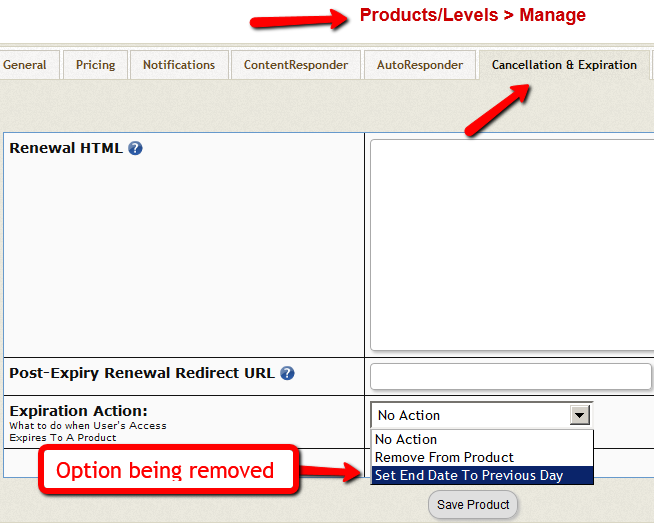Folks,
We just found a bug in a new feature that was only recently introduced in DAP v4.4.
Who does it affect?
Only those using DAP v4.4.x.
Does it affect everyone using 4.4.x?
No. Just those using a particular new feature that was introduced in 4.4. Keep reading for details.
Should I do anything if I’m not using this feature?
No.
Does it affect anyone using 4.3.1 or older?
No.
What if I am on 4.4.x and my access to upgrades has expired?
No problem. If you are already running any version of 4.4.x, then this update is free for you even if your access to support and upgrades has expired. Just open a ticket and we’ll take care of this.
What is the actual issue?
On the Products > Manage screen, on the new Cancellation & Expiration tab, DO NOT set the Expiration Action field to Set End Date To Previous Day as it can cause access start/end dates of subscribers (in certain cases) to be set to invalid dates.
What should I do to fix it?
You can do one of two things…
Solution 1: Do NOT use the feature which has this issue (details below)..
(OR)
Solution 2: Upload a single file which basically removes this feature and you won’t be able to use it even by mistake (for now – we’ll address this in the next release).
———————————
Solution 1: Do NOT use the feature
If you have been using this feature, then …
- Go to each DAP Product’s Cancellation & Expiration tab
- Set the Expiration Action field either of these two options:
No Action (or) Remove From Product - Click on Save Product.
That’s it!
Solution 2: Upload a single file
In this solution, you can upload a single file (details below) which completely removes the “Set End Date To Previous Day” option from the drop-down, and then you would set it to one of the other options, and click on “Save Product”.
WARNING: Do this only if you’re on 4.4.x (if you do upload this file to an older version of DAP – 4.3.1 or older – the Products page will stop working)
- Download addEditProducts.zip
- Unzip to desktop.
- Upload the lone file inside – addEditProducts.php – to the /dap/admin/ folder.
- Go to each DAP Product’s Cancellation & Expiration tab
- Set the Expiration Action field either of these two options:
No Action (or) Remove From Product - Click on Save Product.
That’s it!
This fix has been included along with the regular DAP v4.4.3 files, so if you’re going to install DAP on a new site, then the files you will be downloading from our site already has this update. So you can just ignore this entire post.
What if I have users on my site who have already been affected?
No problem. Just open a ticket giving us the login info for WP Admin, FTP and cPanel, and we’ll take care of this.
– Veena & Ravi
PS: Feel free to post your questions and comments below.