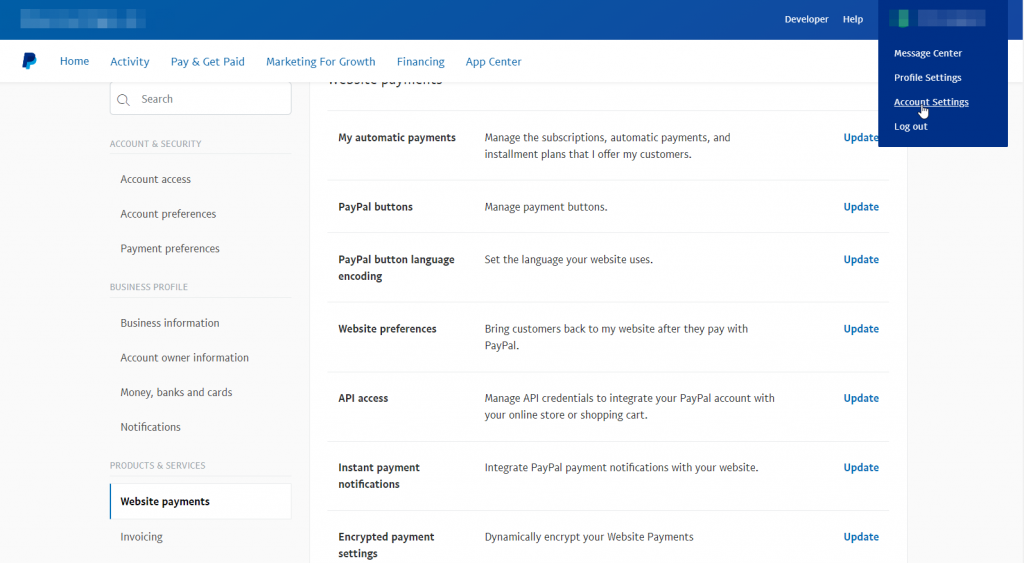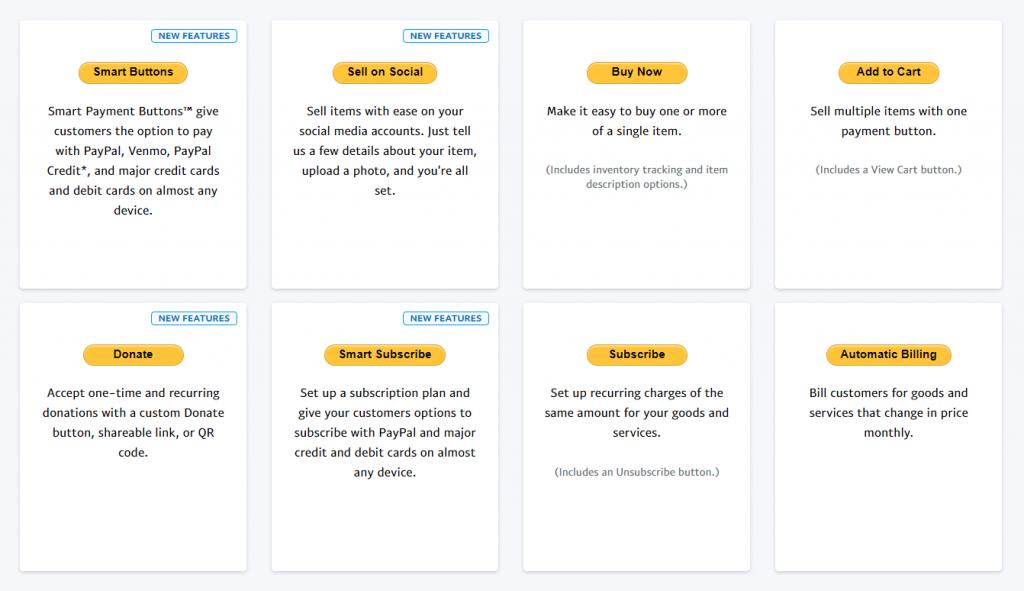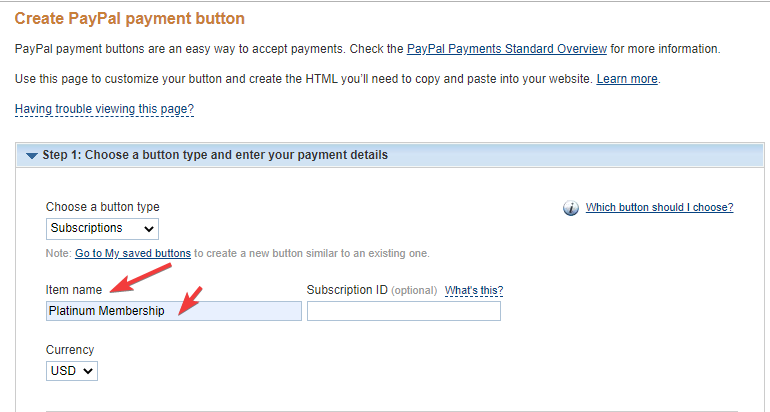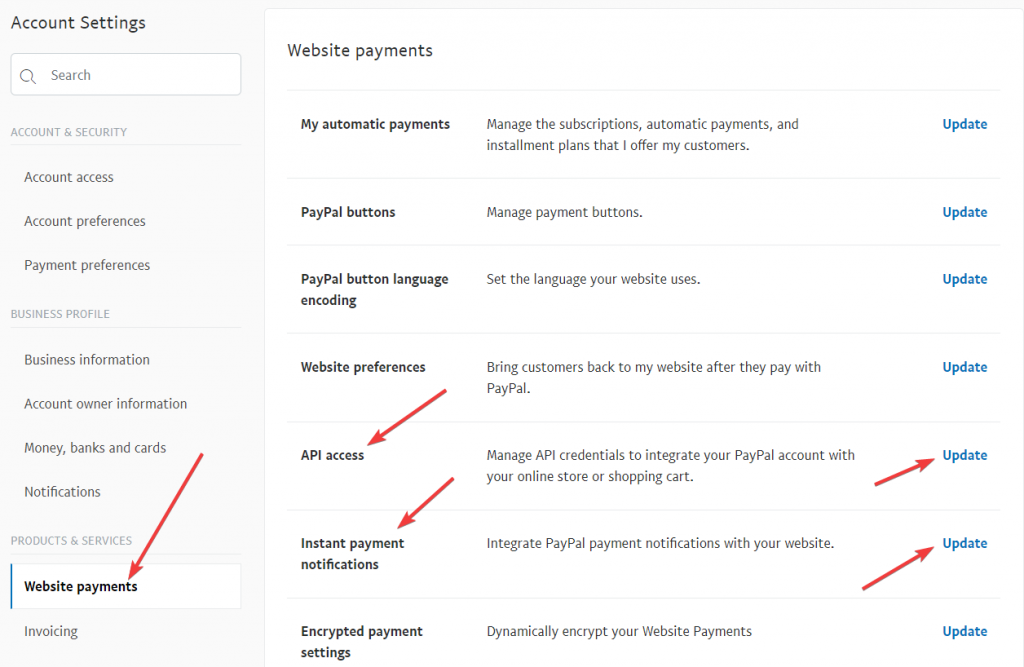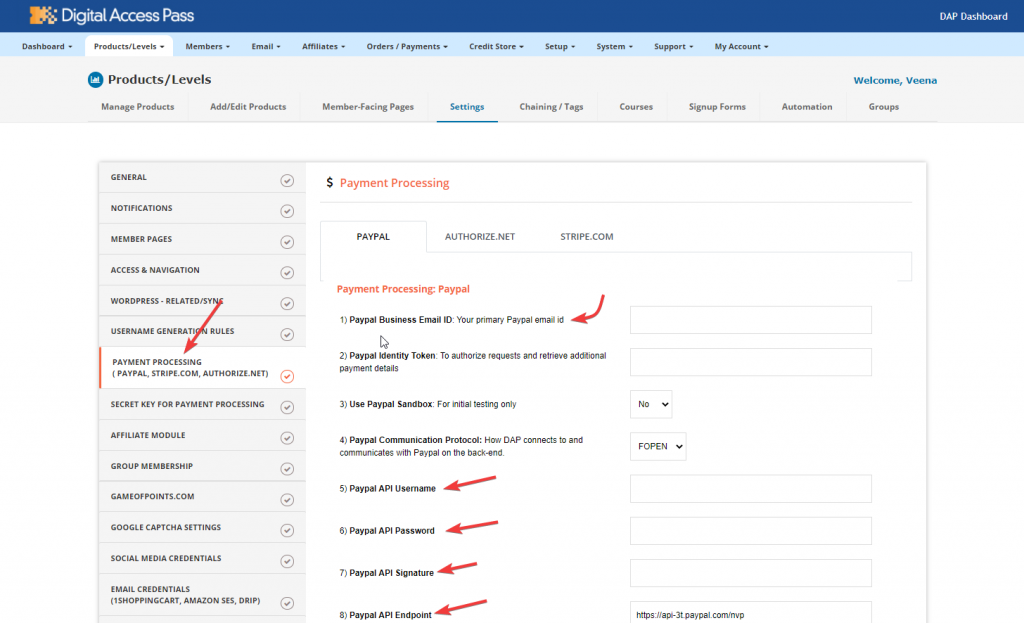How to connect PayPal buttons with your DAP Membership Site
Sell Products using PayPal Buttons:
Want to sell your products and services using PayPal and connect PayPal buttons with your DAP-powered Membership Site for both one-off and subscription products?
Here's how you can do this in a few easy steps.
Step 2
On this page, click on the update link next to PayPal Buttons.
Step 6
Enable IPN in PayPal and get PayPal API keys
See this post on how you can enable IPN and get PayPal API Keys.
Sell Products using PayPal Buttons:
What if you could create a member dashboard where you could show members all of their accomplishments and a roadmap?Imagine what it can do for your member engagement!
It'll allow you to make your membership site fun and addictive. It'll help you create positive user experiences. And positive user experience leads to better engagement, higher participation and more sales.
This is EXACTLY what you can build using DAP's "Member Engagement Builder"!
Watch the video above to see step-by-step how to create and customize a member dashboard page using DAP's new member engagement builder!